Arcam USB DAC 23425 User Manual
Page 2
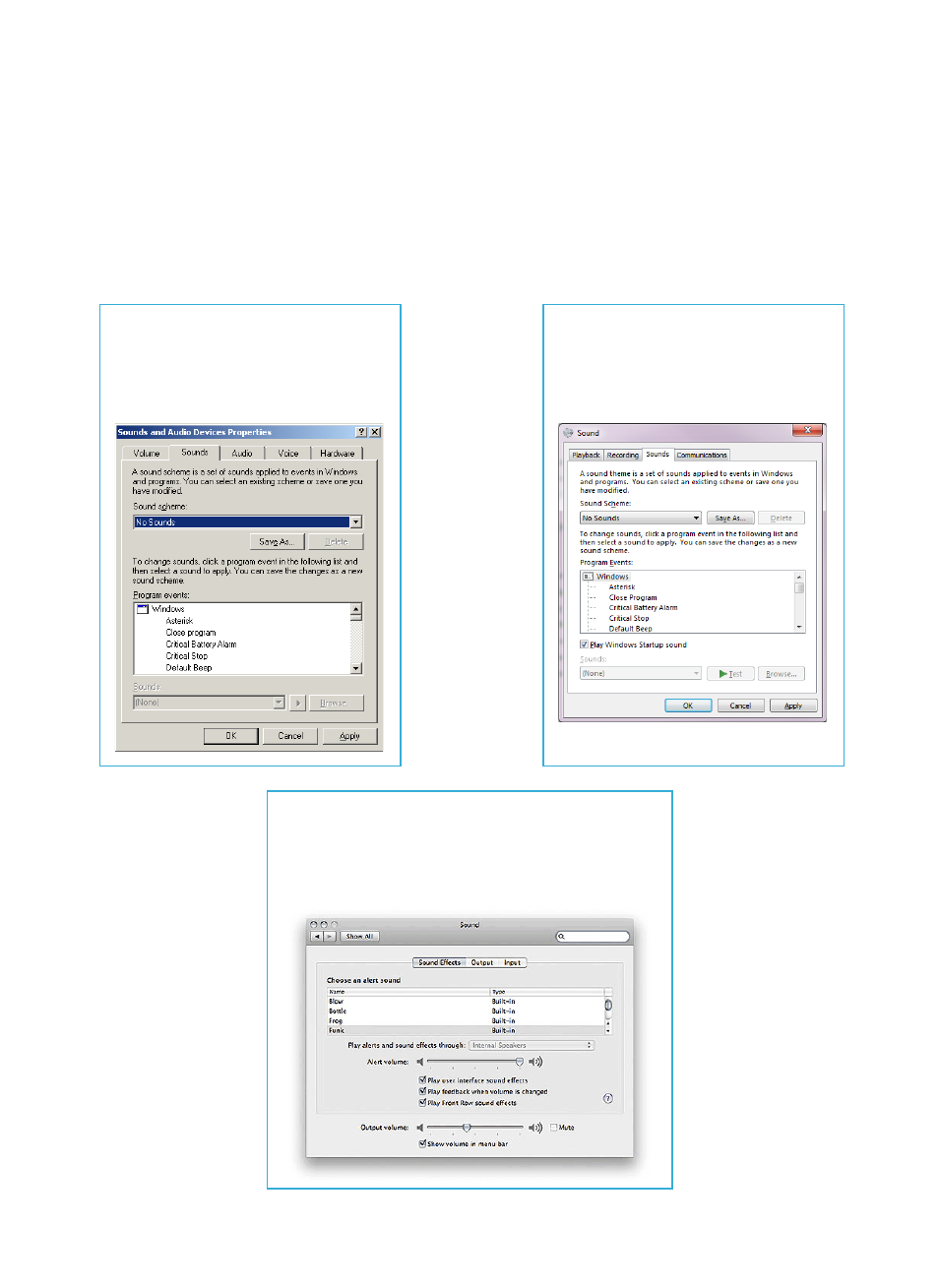
My
23425
DAC is plugged into my PC, the USB indicator is selected and shows green (rDAC only), but I get no
audio. It is the default USB audio device, but I still get no sound (or sound through my laptop speakers) for my open
application.
Some operating systems such as Windows XP cannot switch between different audio outputs whilst an application (such as iTunes, Windows Media Player or a web
browser) is running. The solution is to connect and install the DAC before starting any audio applications. If you have already started an audio application before
plugging in the DAC, close and re-open the application.
It is advisable to plug in the DAC before turning your computer on, so that it will be fully initialised before you start any of your applications.
I keep hearing operating system sounds through my hi-fi system when my
23425
DAC is connected. I do not want to
hear sounds every time I get an email, click a link etc. How can I stop these?
Operating system sounds can be turned off using the settings controls for each particular operating system.
Windows XP:
Via the Control Panel, open Sounds and Audio Devices.
The second tab, Sounds, shows a drop-down box to select
the sound scheme. Select the sound scheme called “No
Sounds”. Press the OK button to confirm.
MacOS X:
Via the Apple in the top-left corner of the screen, select System
Preferences. Under the Hardware section, select Sound. In the ‘Sound
Effects’ tab, click the tickbox labelled ‘Play user interface sound effects’ to
remove the tick. If you still hear unwanted sounds, drag the slider labelled
‘Alert volume’ all the way to the left.
Windows 7:
Via the Control Panel, open Sound. The third tab, Sounds,
shows a drop-down box to select the sound scheme. Select
the sound scheme called “No Sounds”. Press the OK button
to confirm.
