Arcam USB DAC 23425 User Manual
Usb dac — faq
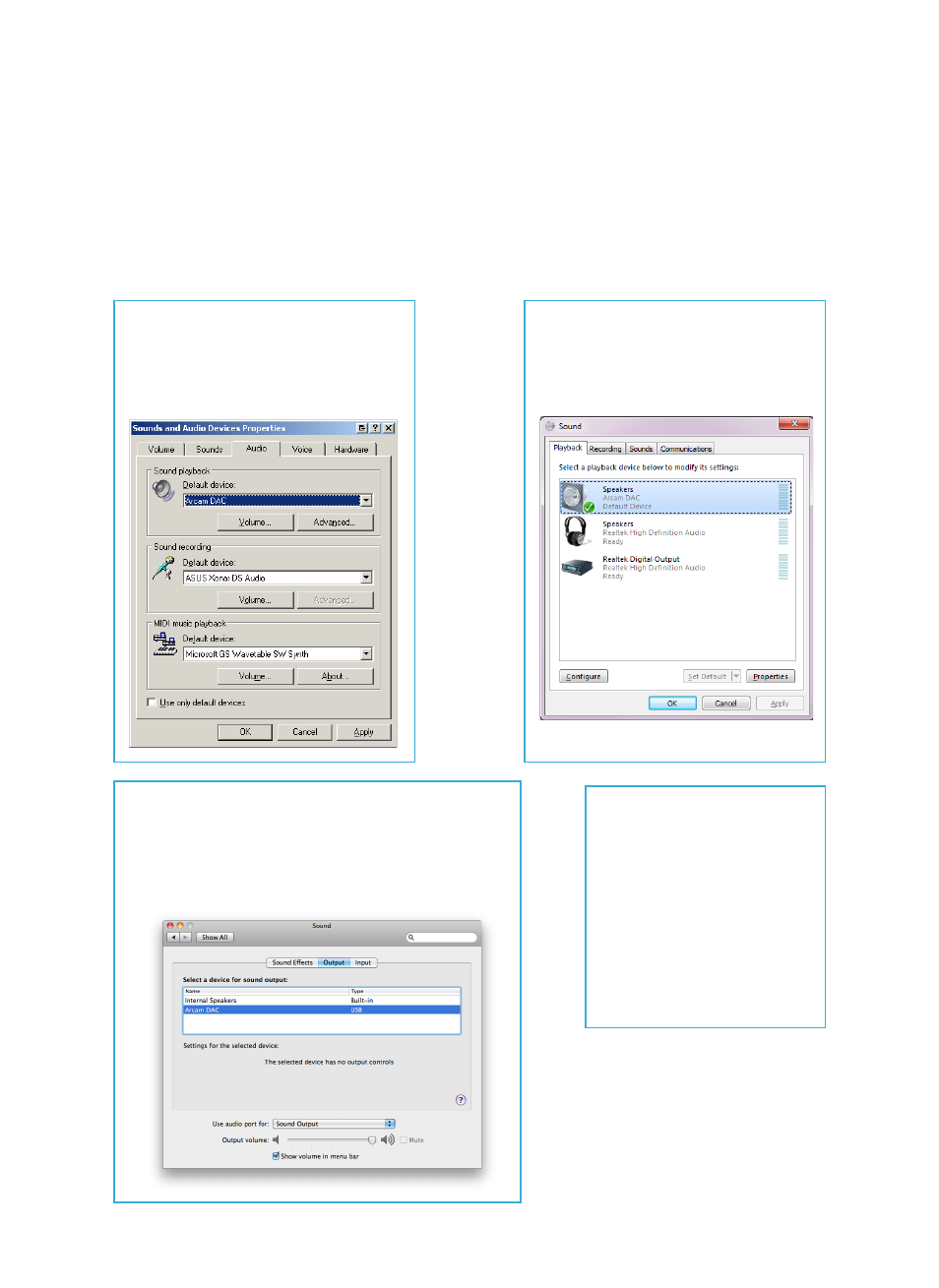
23425
USB DAC — FAQ
My
23425
DAC is plugged into my PC but I get no audio or I get sound out of my laptop speakers. What gives?
It is possible that the DAC is not the default sound playback device, and thus audio is still coming out of the normal PC sound card or laptop speakers. (The
DAC’s green light shows that the host PC is aware of the DAC as an audio device, and is operating correctly).
To prevent this from happening, please connect your DAC / plug in your rWave before starting your audio application (e.g. iTunes, Windows Media Player etc).
The procedure to change the default sound playback device varies by operating system. As the device is plugged in or unplugged, the operating system may or
may not automatically select the Arcam DAC as the default device.
Windows XP:
Via the Control Panel, open Sounds and Audio Devices.
The third tab, Audio, shows a drop-down box to select the
default sound playback device. Select the Arcam device.
Windows Vista / 7:
Via the Control Panel, select the Sound item. The Playback
tab shows a list of playback devices. Select the Arcam device.
Mac OS X:
Via the Apple in the top-left corner of the screen,
select System Preferences. Under the Hardware
section, select Sound. Select the ‘Output’ tab. From
the list of devices in the Output tab, select the Arcam
device.
Linux distributions:
The two most popular window systems,
GNOME and KDE provide system
configuration utilities to select the playback
device. As this varies by distribution,
by version and by users’ specific
configurations, we cannot provide detailed
instructions here. However, all linux
systems that we tested in 2012 somewhere
facilitated changing the playback device.
Select the Arcam device.
Note: D33 users should select class II
input for Linux. rPAC (class I only) is not
compatible with the current Linux kernel.
