Smpg-smsi software, Installation, Getting started – Anaheim PROGRAMMABLE SIMPLE INDEXER/DRIVER MBC10SI1 User Manual
Page 12: Changing the com port number of the usb port
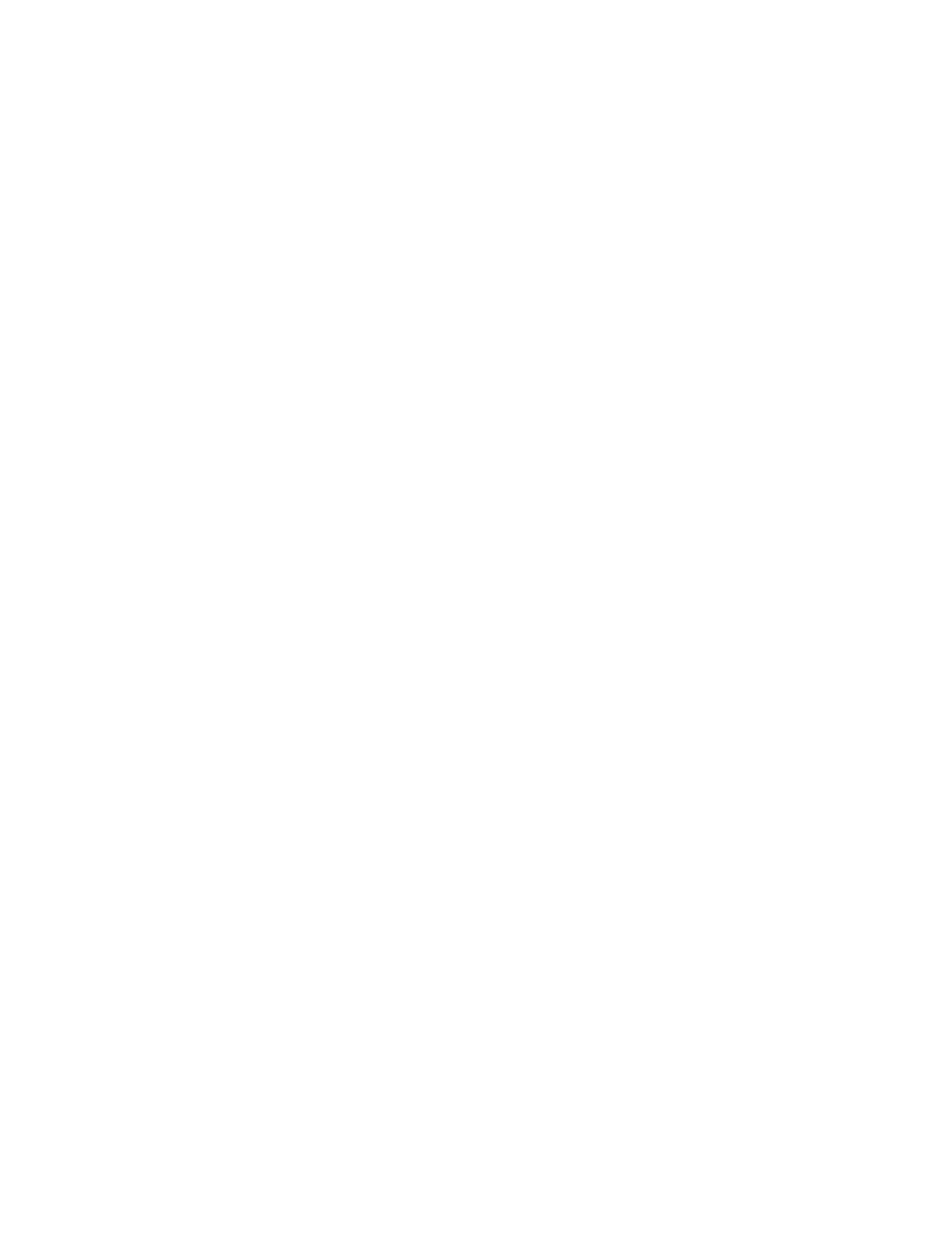
12
#L010185
June 2007
SMPG-SMSI Software
The SMPG-SMSI software is a handy utility that supports Anaheim Automation’s programmable pulse
generators and simple indexers. Connecting your PC to the MBC10SI1, via a USB cable, the software can
easily perform the following tasks:
• Exercise and monitor the MBC10SI1
• Directly communicate with the MBC10SI1
Installation
Software
• The SMPG-SMSI software is supplied on a CD, containing the setup program and the
SMPG-SMSI software
• SMPG-SMSI software is compatible with all versions of Windows including Windows
2000 and Windows XP
Windows 3.x Installation
1) Insert the CD into the drive
2) From the Program Manager select File | Run
3) Enter D:\setup and click OK - use the appropriate drive letter (i.e. D or E)
Windows 95/98/NT/ME/2000/XP Installation
Option 1
1) Insert the CD into the drive
2) On the Windows Taskbar select Start | Run
3) Enter D:\setup and click OK - use the appropriate drive letter (i.e. D or E)
Option 2
1) Open Windows Explorer
2) Open CD Drive Folder (D: or E:)
3) Double click the Setup Icon
Getting Started
1) Double click on the SMPG-SMSI icon to run the software.
2) Apply power to the MBC10SI1 unit. (The 1st time a unit is connected to a computer the hardware
setup screen will come up. Follow the onscreen directions and the drivers are located on the
CD.
3) Set the appropriate communication setting by selecting Setup | Communication Setting
from the menu bar.
4) Establish communications with the MBC10SI1 by clicking on the Connect Icon, or select
Setup | Connect. If the unit is connected properly, the program will notify you when communication
has been established and the correct programming tab will be enabled to let you work with
the unit.
Changing the COM Port Number of the USB port
1) From DeviceManager, select “View devices by type”, then “Ports (COM & LPT)”. Select
the USB serial port and click Properties. Select the “Port Settings” tab, then click Ad-
vanced.
2) Choose the required COM port number from the list and click OK.
