Dtd wizard step 2, Background template, Movie title name – ADS Technologies CD or DVD Hardware User Manual
Page 18: Video title name, Capture duration, Stop recording
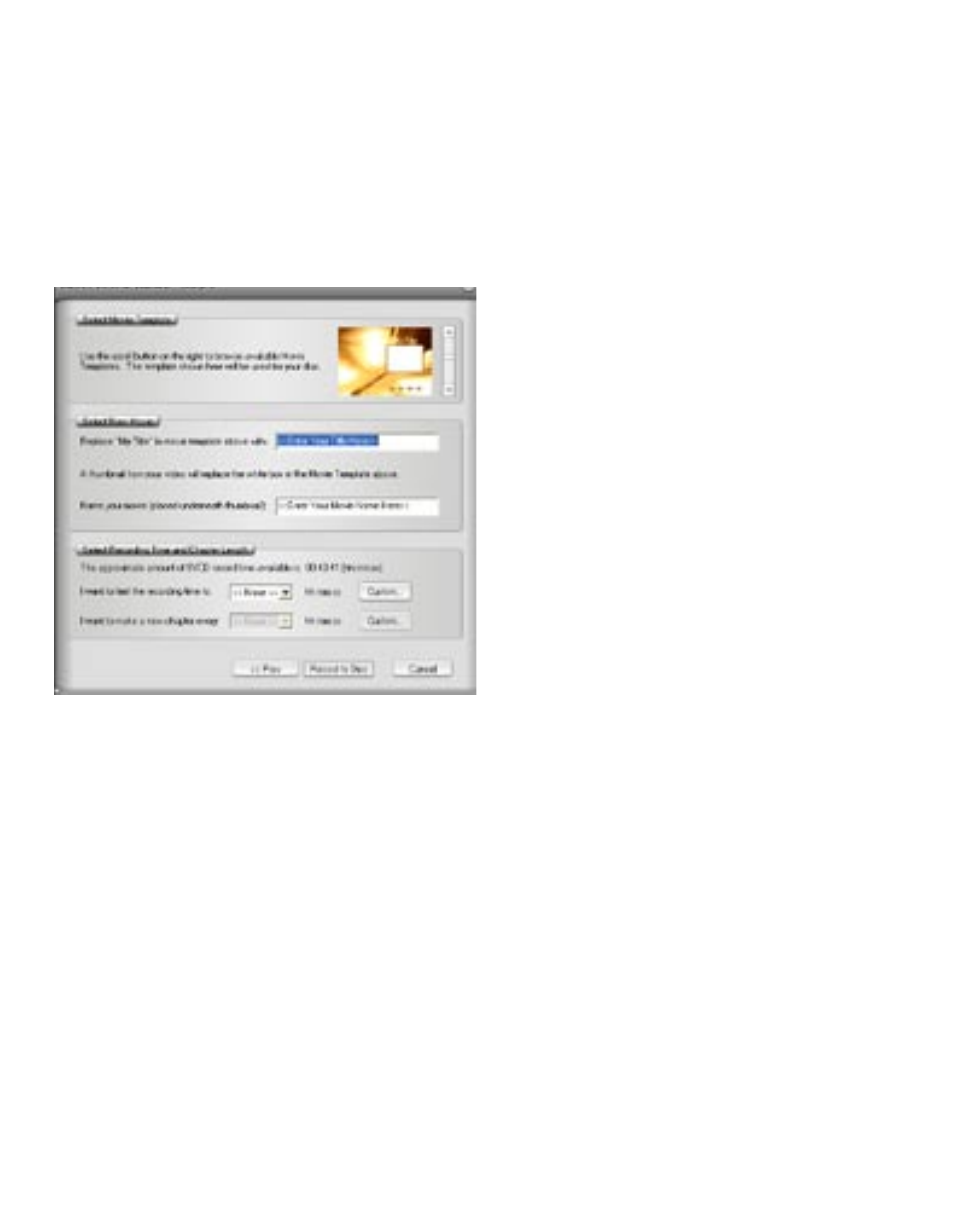
page 18
page 19
Error Proof :if you select a drive with a CD-R inside the video format will automatically change to
the best video format for this media, which would be SVCD. You cannot capture DVD to a CD-R
disc. You cannot capture VCD to a DVD disc. These are formats that are incompatible with the
media type and we don’t want you to make a mistake…..so we will try our best to make you Error
Proof.
DTD Wizard Step 2:
In step 2 you customize your video disc with Movie and video clip titles, set video capture duration
times, auto chapter timing points and back ground template.
Background Template:
You can select from several background templates. CapWiz 3.5 includes a dozen templates to
choose from. Scroll through the background menus. The menu that is visible is the one that will be
created on your video disc.
Movie title Name:
You type in the main title of your DVD movie. Movie Title name has a limit of 10 characters.
Video Title Name:
You can also name the video clip to customize your video disc. The Video Title name has a limit of
12 characters.
Capture Duration:
The DTD Wizard shows you the approximate record time available on the disc and also allows
you to select preset record duration times or you can click the Custom button to set your own
exact record time settings. If you want to have manual control of the record time, use the “None”
selection choice in the duration time drop down menu.
Stop Recording:
If you have selected a Record duration time, recording will stop when the record time duration has
been met. At this point the disc will be finalized and after a few seconds or up to a few minutes
(depends on your drive speed and media type) the finished disc will be ejected.
