Internet is not accessible, Network name or encryption keys are unknown, How to reset to defaults – Asus WL-520G User Manual
Page 22
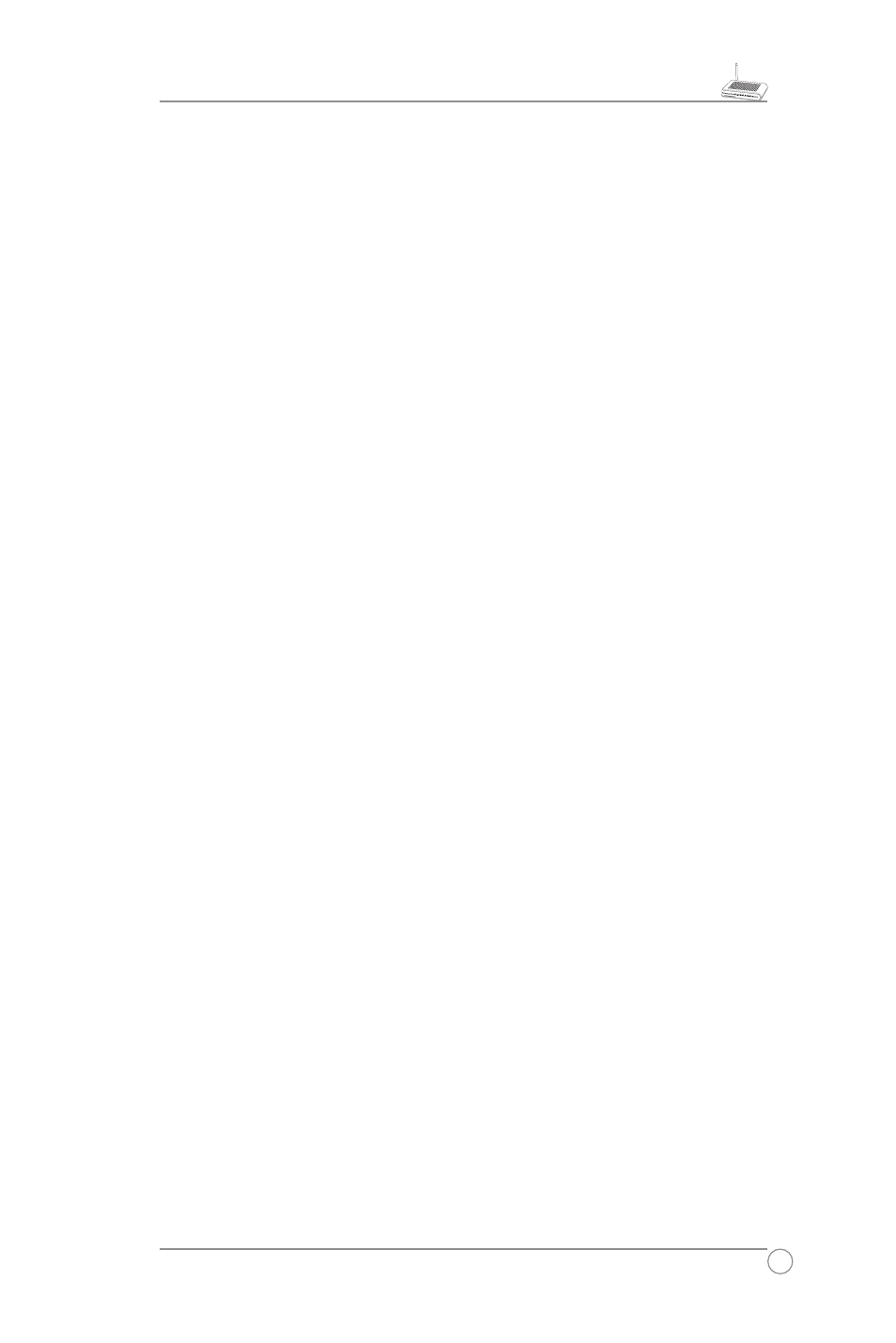
21
WL-520g Wireless Router User Manual
4.Internet is not accessible
• Check the lights on ADSL modem and Wireless Router
• Check the "WAN" led on the router is on or not. If the led isn't on, please change
the cable to try again.
4.1. When ADSL Modem "Link" light is on (not blinking), this means
Internet Access is Possible.
• Restart your computer.
• Reconfigurate the settings for ASUS Router and please refer to the Quick Setup
Guide of the WL-520g.
• Check whether the WAN LED on the router is on or not.
• Check wireless encryption settings
• Check whether the computer can get the IP address or not. (via both wired
network and wireless network)
• Check whether your Web browser is configurated to use the local LAN, and is
not configured to use a proxy server.
4.2. If the ADSL "LINK" light blinks continuously or stays off,
Internet access is not possible - the Router is unable to
establish a connection with the ADSL network.
• Check that your cables are connected properly.
• Disconnect the power cable from the modem, wait a few minutes, then reconnect
the cable.
• If the ADSL light continues to blink or stays off, contact your ADSL service
provider.
5.Network name or encryption keys are unknown
• Can try to setup the wired connection for setup the wireless encryption again.
• Can do the hard reset on the router.
6.How to reset to defaults
The following are factory default values. These values will be present when you first
receive your ASUS Wireless Router, if you push the restore button on the back of the
ASUS Wireless Router over 5 seconds, or if you click the “Restore” button on the “
Factory Default” page under “ Advanced Setup”.
User Name: admin
Subnet Mask:
255.255.255.0
Password: admin
DNS Server 1: 192.168.1.1
Enable DHCP: Yes (if plug in Wan cable) DNS Server 2: (Blank)
IP address: 192.168.1.1
SSID:
default
Domain Name: (Blank)
