Creative project templates saving images – Argus Camera 300 User Manual
Page 20
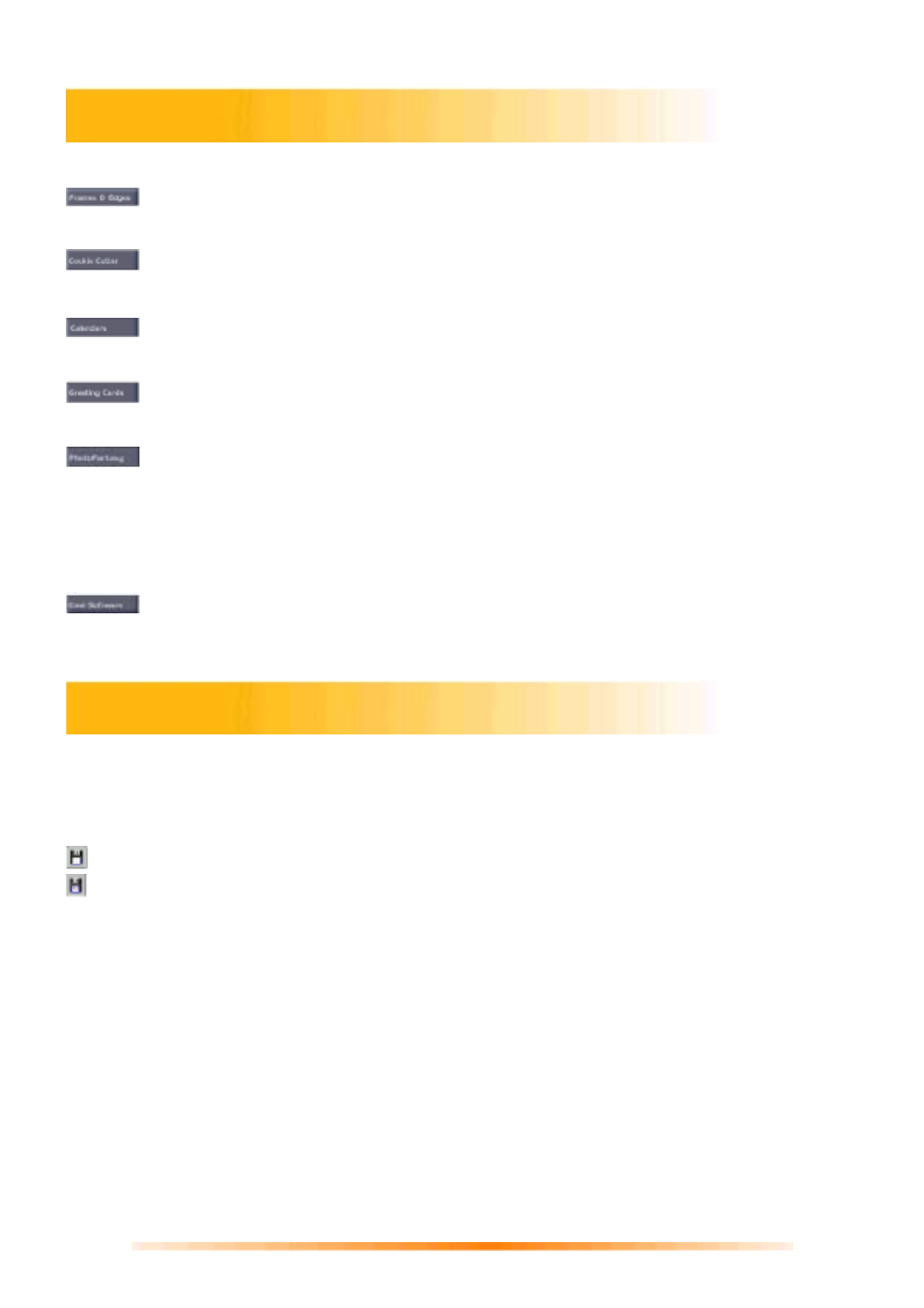
20
Click on the Create button on the Main Screen to see the create options.
: You can add a frame or edge to an image by selecting the option you wish, and then
clicking
A
pply. (You can preview different options before settling on a particular one.)
:
You can "stamp" out a template of your image by selecting the shape you want to use,
and then clicking Apply.
:
You can create customized calendars by inserting your image into a calendar
template. Select the month, year, and style that you want, then click Apply.
:
Several different styles of greeting cards are available for you to use with your images.
Simply choose a style that you like, then click Apply.
:
You can create hilarious “fantasy” pictures from many templates in various categories.
Simply select the template that you want, use the Toolbar to fine-tune your image within the
fantasy template, and click Apply when done.
Note: ArcSoft PhotoFantasy allows you to access more fantasy templates and easily create your own.
Visit www.arcsoft.com for details.
:
You can easily open your favorite image-editing programs from the Cool Software
section. To add a program, click the Add button and browse through your computer to find the
application file you wish to add. A program icon will appear on the Cool Software Palette.
Once you’ve clicked on the Save button on the Main Screen, the following options will become
available:
To File:
- Saves the changes that you’ve made to the existing file.
- Allows you to save the file in a new location, with a new name, and even a new file type.
Email (Windows only):
If your email program is MAPI-compliant, you can use PhotoImpression to open a new mail
message and automatically attach the current image to it.
Note: If your email program is not MAPI-compliant, or if MAPI is not enabled in the program, you will
not be able to use this function. You can use the “Insert” or “attach” function in your e-mail program
to manually select the image file(s) for inclusion in an e-mail.
To Desktop (Windows only):
Click the Wallpaper button to set the current image as your desktop wallpaper.
To Internet:
Click the Upload button to upload images to a supported photo-sharing website.
Creative Project Templates
Saving Images
