Setup menus, Navigating the setup menu – Arcam surround amplifier/AVprocessor AVR500 / AVR600 / AV888 User Manual
Page 40
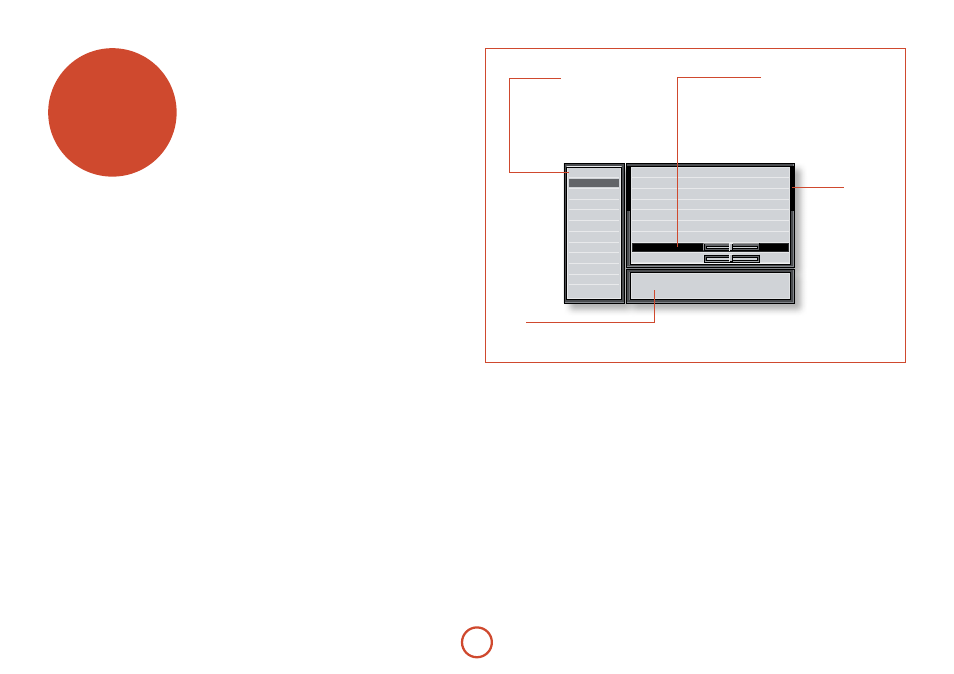
E-38
setup menus
The Setup menus allow you to configure all aspects
of your AVR500, AVR600 or AV888. The next few
pages will go through the menu items and explain their
function. The Setup menus will probably look quite
daunting if you are new to setting up home cinema, but
the majority of them need only be configured once when
you first install the system (or if your system changes or
you move house!)
The only way to view the Setup menus is on your display
device (TV or projector) using the on-screen display
(OSD) capability of the unit. To view the OSD for the
initial setting up, connect any of the video outputs to
your display device. You do not need to have a video
source connected to the video inputs.
Entering Setup mode
To enter the setup menu, press the
MEnu
button on the
remote control or font panel. The front panel display
shows ‘MENU’ and the setup menu (pictured right) is
displayed.
Unstable oSd menu or picture display?
The default AVR500/AVR600/AV888 output video
resolution when first powered up out of the box is
525-line/60Hz NTSC for analogue video and 480i/60
for digital video. This has been chosen as most display
devices can synchronise to this automatically. This can
be changed in the Video Outputs section of the Setup
Menus.
If the output resolution and frame rate is forced to a
setting your display device does not support, the picture
may become unstable or may not display at all. To reset
the output video resolution and frame rate to the default
values to restore the display, press and hold the
oK
button for three seconds.
navigating the setup menu
… using the remote control
The setup menu can be navigated by using the cursor
(arrow) keys on the remote control. This is by far the
easiest method.
1. To enter the setup menu, press the
MEnu
button
(which is located immediately under the navigation
buttons).
2. Use the
B
and
C
keys to navigate up and down
the main section headings in the left-hand panel.
3. Once you have the main section that you require
highlighted, use the
E
key to enter the section.
4. Use the
B
and
C
keys to navigate up and
down the section settings in the left-hand panel.
Some settings may be greyed out. These are either
for information only (e.g. incoming sampling
frequency) or are not currently selectable (e.g.
network IP address when DHCP is used). Scroll bars
on the sides of the right hand panel indicate your
position in the settings list where there are more
items than can be displayed at once.
5. Pressing
oK
selects a setting to change it, pressing
oK
again de-selects the setting.
6. At any time, press the
MEnu
button to exit the menu.
Any changes to settings are saved.
… using the keys on the front panel
The front panel controls can be used to configure the
unit. Follow the instructions for using the remote
control, in this case using
inpuT–
for down,
inpuT+
for
up,
inFo
for left and
MoDE
for right.
G e n e r a l S e t u p
A u t o S e t u p
S p k r T y p e s
S p k r D i s t a n c e
S p k r L e v e l s
V i d e o I n p u t s
V i d e o O u t p u t s
I n p u t C o n f i g
M o d e
Z o n e S e t t i n g s
N e t w o r k
I n c o m i n g F o r m a t
: D o l b y D i g i t a l
I n c o m i n g S a m p l e R a t e : 4 8 K H z O u t : 4 8 K H z
I n c o m i n g b i t r a t e
: 1 9 2 k b p s
D i a l n o r m
: - 3 1 d B
V i d e o I n p u t
: D V D
A u d i o C o m p r e s s i o n
: O f f
B a l a n c e
B a s s
0 d B
0 d B
A d j u s t t o c o m p e n s a t e f o r a n o f f - c e n t r e l i s t e n i n g
p o s i t i o n .
A u d i o I n p u t
: D V D
Menu panel
The left-hand panel lists the setup
screens available for adjustment. The
selected menu is highlighted with a grey
band.
Help screen
The lower right-hand panel gives a short
help text for the feature being adjusted.
Adjustment panel
The upper right-hand panel lists the
parameters you can change as a user.
The selected line is highlighted with
a black band. Lines that cannot be
selected are greyed-out.
Scroll bars
These indicate the
position of the
displayed screen
within longer menus.
