Sony PCV-V100G User Manual
Page 30
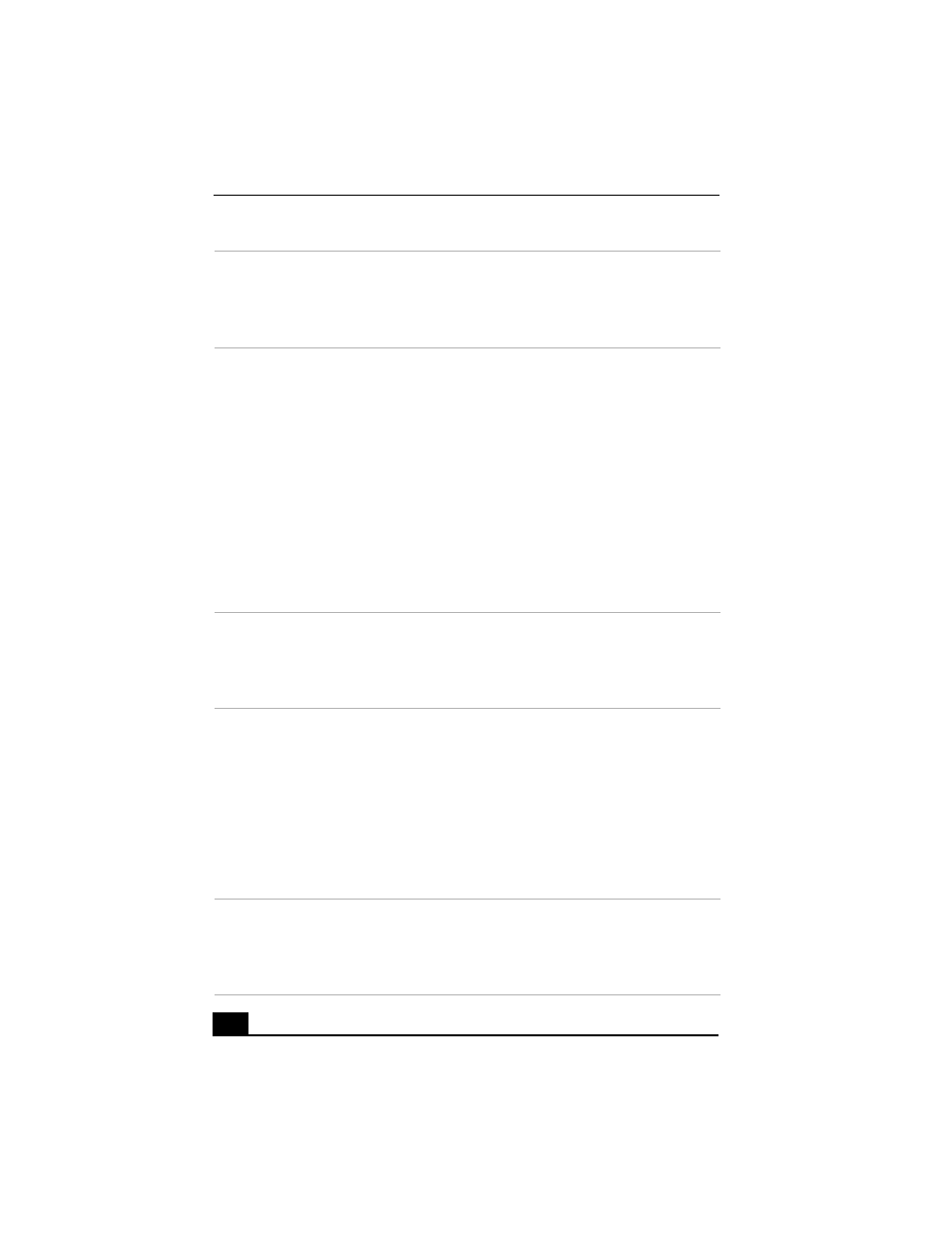
VAIO Computer Quick Start
30
10
STANDBY button
Press to place the system into Stand by mode.
(Note: You cannot place the computer into Stand by mode when certain
Giga Pocket functions are running. Your computer may take 5-6 seconds
to enter Stand by mode.)
11
AUDIO button
Press to view available sound mode options on the monitor/display.
TV/VIDEO button
Press to change the on-screen image from the TV/Recording deck to
external video equipment, such as your VCR.
(Note: You cannot change the input source while recording.)
DISPLAY button
During DVD playback in full screen mode, press to show the settings
window. When using Giga Pocket software, press to display the
TV/Recording deck and playback deck screens. Press again to hide these
views.
SIZE button
Press to view the current software in full-screen size. Press again to return
the view to its original size.
12
FUNCTION button
When Giga Pocket software is selected with the Menu button, press to
switch from the TV/recording deck to the playback deck.
When using SonicStage software, press to change from the music drive
(hard disk drive) to the CD.
13
REW and FF buttons
Press to rewind or fast-forward.
PREV and NEXT buttons
Press to move back to the previous screen or forward to the next screen.
STOP button
Press to stop playback.
PLAY button
Press to begin playback.
PAUSE button
Press to pause playback.
14
MENU button
Press to view a shortcut menu of available software programs. Press again
to hide this menu.
(Note: For Giga Pocket software, the Select Video Capsules window
displays. Press the button again to hide this window.)
