Using drag'n drop cd+dvd software – Sony PCV-RS312 User Manual
Page 33
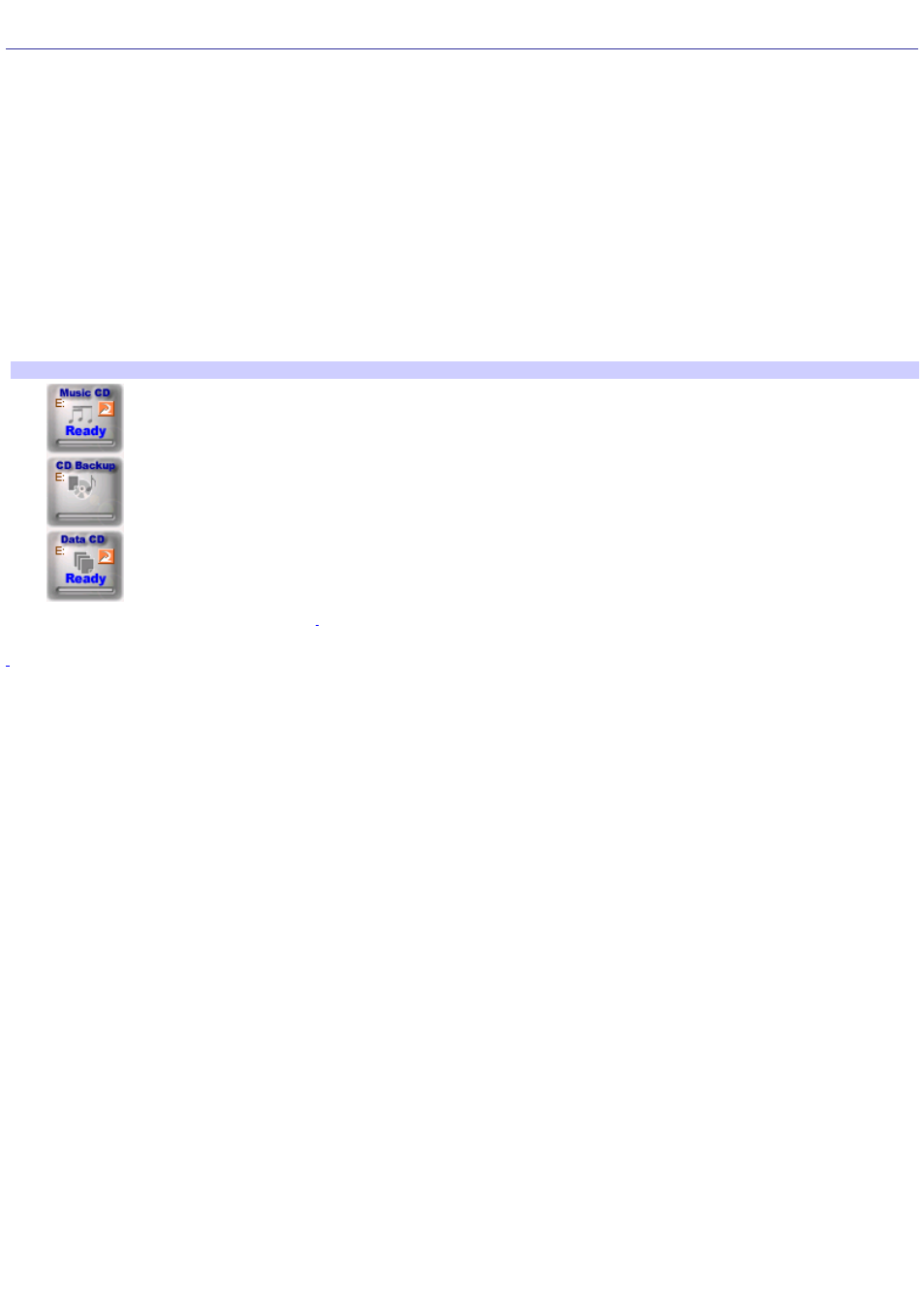
Using Drag'n Drop CD+DVD Software
Drag'n Drop CD+DVD software easily creates data CDs and DVDs, as well as music CDs. Music, DISC Backup, and Data are
the main features for Drag'n Drop software.
1.
Click Start in the Windows
®
taskbar and click All Programs.
2.
Point to Drag'n Drop CD+DVD and then click Drag'n Drop CD+DVD.
Drag'n Drop CD+DVD software starts and three Drag'n Drop CD+DVD icons (Music, Disc Backup, and Data)
appear on your desktop.
3.
Drag the desired music files onto the Music icon.
Drag the contents of a CD or DVD that you want to back up onto the DISC Backup icon.
Drag the desired data files onto the Data icon.
Drag'n Drop CD+DVD icons
4.
Insert a blank, recordable CD or DVD
, and click the arrow icon. A progress windows displays as the data is
written to the CD or DVD media.
U s e the appropriate C D or DV D media for eac h rec ording s es s ion.
Page 33
- USER GUIDE V G N - C S 2 0 0 (184 pages)
- PCG-V505DX (40 pages)
- PCG-V505DH (152 pages)
- VGN-TX00 (177 pages)
- NAS-SV20DI (2 pages)
- VAIO VGN-SZ600 (216 pages)
- VPCYB (28 pages)
- VAIO VGN-CR (197 pages)
- VGN-FE500 (20 pages)
- VGN-FS800 (175 pages)
- VAIO VPCZ12 SERIES (209 pages)
- VAIO VPCCW1 Series (168 pages)
- VGC-LT20E (197 pages)
- VGN-AR300 (20 pages)
- PCV-RX465DS (134 pages)
- PCV-RX480DS (101 pages)
- PCV-RX450 (32 pages)
- PCV-RS710G (44 pages)
- PCV-RX670 (88 pages)
- VGN-FS Series (150 pages)
- PCV-R553DS (62 pages)
- PCV-R558DS (118 pages)
- VGN-TZ100 (226 pages)
- PCV-RS530G (44 pages)
- PCV-RS511P (1 page)
- PCV-RS511P (143 pages)
- VAIO VGN-P500 (165 pages)
- VGC-RC320P (177 pages)
- VAIO VPCF2 (174 pages)
- PCV-L600 (48 pages)
- PCV-L600 (106 pages)
- PCV-RX260DS (114 pages)
- CRX1600L (40 pages)
- VAIO VPCS13 (192 pages)
- PCG-V505DC2 (44 pages)
- PCG-V505DC2 (152 pages)
- VGC-JS270J (136 pages)
- VAIO PCV-RX490TV (142 pages)
- PCV-RX490TV (12 pages)
- PCV-RS724GX (2 pages)
- PCV-MXS10 (32 pages)
- PCV-MXS10 (105 pages)
- PCV-MXS10 (92 pages)
- PCV-MXS10 (56 pages)
- PCV-MXS10 (1 page)
