Ep 7 – Sony BDP-S5000ES User Manual
Page 31
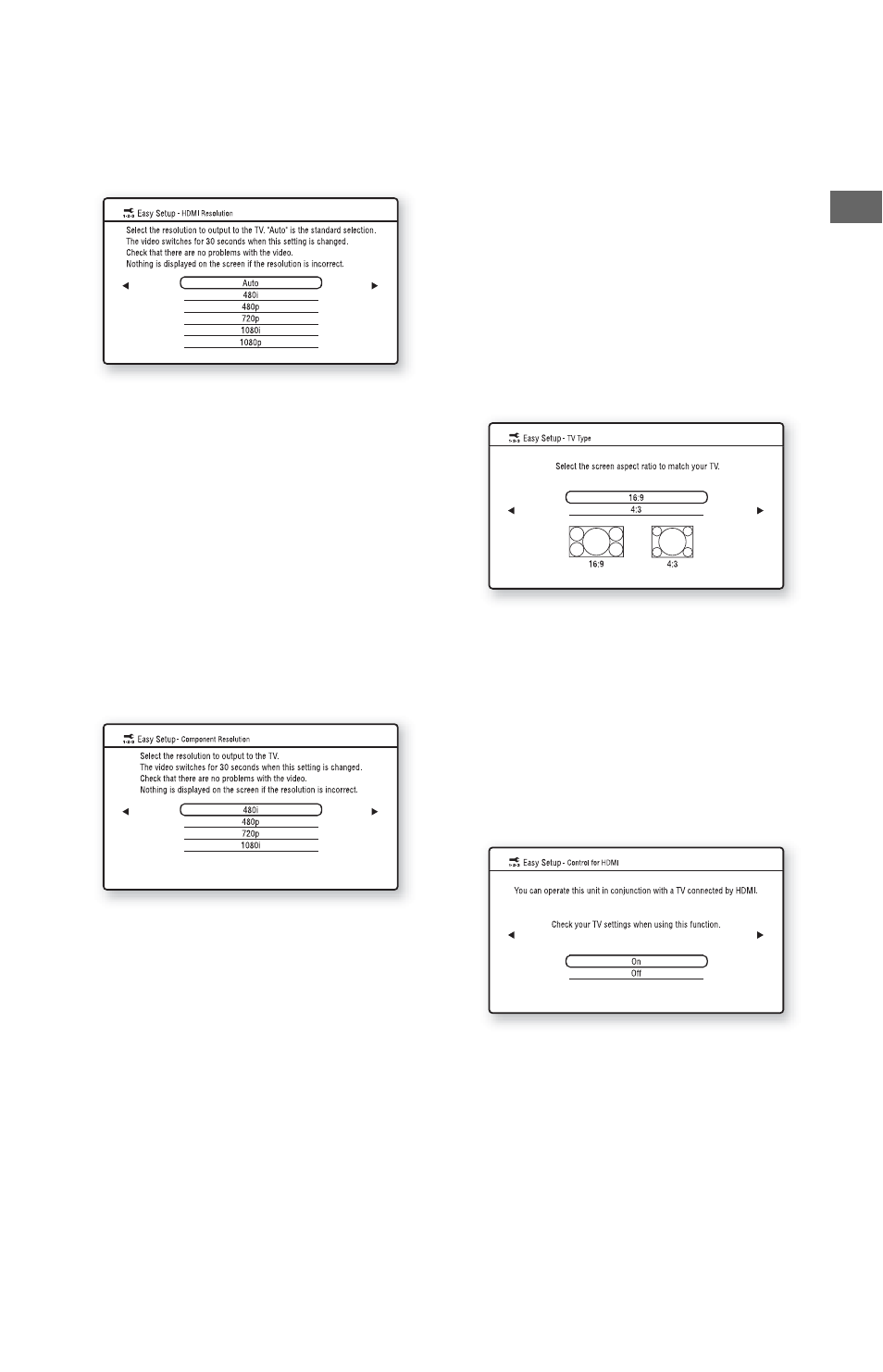
31
Ho
oku
p
s a
nd
Set
tings
7
Select a video output resolution for
the connected TV, and press ENTER.
For details about the video output
resolution, see page 47.
When you select “HDMI” in step 6
Select from “Auto,” “480i,” “480p,”
“720p,” “1080i,” or “1080p.”
When connecting the HDMI OUT jack
and other video output jacks at the same
time, video signals may not output from
the jacks, other than from the HDMI
OUT jack, when “Auto” or “1080p” is
selected.
When connecting other equipment at the
same time, press RETURN to return to
step 6 and change the “TV Connection
Method” setting.
When you select “Component Video” in
step 6
Select from “480i,” “480p,” “720p,” or
“1080i.”
When you change the video output
resolution, a picture is displayed in the
selected resolution for about 30 seconds,
then the display asks for confirmation.
Follow the on-screen instructions and go
to the next step.
b
If the picture is distorted or no picture appears,
wait for about 30 seconds without pressing any
buttons. The display returns to the resolution
setting screen.
If the selected video output resolution is
incorrect, no picture will appear on the screen
when you press any button within that
30 seconds. In this case, press x on the player
for more than 10 seconds to reset the video
output resolution to the lowest resolution. To
change the video output resolution, set
“Output Video Format” in the “Video
Settings” setup (page 46).
8
Select an aspect ratio that matches
your TV, and press ENTER.
Select “16:9” when connecting to a wide-
screen TV or a TV with a wide mode
function.
Select “4:3” when connecting to a 4:3
screen TV without a wide mode function.
9
(Only when connecting your TV using
the HDMI cable)
Set the “Control for HDMI” function to
“On” or “Off,” and press ENTER.
Select “On” to use the “Control for
HDMI” function when connecting Sony
components that are compatible with the
“Control for HDMI” function (page 16).
If you do not use the “Control for HDMI”
function, select “Off.”
,continued
