Replacing the lithium battery – Sony PCV-E204 User Manual
Page 39
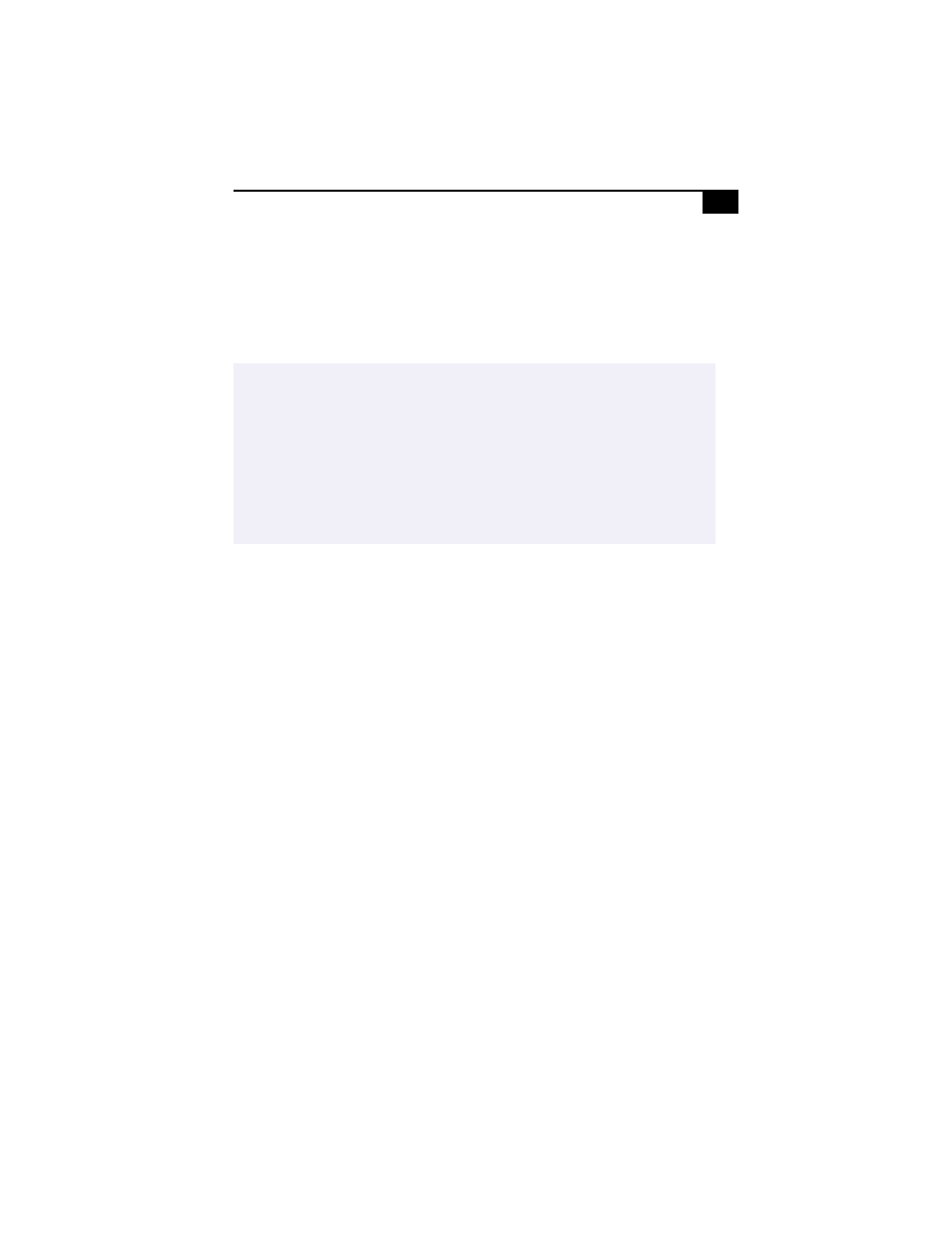
Removing, Installing, and Replacing Components
31
Replacing the Lithium Battery
You may need to replace the lithium battery if your computer consistently
loses the date or time settings after turning it off. The lithium battery has
a typical life of three years, after which the battery may be too weak to
power the CMOS memory.
1
Reboot your computer by selecting Shut Down... from the Start
menu, and then selecting Restart the computer.
2
If the error message “Error: Check date and time settings”appears
during the reboot sequence, press F3, then press F2 during the reboot
process to access the BIOS Setup Utility. Otherwise it is not necessary
to replace the battery at this time, and you can skip all remaining
steps.
3
Compare all the BIOS options to their default settings (see
on page 73). Make a list of all the BIOS options that
are different from their default values. You will refer to this list when
you restore the BIOS settings later.
4
Press ESC, then select Exit from the main menu using the right arrow
key. The Exit Discarding Changes is automatically selected (it is the
first item in the list).
5
Press Enter, type N when prompted to save, then press Enter to exit
the BIOS Setup Utility.
6
Turn off the computer and unplug the power cord.
7
Remove the left side panel (see
“Removing the Left Side Panel” on
).
8
Remove the bottom panel (see
page 23).
!
When you remove the lithium battery, all values stored in the CMOS memory
(BIOS setup values and Plug and Play values) may be lost. Although the
computer can hold the charge for a short time while replacing the battery, it
is safer to assume that the settings will be lost. When the values are lost, the
BIOS values revert to their factory-default settings (see
Do not handle damaged or leaking batteries.
The lithium battery may explode if mistreated. Do not disassemble it or
dispose of it in fire.
