A video 50, Dvd-video discs 50, Cd-r 50 cd-rw 50 – Apple PowerBook G4 (15-inch, 1.67/1.5 GHz) User Manual
Page 51: Music 50
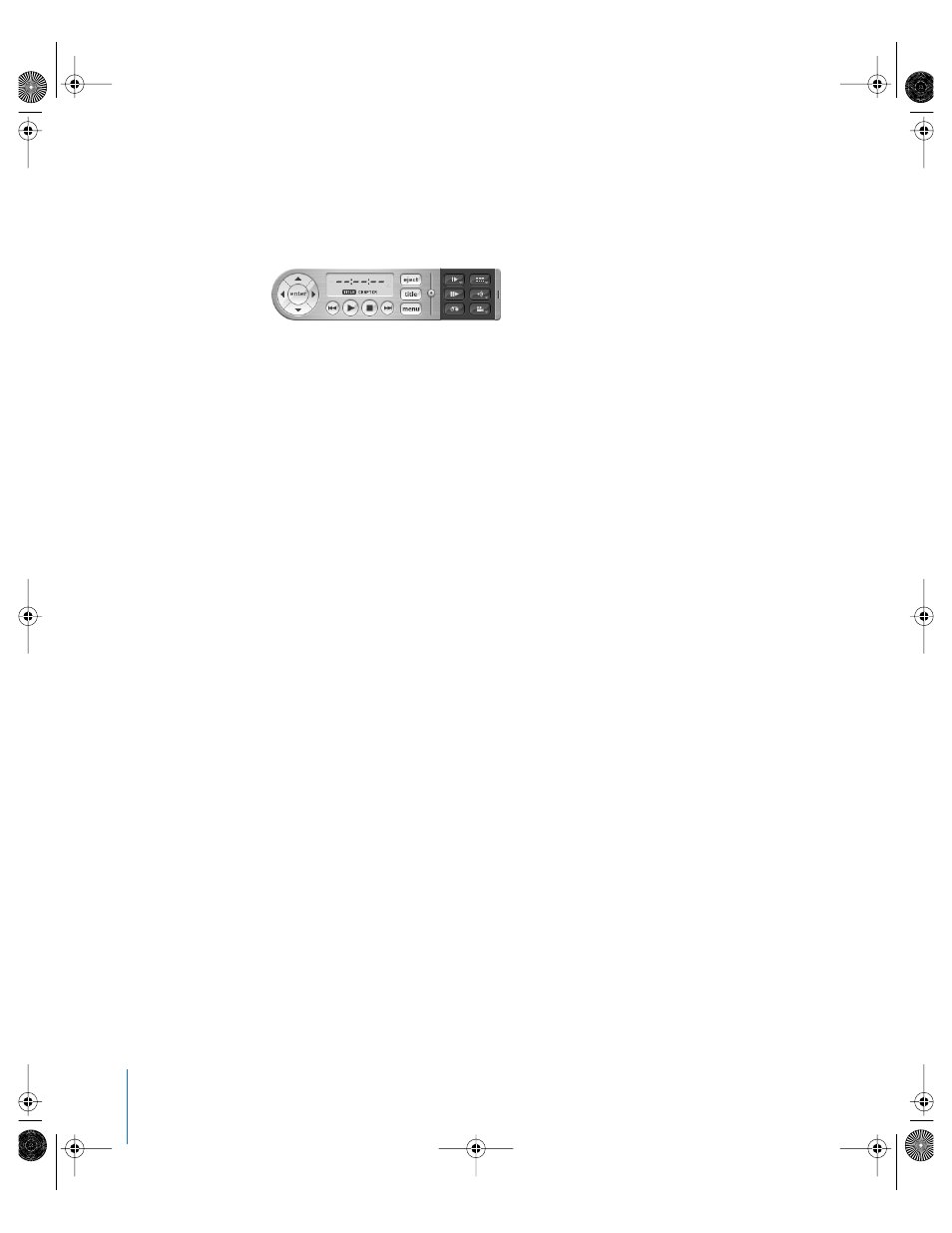
50
Chapter 3
Using Your Computer
Playing DVD Discs
To play a DVD-Video disc on your PowerBook, insert the DVD disc. DVD Player opens
automatically. You’ll find DVD Player provides easy-to-use controls for starting,
stopping, and viewing DVDs.
If your PowerBook is connected to a TV so that you can watch a DVD-Video on the TV
screen, select 720 x 480 NTSC (in the United States) or 720 x 576 PAL (in Europe and
other regions) in the Displays pane of System Preferences.
You can easily connect your PowerBook to your stereo system. Use a miniplug-to-RCA
cable (not included) to connect the headphone out (f ) port on your PowerBook to the
audio input ports on your stereo.
Recording CD-R and CD-RW Discs
You can record data on CD-R and CD-RW discs.
To record data on a CD-R or CD-RW disc:
1
Insert a blank disc into the optical drive.
2
In the dialog that appears, enter a name for the disc. An icon for the disc appears on
the desktop.
3
Drag files and folders to the disc icon.
4
Click the Burn Disc icon beside the disc name in the Finder Sidebar.
You can also record music on CD-R or CD-RW discs right from your iTunes library.
To record music from your iTunes library:
1
Click the iTunes icon in the Dock.
2
Select the playlist you want to record.
3
Insert a blank CD-R or CD-RW disc.
4
At the top of the iTunes window, click Burn CD.
For More Information
 For information about how to use iTunes to record music files on a CD-R or CD-RW
disc, open iTunes and see the onscreen Help.
 For instructions on using DVD Player, open DVD Player and choose Help > DVD
Player Help from the menu bar at the top of the display.
LL3092.book Page 50 Friday, February 4, 2005 6:02 PM
