Selecting a custom rating – Sony KLV-21SR2 User Manual
Page 44
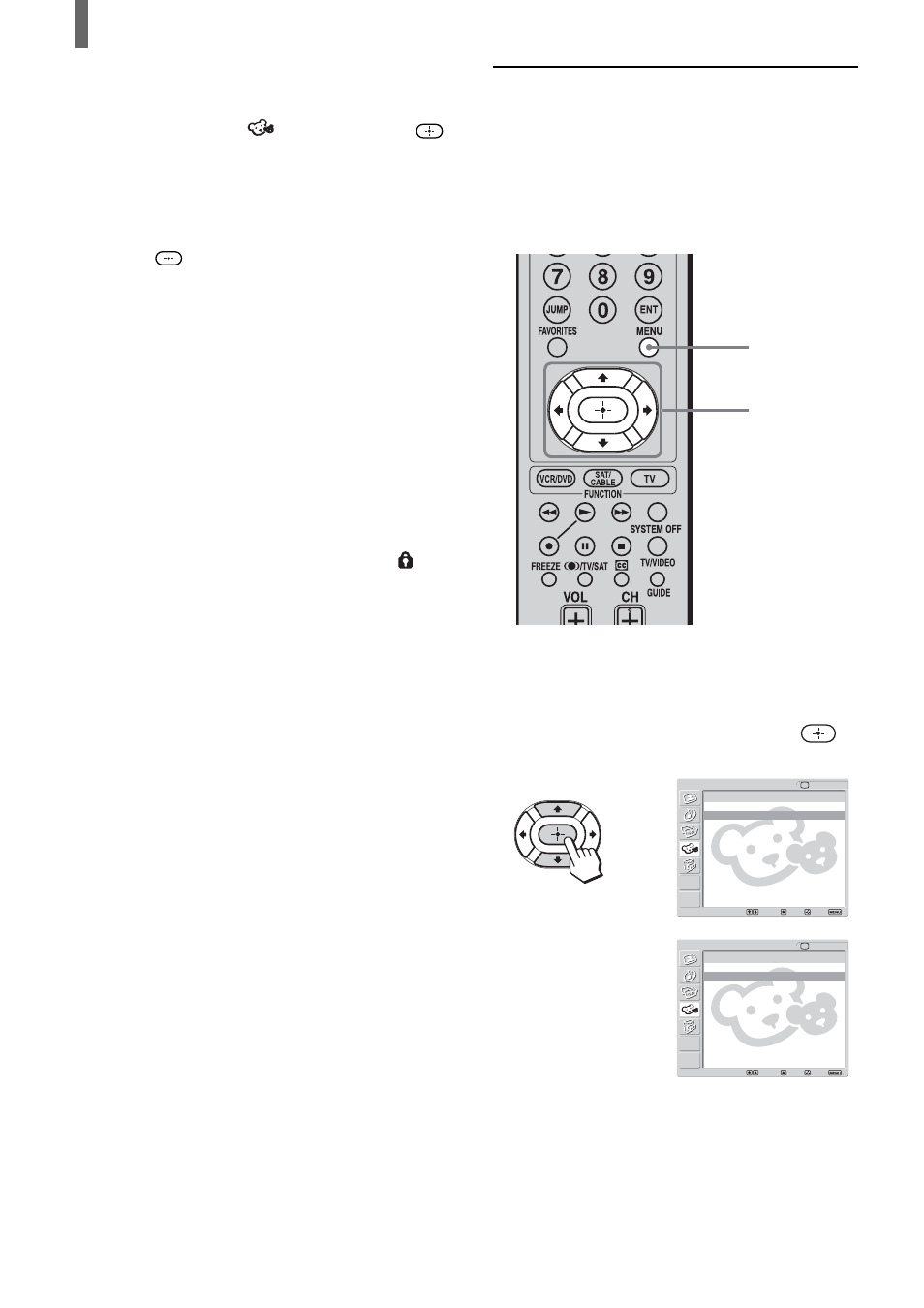
44
Using Advanced Features
To change the password
1
Press MENU.
2
Press
V/v to select
(Parent), then press
.
3
Enter your four-digit password using the 0-9
buttons.
The Parent menu options appear.
4
Press
V/v to select “Change Password,” then
press
.
5
Enter a new four-digit password using 0-9
buttons.
6
Enter the password set in step 5 again to confirm.
7
Press MENU to exit the menu screen.
Tip
If you have forgotten your password, enter the master password
“4357” (corresponding to “HELP” on a phone number pad) in
step 3. You can then store a new password.
Notes
• If you entered “4357” as your password for the first time, you
cannot store a new password (See step 3 of “Activating the
Parental Control feature” on page 42).
• When you select a Parental Control program and the
indicator is displayed on the screen, you cannot view that
program even if you enter “4357” (See “Viewing blocked
programs” on page 43).
1
Perform steps 1 to 6 in “Activating the Parental
Control feature” on page 42 to display the Lock
options.
2
Press
V/v to select “Custom,” then press
.
To select a rating in Canada, go to step 6.
In Canada
Return
English Rating
French Rating
U.S.A Rating
Parent
TV
Select:
Back:
Exit:
Set:
Custom
Selecting a Custom Rating
If you want to select the ratings to be blocked from
“Custom” once you have activated the Parental
Control feature (page 42), follow the procedure
below.
For a detailed description of each rating, see “What
the Ratings Mean” on page 46.
,
Return
Movie Rating
TV Rating
Unrated: Allow
Custom
Parent
TV
Select:
Back:
Exit:
Set:
In U.S.A.
2 - 9
10
