Adjusting the picture quality, Press menu, Press v/v to select (video), then press – Sony KLV-21SR2 User Manual
Page 37: Press v/v to select “mode,” then press, Press v/v to select “picture,” then press, Continued)
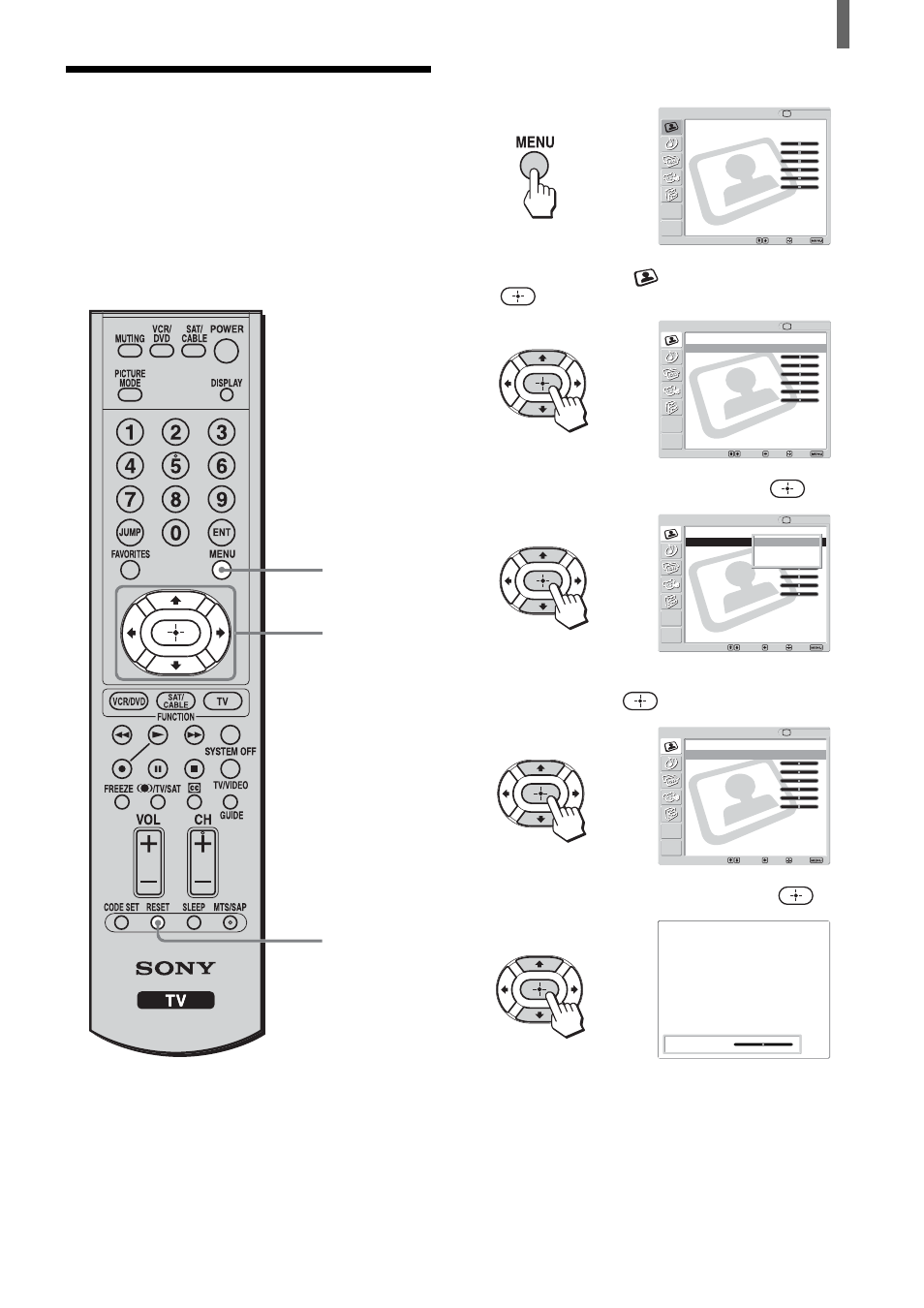
37
Using Advanced Features
1
Press MENU.
2
Press
V/v to select
(Video), then press
.
3
Press
V/v to select “Mode,” then press
.
4
Press
V/v to select the Picture Mode you want to
adjust, then press
.
5
Press
V/v to select “Picture,” then press
.
Adjusting the Picture
Quality
You can adjust the picture quality for each Picture
Mode (“Vivid,” “Standard,” or “Pro”).
You can adjust the picture quality differently for
each video input which can be selected using the
TV/VIDEO button, and store it in memory.
1, 8
2 - 7
,
Video
Return
Mode:
Vivid
Picture:
50
Brightness:
50
Color:
25
Hue:
0
Sharpness:
3
Backlight:
5
Color Temp.:
Cool
CineMotion:
Off
Dynamic Picture: On
Vivid
Standard
Pro
Select:
Back:
Exit:
Set:
TV
Video
Exit:
Set:
Select:
Return
Mode:
Vivid
Picture:
50
Brightness:
50
Color:
25
Hue:
0
Sharpness:
3
Backlight:
5
Color Temp.:
Cool
CineMotion:
Off
Dynamic Picture: On
TV
,
,
Video
Return
Mode:
Vivid
Picture:
50
Brightness:
50
Color:
25
Hue:
0
Sharpness:
3
Backlight:
5
Color Temp.:
Cool
CineMotion:
Off
Dynamic Picture: On
Select:
Back:
Exit:
Set:
TV
,
Video
Return
Mode:
Vivid
Picture:
50
Brightness:
50
Color:
25
Hue:
0
Sharpness:
3
Backlight:
5
Color Temp.:
Cool
CineMotion:
Off
Dynamic Picture: On
Select:
Back:
Exit:
Set:
Video
,
Picture:
50
RESET
(Continued)
