Installing memory – Sony PCV-RZ49Y User Manual
Page 39
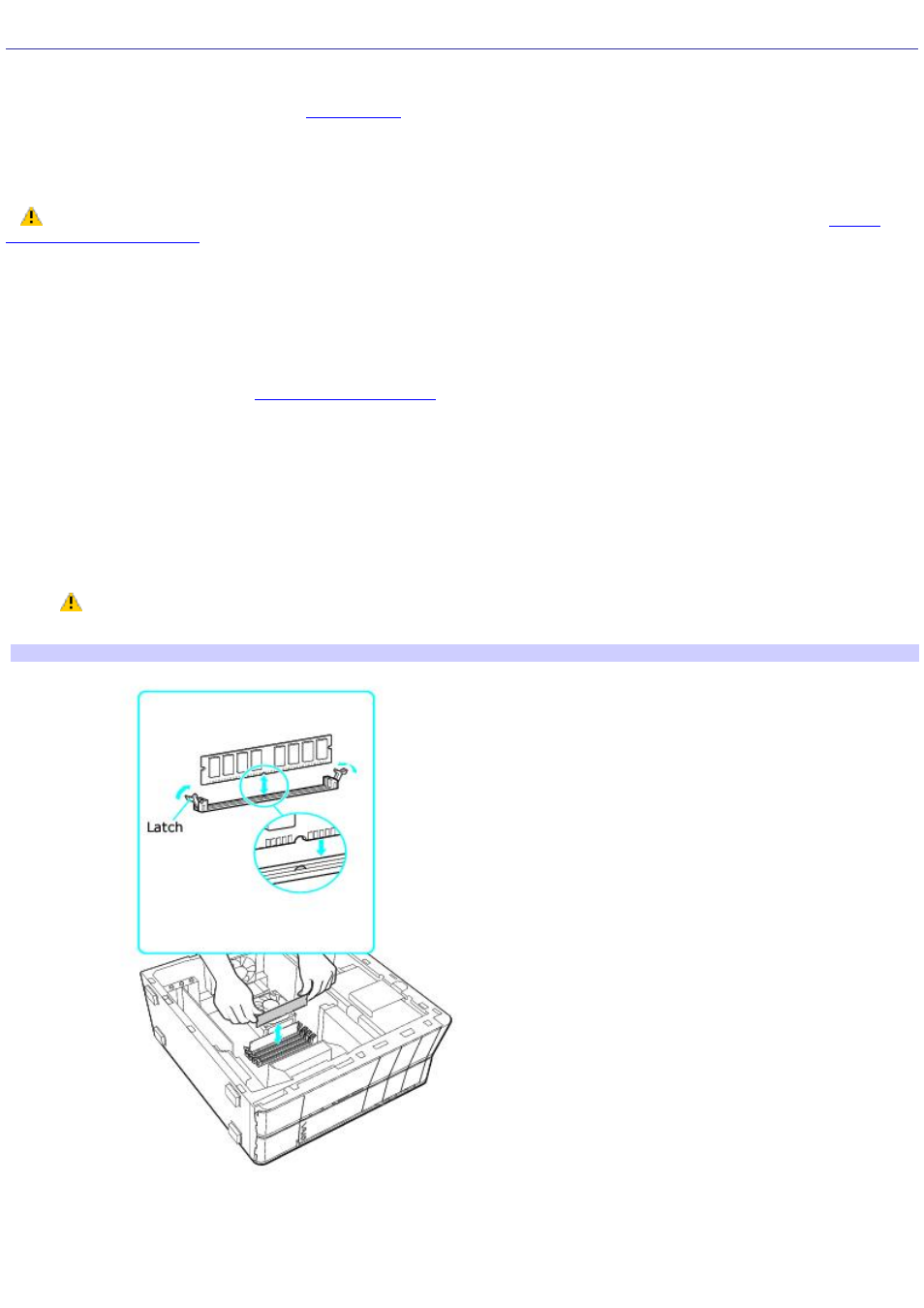
Installing Memory
The amount of preinstalled memory may vary, depending on the system configuration you purchased. Your computer may
ship with all available memory slots filled. For memory replacement or upgrades, use the correct memory module for your
sheet for details about the amount of memory installed in your
computer.
You can purchase additional memory modules, accessories, and peripheral equipment from your local retailer.
Observe the proper safety precautions when you add or remove the memory in your computer. See
.
Removing a memory module
1.
Shut down your computer and turn off all peripheral devices, such as your printer.
2.
Unplug your computer and all peripheral devices.
3.
.
4.
Gently place the unit on its side. If necessary, remove any cables, add-on cards, or other components to access
the memory module slots.
5.
Locate the memory module(s) you wish to remove.
6.
Push down on the latches, located on both sides of the module, to gently eject it from the slot.
7.
Grasp one edge of the module and lift it out. Store the module in a static-free bag.
Gently handle the memory module by the sides only. Avoid touching the pins located at the bottom edge
of the module.
Rem ov ing/Installing m em ory
Installing a memory module
1.
Shut down your computer and turn off all peripheral devices, such as your printer.
Page 39
