Changing the auto-run settings – Sony PEG-S320 User Manual
Page 12
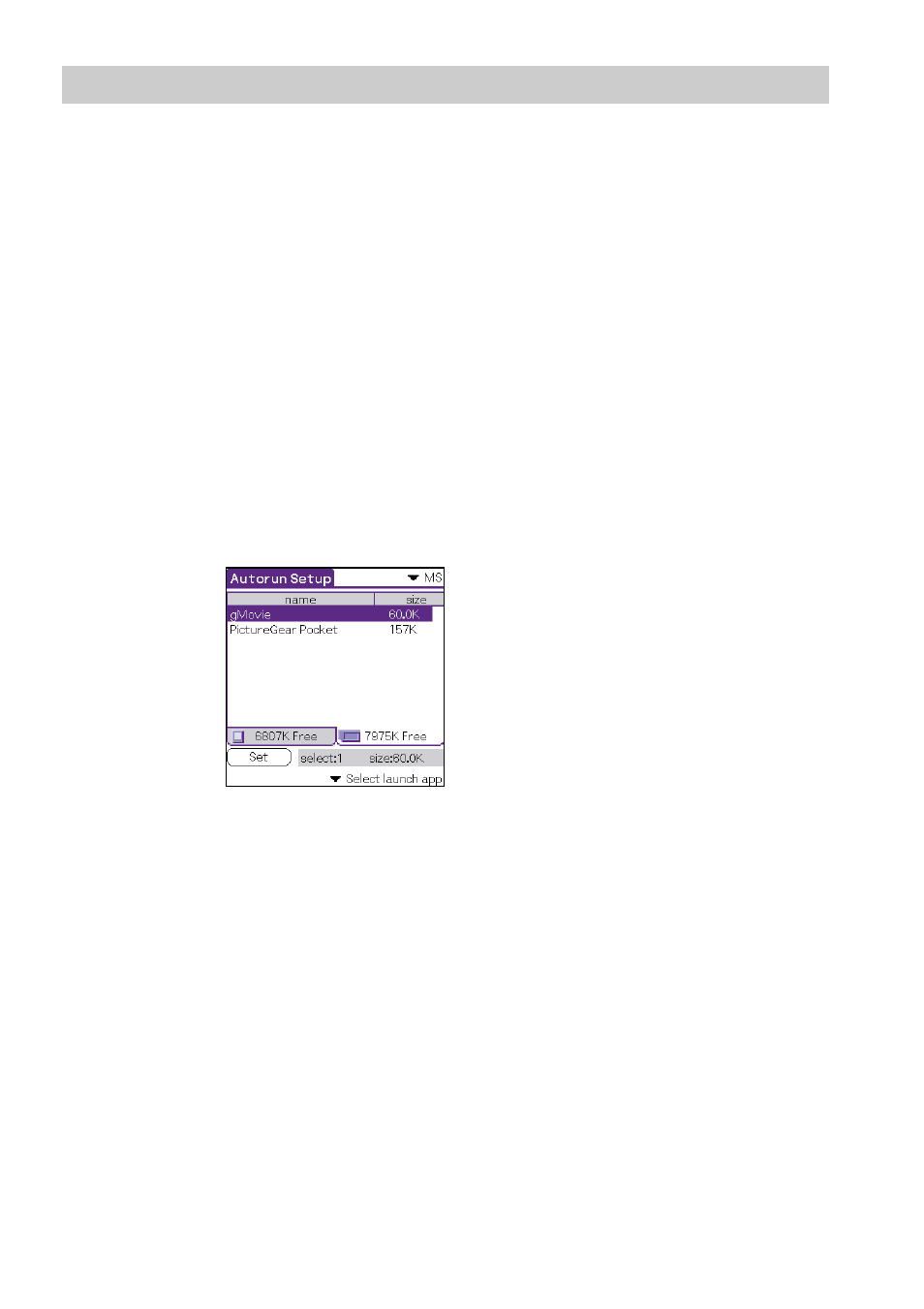
12
Changing the Auto-run Settings
If you need to add new database files to the existing auto-run settings,
you can change the auto-run setting later.
The following is an example of adding (or canceling) the auto-run setting
for movie files that are set to auto-run with the gMovie application in
Memory Stick media.
Similarly, you can change the setting to delete specific data, or to start
the application in Memory Stick media by using the CLIE handheld.
1
From the Home screen, start MS Autorun.
2
Insert the Memory Stick media in the Memory Stick slot.
3
Press the Jog Dial navigator.
The list of applications in the Memory Stick media appears.
Applications with auto-run settings are highlighted on the screen.
4
Tap in the "Select launch app" drop-down list, and then tap
"Select Install DBs".
The list of applications and data files appears.
5
To cancel a specified movie file, tap the highlighted file. To
add a movie file, tap on the unhighlighted file.
6
Tap Set.
The setting is stored in the Memory Stick media, and the dialog box
for confirmation appears.
7
Tap OK.
Changing the auto-run setting is completed.
