Custom recovery (recommended for advanced users) – Sony PCV-RS220 User Manual
Page 85
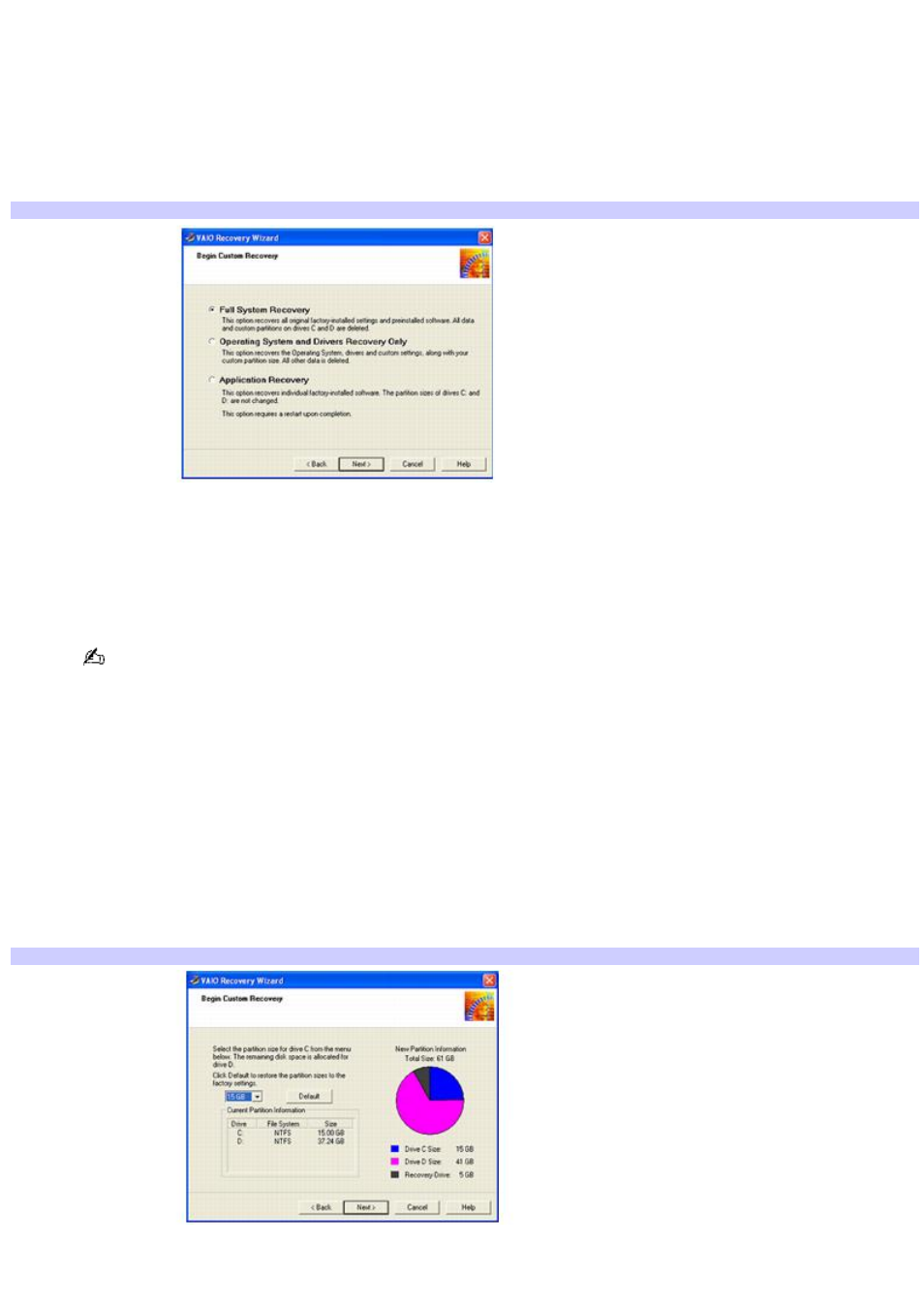
Custom Recovery (Recommended for advanced users)
You can customize the recovery of your system. This advanced recovery process enables you to select partition size
settings or recover specific software. The VAIO Recovery Wizard recovers the factory-installed operating system and
software only.
1.
Select the option, "Custom Recovery (Recommended for advanced users)" and click Next.
The Begin Custom Recovery window appears.
Begin Custom Recov ery window
2.
Select one of three options:
Full System Recovery: Recovers all original factory-installed settings and software. Data on drives C and
D are deleted.
Operating System and Drivers Recovery Only: Recovers the operating system and drivers. Data on
drives C and D are deleted.
Certain software, such as DVgate software, automatically saves data to the drive D partition. If you choose
not to have a drive D partition, change the software settings to enable file saving to a location on drive C.
Application Recovery: Recovers factory-installed software without changing the drive C and drive D
partition sizes. If you select this option, you cannot return to the system recovery portion of the VAIO
Recovery Wizard without restarting your computer.
Full System Recovery
1.
Select the option, Full System Recovery and click Next.
In the section, Current Partition Information, the current partition size settings for your system are displayed.
In the section, New Partition Information, the pie chart shows the division of the hard disk according to your
partition size selections.
Begin Custom Recov ery window (Custom partition options)
2.
Select a size for the drive C partition, using the dropdown list. Click Next.
Drive D partition size is the remaining hard disk space that is not allocated to Drive C. The Recovery Drive size
Page 85
