Troubleshooting, General audio – Sony STR-DA4600ES User Manual
Page 156
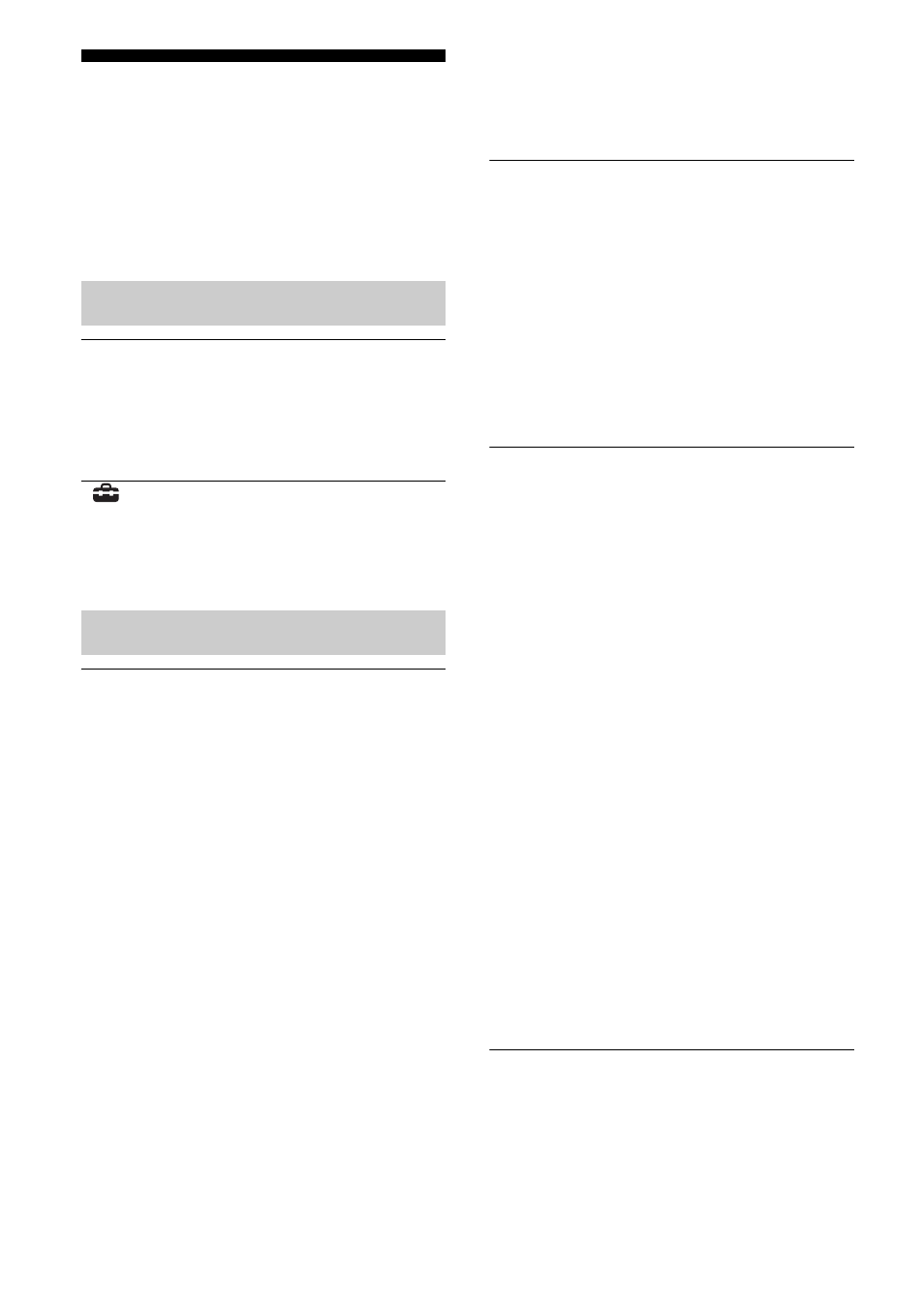
156
GB
Troubleshooting
If you experience any of the following
difficulties while using the receiver, use this
troubleshooting guide to help you remedy the
problem. Should any problem persist, consult
your nearest Sony dealer.
The receiver is turned off
automatically.
• “Auto Standby” is set to “ON” (page 127).
• The sleep timer function is working
“
Settings” of the GUI does not
appear on the TV screen, or the
surround effect does not switch.
• “Settings Lock” is set to “ON” (page 127).
There is no sound, no matter which
component is selected, or only a very
low-level sound is heard.
• Check that the speakers and components
are connected securely.
• Check that all speaker cords are connected
correctly.
• Check that both the receiver and all
components are turned on.
• Check that MASTER VOLUME control is
not set at –
∞ dB. Try to set it at about
–40 dB.
• Check that SPEAKERS (A/B/A+B/OFF)
is not set to OFF (page 45).
• Press MUTING on the remote to cancel
the muting function.
• Check that you have selected the correct
component with INPUT SELECTOR.
• Check that headphones are not connected.
• Check to see if Night Mode is activated
• The protective device on the receiver has
been activated. Turn off the receiver,
eliminate the short-circuit problem, and
turn on the power again.
There is no sound from a specific
component.
• Check that the component is connected
correctly to the audio input jacks for that
component.
• Check that the cord(s) used for the
connection is (are) fully inserted into the
jacks on both the receiver and the
component.
• Set the INPUT MODE to “AUTO”
There is no sound from one of the front
speakers.
• Connect a pair of headphones to the
PHONES jack to verify that sound is
output from the headphones. If only one
channel is output from the headphones, the
component may not be connected to the
receiver correctly. Check that all the cords
are fully inserted into the jacks on both the
receiver and the component. If both
channels are output from the headphones,
the front speaker may not be connected to
the receiver correctly. Check the
connection of the front speaker which is
not outputting any sound.
• Make sure you have connected both the L
and R jacks to an analog component and
not just to either the L or R jack. Use a
monaural-stereo cable (not supplied).
However, there will be no sound from the
center speaker when a sound field (Pro
Logic, etc.) is selected. When the center
speaker is not connected, sound is output
only from the front left/right speakers.
There is no sound from analog 2
channel sources.
• Check to make sure the selected audio
(digital) input jack is not assigned to other
inputs in “Input Assign” in the Input menu
(page 102).
General
Audio
