Checking the sat radio id number, Storing channel presets, Receiving stored channels – Alpine IVA-W205 User Manual
Page 55: Search function (xm mode)
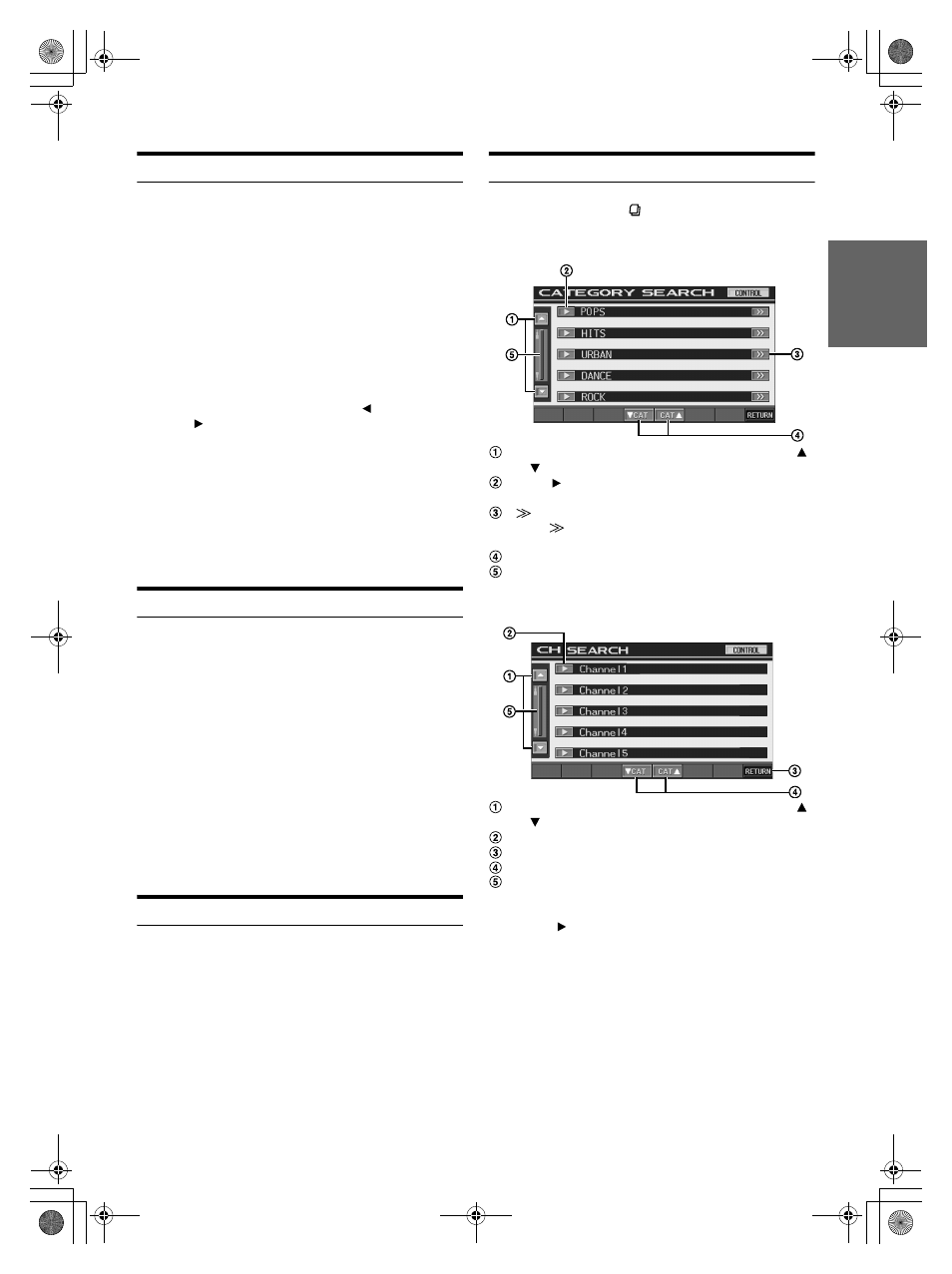
53
-EN
01GB06IVA-W205.fm
ALPINE IVA-W205 68-08564Z41-A (EN)
Checking the SAT Radio ID Number
A unique Radio ID number is required to subscribe to SAT Radio
programming. Each third party XM or SIRIUS radio comes with this
number.
XM Radio:
This number is an 8 character alphanumeric number. It is printed on a
label found on the SAT Receiver.
SIRIUS Radio:
This number is a 12 digits number. It is printed on a label found on the
SAT Receiver.
It can also be displayed on the screen of the IVA-W205 in the following
way.
1
While receiving SAT Radio, touch [
NO.] or
[NO. ] to select channel ‘0’ for XM and channel
“255” for SIRIUS.
The unit displays the ID number.
2
To cancel the ID number display, change the
channel.
• You cannot use “O”, “S”, “ I” or “F” for the ID Number. (XM radio
Receiver only)
• You can check the ID number printed on a label on your third party,
SAT Radio Receiver package.
Storing Channel Presets
1
Touch [P1/3] after selecting a desired band.
The Function Guide is switched.
2
Touch and hold any one of the preset buttons
[P.SET 1] through [P.SET 6] for at least 2 seconds.
The selected channel is stored.
3
Repeat the procedure to store up to 5 other channels
onto the same band.
To use this procedure for other bands, simply select the
desired band and repeat the procedure.
A total of 18 channels can be stored in the preset memory
(6 channels for each band; XM1, XM2 and XM3 or
SIRIUS-1, SIRIUS-2 and SIRIUS-3 ).
• If you store a channel in a preset already being used, the current
channel will be replaced with the new one.
Receiving Stored Channels
1
Touch [P1/3] after selecting a desired band.
The Function Guide is switched.
2
Touch any one of the preset buttons [P.SET 1]
through [P.SET 6] that has your desired satellite
channel in memory.
Search Function (XM mode)
1
In XM mode, touch [
].
The category search list is displayed.
Screen example for category search list
The list scrolls one paragraph at a time by touching [ ]
or [ ].
Touch [
] to receive the selected category channel
directly.
[
] is displayed if there is a hierarchical list.
Touch [
] to change the channel name search screen of
the selected category.
Category UP/DOWN can directly be performed.
The list scrolls forwards or backwards by touching the
slide bar and moving it up or down.
Screen example for channel name search list
The list scrolls one paragraph at a time by touching [ ]
or [ ].
The selected channel is received.
Returns to the category search list.
Changes the category
The list scrolls forwards or backwards by touching the
slide bar and moving it up or down.
2
Touch [
] of the selected Category or Channel
name.
The channel in the selected category is tuned.
01GB00IVA-W205.book Page 53 Wednesday, January 24, 2007 5:11 PM
