Navigation system (optional), Switching the navigation screen (optional), Portable navigation system operation (optional) – Alpine IVA-W205 User Manual
Page 51
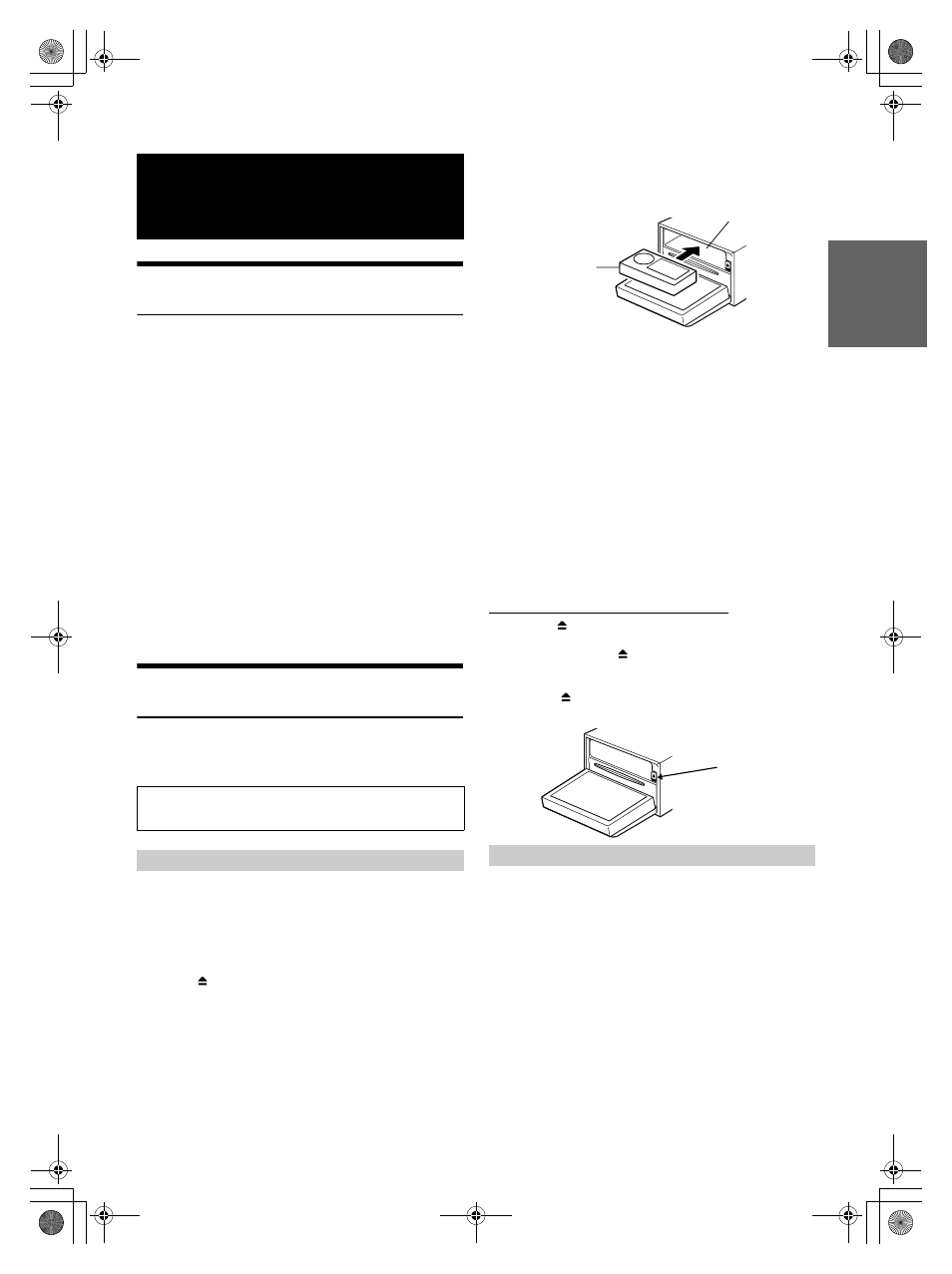
49
-EN
01GB06IVA-W205.fm
ALPINE IVA-W205 68-08564Z41-A (EN)
Switching the Navigation Screen
(Optional)
If an optional Alpine Navigation System is connected to the IVA-W205,
the Navigation screen can be displayed on this unit.
1
Touch [SOURCE] on the main source screen.
The source screen appears on the display.
2
Touch [NAV.].
The Navigation screen is displayed.
The operation is possible with the supplied navigation
remote control.
For navigation operation, refer to the Owner’s Manual of the
navigator.
• Use the “Setting the VISUAL Soft Button” function (page 37), to
select “Nav.”. The navigation mode becomes directly activated using
the VISUAL Soft Button.
• If the Navigation mode menu is not displayed on the main menu
screen, set NAV. IN to on by following “Setting the Navigation
Mode” (page 36).
• When the Navigation System is on, the audio and visual navigation
cuts in.
• For operation, if a navigation system with touch panel operation is
connected, refer to the Owner’s Manual of the navigation system.
Portable Navigation System Operation
(Optional)
An optional Alpine Portable Navigation System is controllable from the
unit. For details on operation, refer to the Owner’s Manual of the
Portable Navigation.
About dockable BLACKBIRD series or Portable Navigation devices
with this unit.
• Docking to the PMD-B100 is not possible.
• For information on docking a portable navigation to the unit, consult
your Alpine dealer.
1
Press
on the unit.
The unit changes to the EJECT/TILT screen.
2
Touch [OPEN].
The movable monitor will open.
3
Remove the slot panel, then insert the Portable
Navigation device in the unit (See the illustration
below).
• The slot panel can be detached by placing a finger in the hole in the
center of the panel and pulling it down.
• If the face plate is attached, first remove the face plate, then the slot
panel. After removing the slot panel, reattach the face plate.
4
After inserting, touch [CLOSE] on the EJECT/TILT
screen.
The movable monitor will close.
5
Press SOURCE.
The SOURCE selection screen is displayed.
6
When the source name of [BLACKBIRD], on the
SOURCE selection screen is displayed, touch the
desired source name.
• For details on operation, refer to the Owner’s Manual of the Portable
Navigation device.
Removing the Portable Navigation Device
1 Press
on the unit.
The display changes to the EJECT/TILT screen.
2 Touch [OPEN] or [
] of BLACKBIRD on the EJECT/TILT
screen.
The movable monitor will open.
3 Press [
] behind the monitor.
The Portable Navigation device is removed.
1
Select the BLACKBIRD in “Setting the AUX Mode”
(page 36).
2
Mount the Portable Navigation device to the optional
docking station.
The connection to the Portable Navigation device is
recognized in steps 1 and 2.
3
Press SOURCE.
The SOURCE selection screen is displayed.
4
Touch [BLACKBIRD].
For details on operation, refer to the Owner’s Manual of the
Portable Navigation device.
Navigation System
(Optional)
A BOX type navigation system and portable navigation cannot
be connected at the same time.
If the Built-in Dock is used:
If an Optional Docking Station is used:
Optional Portable
Navigation
Portable Navigation Slot
Push
01GB00IVA-W205.book Page 49 Wednesday, January 24, 2007 5:11 PM
