Sony LF-B20 User Manual
Client ap wlan
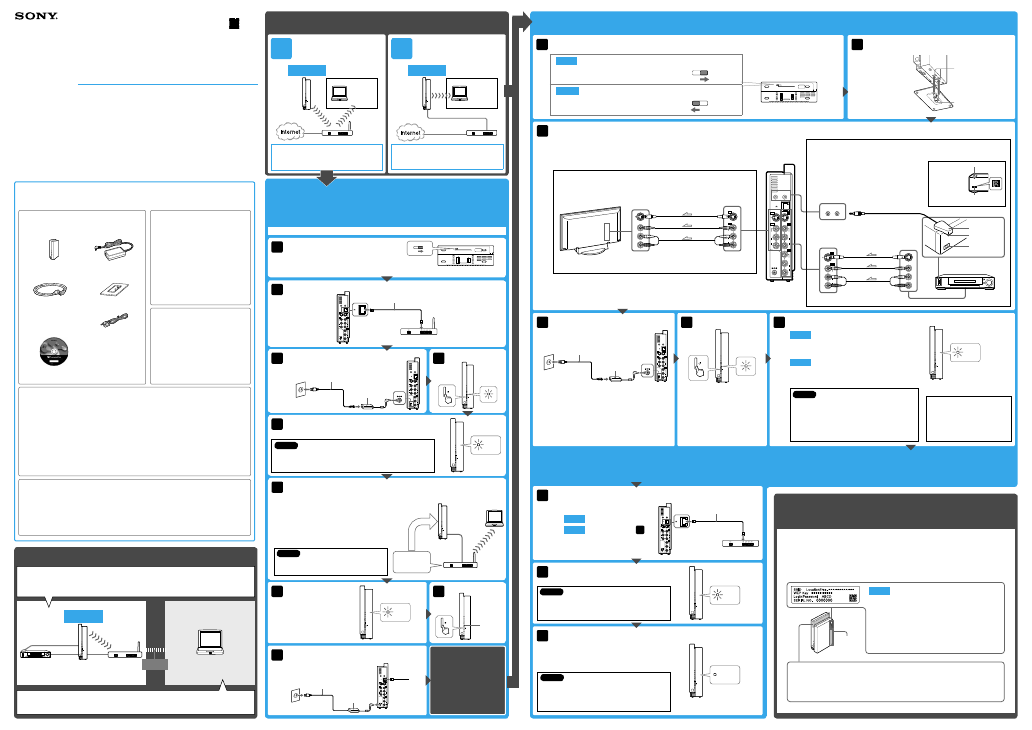
Sony LF-B20 2-888-565-
11 (1)
6
Install the LFA-PC20 LocationFree Player software on your PC to connect the
LocationFree Base Station to your wireless router wirelessly.
Insert the LFA-PC20 LocationFree Player disc into the
disc drive of your PC, open the Player software and
follow the steps which will appear automatically.
Follow the instructions on the LocationFree Base
Station Settings page for the Wireless CLIENT
settings via a web browser on your PC.
Note
Be sure to connect both your PC and the LocationFree
Base Station to the same wireless router.
Your setup to watch video content at home is complete.
Please proceed to the next steps if you wish to watch video content on the go.
6
Make sure that the WIRELESS LED lights in green.
Type A
You can connect your LocationFree client device(s)
to the LocationFree Base Station via your router.
Type B
You can connect your LocationFree client device(s)
to the LocationFree Base Station wirelessly.
2-888-565-
11(1)
Quick Start Guide
LocationFree Base Station LF-B20
Before you start setting up the LocationFree Base
Station, please check the followings
The sticker on the
surface of the
LocationFree Base
Station contains the
information which is
necessary for setting up
the LocationFree Base
Station.
Note:
Please be sure to handle the information,
which is necessary for registering your
client device(s) to the LocationFree Base
Station, with care. Disclosing such
information to stranger(s) may result in
allowing them to register their client
device(s) without your permission. For
more details, please refer to the Operating
Instructions which is installed on the
LocationFree Player CD-ROM.
Plugging the LocationFree Base Station
1
Check the wireless mode switch on the underside of the LocationFree Base Station.
Type A
CLIENT
AP
WLAN
The underside of the
LocationFree Base Station
Check to see if the wireless mode switch is set to
“CLIENT”.
CLIENT
AP
WLAN
Type B
Check to see if the wireless mode switch is set to
“AP”.
CLIENT
AP
WLAN
2
Attach the LocationFree Base Station stand to the
LocationFree Base Station.
Stand
Slit
Hook
3
Connect the LocationFree Base Station to your audio/video devices.
IR BLASTER
LAN
1
2
S VIDEO
IN 1
IN
OUT
VIDEO
AUDIO
L
R
VIDEO
AUDIO
L
R
VIDEO
DC IN 12V
AUDIO
L
R
IN 2
OUT
IN 1
IN
VIDEO
AUDIO
L
R
S VIDEO
OUT
VIDEO
AUDIO
L
R
OUT
S VIDEO IN
VIDEO IN
AUDIO IN
L
R
S VIDEO OUT
VIDEO OUT
AUDIO OUT
L
R
IR BLASTER
1
2
Connect an STB and/or a DVR to the output plug on the back panel of the
LocationFree Base Station.
Video signal from the video device, which is plugged to Video Input 1 on the back panel
of the LocationFree Base Station, will be emitted through Video Output.
TV, etc.
Video Input
Video Output
(Video signal from
Video Input 1 will
be emitted)
The backside of the
LocationFree Base Station
Connecting the LocationFree Base Station to your video devices.
Connect the LocationFree Base Station to your DVR and STB.
Connect the IR blaster to the IR blaster
connector on the backside of the LocationFree
Base Station to configure the on-screen remote
control.
After you complete the settings, please turn
on the video devices.
Video Input 1 or 2
Video Output
Video device
IR blaster
Remote control
infrared transmitter
Remote control
infrared receiver
Tips
Orient the infrared
transmitter of the end
of the IR blaster so that
it faces the infrared
receiver(s) on your
DVR, DVD and STB.
IR blaster port 1 or 2
Both ports are available
or
IR blaster
Remote control
infrared receiver
or
4
Plug the power cord.
LAN
1
2
S VIDEO
IN 1
IN
OUT
VIDEO
AUDIO
L
R
VIDEO
AUDIO
L
R
VIDEO
DC IN 12V
AUDIO
L
R
IN 2
OUT
DC IN 12V
IR BLASTER
Power cord (enclosed)
AC adapter (enclosed)
5
Turn on the power.
WIRELESS
NETWORK
SETUP MODE/
NET AV
SETUP MODE
RESET
The POWER
LED will light
in green
POWER LED
9
Make sure that the SETUP MODE / NET AV
LED turns off.
WIRELESS
NETWORK
SETUP MODE/
NET AV
SETUP MODE
RESET
SETUP MODE/
NET AV
The LED will be
turned off
The flashing SETUP MODE/NET AV LED will be turned off
when you complete the settings for watching video content
from the LocationFree Base Station on the go.
Note
The settings are incomplete when the SETUP MODE/
NET AV LED lights in orange. Please read the Operating
Instructions installed on the CD-ROM which is enclosed
in the package.
8
Make sure that the NETWORK LED lights in
green.
WIRELESS
NETWORK
SETUP MODE/
NET AV
SETUP MODE
RESET
NETWORK
The LED will light
in green
Note
The NETWORK LED will flash in green while the IP
address is being obtained. Obtaining the IP address may
take a while.
7
Use a LAN cable to connect the
LocationFree Base Station to your
router.
LAN
1
2
S VIDEO
IN 1
IN
OUT
VIDEO
AUDIO
L
R
VIDEO
AUDIO
L
R
VIDEO
DC IN 12V
AUDIO
L
R
IN 2
OUT
LAN
IR BLASTER
LAN cable (not enclosed)
To a LAN outlet
Router
For
Type B
users only.
For
Type A
users, skip to step
8
.
* For more details, please refer to the Operating Instructions installed
on the CD-ROM which is enclosed in the package.
“LocationFree” is a trademark of Sony Corporation.
“PlayStation” and “PSP” are registered trademarks of Sony Computer Entertainment Inc.
Microsoft and Windows are registered trademarks of Microsoft Corporation in the United States and other countries.
All other company names and product names mentioned here may be the trademarks or registered trademarks of their
respective companies.
The symbols for ™ and ® are omitted in these instructions.
©2006 Sony Corporation Printed in Japan
Tips
• The WIRELESS LED will light in green when using
the IEEE802.11g/b wireless connection within the
2.4 GHz bandwidth. The WIRELESS LED lights in
orange when using the IEEE802.11a wireless
connection within the 5 GHz bandwidth.
• The bandwidth can be set in the wireless settings
of the LocationFree Base Station.
Note
The flashing WIRELESS LED will be lit eventually. If the
WIRELESS LED keeps on blinking, that indicates the
LocationFree Base Station is not receiving the electric
wave from your router. Please check to see if the
LocationFree Base Station and your router are closely
located.
Preparation of the LocationFree client device
Please prepare one of the following LocationFree client devices (some of the client devices listed
below may require a LFA-PC20 LocationFree Player software which is enclosed in the package).
Windows PC
If you intend to use a wireless connection to connect the LocationFree Base Station to your
wireless router, you will need a LFA-PC20 LocationFree Player software which is enclosed in the
package.
PSP® (PlayStation® Portable)
Please upgrade the software installed on a PSP® to the latest version.
Please refer to the following website for more details about other LocationFree client devices.
URL: sony.com/locationfree
Other necessary items
LAN cable
Use the LAN cable to connect the LocationFree Base
Station to your router. Use the LAN cable also to
tentatively connect the LocationFree Base Station to your
wireless router for the initial setup.
Composite audio / video cable
Use the composite audio/video cable to connect the
LocationFree Base Station to your audio / video devices.
Broadband router (for use on the go)
Use the broadband router to access the video content
from the LocationFree Base Station over the Internet (a
Upnp-enabled router is recommended. Please visit our
website for more details: sony.com/locationfree)
How to use this guide
IR blaster
Composite
audio/video
(white, red and
yellow plugs) cable
Wireless
Router
LF-B20 LocationFree
Base Station
Video device
or
LAN cable
PC
Wireless LAN /
Internet
Connecting / Setting up the LocationFree Base Station
Connect the LocationFree Base Station to your audio/video devices and to your network based on this
guide.
Check the connection of the LocationFree Base Station
to your LocationFree client devices
TYPE
A
Connect the LocationFree Base
Station to your wireless router
wirelessly (switch the LocationFree
Base Station to “CLIENT” mode).
LF-B20 LocationFree
Base Station
Wireless
LocationFree
client devices
such as PCs, etc.
Wireless router
Connecting the LocationFree Base Station to
your wireless router.
Plugging the LocationFree Base Station.
TYPE
B
Connect the LocationFree Base
Station to your router using a LAN
cable (switch the LocationFree Base
Station to “AP” mode).
LF-B20 LocationFree
Base Station
Wireless
LAN cable
Router
LocationFree
client devices
such as PCs, etc.
Plugging the LocationFree Base Station.
* You do not need to connect the LocationFree Base Station
to your router if you intend to connect the LocationFree
Base Station directly to your client device(s).
8
Turn off the power.
1
Select “CLIENT” of the wireless mode
switch on the underside of the
LocationFree Base Station.
Connecting the LocationFree Base Station to your
wireless router
Tentatively connect the LocationFree Base Station to your wireless router to complete the necessary settings.
After you complete the settings, move the LocationFree Base Station close to your audio / video device(s).
Proceed to the “ Plugging the LocationFree Base Station” and complete the necessary settings.
Use the LFA-PC20 LocationFree Player software for Windows PC to complete the settings.
2
Connect the LocationFree Base Station to your wireless router using a LAN cable.
4
Turn on the power.
5
Check to see if the WIRELESS LED flashes in green.
WIRELESS
NETWORK
SETUP MODE/
NET AV
SETUP MODE
RESET
WIRELESS
The LED will flash
in green
Note
If the WIRELESS LED lights in green, the wireless mode switch on the
underside of the LocationFree Base Station is likely set to “AP.” Please
select “CLIENT” of the wireless mode switch.
7
Check to see if the
WIRELESS LED lights
in green.
WIRELESS
NETWORK
SETUP MODE/
NET AV
SETUP MODE
RESET
WIRELESS
The LED will light
in green
Once the LocationFree Base
Station is connected to your
wireless router, the WIRELESS
LED will light in green.
9
Unplug the LAN cable and the AC adapter from the
back panel of the LocationFree Base Station.
After you complete
these settings,
please proceed to
“
Plugging the
LocationFree Base
Station”
3
Connect the power cord and the adapter
to the connector on the back panel of the
LocationFree Base Station and a wall outlet.
The backside of the
LocationFree Base Station
IR BLASTER
LAN
1
2
S VIDEO
IN 1
IN
OUT
VIDEO
AUDIO
L
R
VIDEO
AUDIO
L
R
VIDEO
DC IN 12V
AUDIO
L
R
IN 2
OUT
LAN
LAN cable (not enclosed)
Wireless router
To a LAN outlet
LAN
1
2
S VIDEO
IN 1
IN
OUT
VIDEO
AUDIO
L
R
VIDEO
AUDIO
L
R
VIDEO
DC IN 12V
AUDIO
L
R
IN 2
OUT
DC IN 12V
IR BLASTER
Power cord (enclosed)
AC adapter (enclosed)
WIRELESS
NETWORK
SETUP MODE/
NET AV
SETUP MODE
RESET
The POWER
LED will light
in green
POWER LED
LAN
1
2
S VIDEO
IN 1
IN
OUT
VIDEO
AUDIO
L
R
VIDEO
AUDIO
L
R
VIDEO
DC IN 12V
AUDIO
L
R
IN 2
OUT
IR BLASTER
Power cord
AC adapter
LAN cable
WIRELESS
NETWORK
SETUP MODE/
NET AV
SETUP MODE
RESET
The green
POWER LED
will be turned
off
Before you begin to set up
the LocationFree Base Station:
Please install the LFA-PC20 LocationFree Player software (the
enclosed CD-ROM) on your PC.
After you complete the software installation, click the LocationFree icon on your PC desktop and start the
LocationFree Player. Follow the instructions after the LocationFree Player window opens.
Type B
Using a wireless connection to connect the
LocationFree Base Station to your PC:
Before you start the LocationFree Player, please connect
your PC to the LocationFree Base Station wirelessly using
the information (e.g. SSID, WEP Key) indicated on the
sticker which is attached to this guide or to the side of the
LocationFree Base Station.
* For more details about the wireless connection settings, please refer
to the Operating Instructions of your wireless LAN device such as your
PC or LAN card.
For Help:
Please refer to the Operating Instructions installed on the LFA-PC20 LocationFree Player CD-
ROM or visit our website at : sony.com/locationfree
Product details
(Product name)
For connecting your client device(s) to the LocationFree Base Station and for the settings of your client
device(s), please refer to the Operating Instructions installed on the CD-ROM which is enclosed in the
package.
Check the content of the package
LF-B20 LocationFree
Base Station
AC-LX1B AC adapter
Power cord
LocationFree Base
Station stand
LocationFree Player
software CD-ROM LFA-
PC20 (It includes an
Operating Instructions
and a serial key)
IR blaster
Quick Start Guide
Warranty
SSID,
Encryption
information
Setup
Wireless router
CLIENT
AP
WLAN
CLIENT
AP
WLAN
The wireless mode
switch on the underside
of the LocationFree
Base Station
The underside of the
LocationFree Base Station
WIRELESS
NETWORK
SETUP MODE/
NET AV
SETUP MODE
RESET
WIRELESS
The LED will light
in green
