Error displays/messages – Sony DSX-S200X User Manual
Page 32
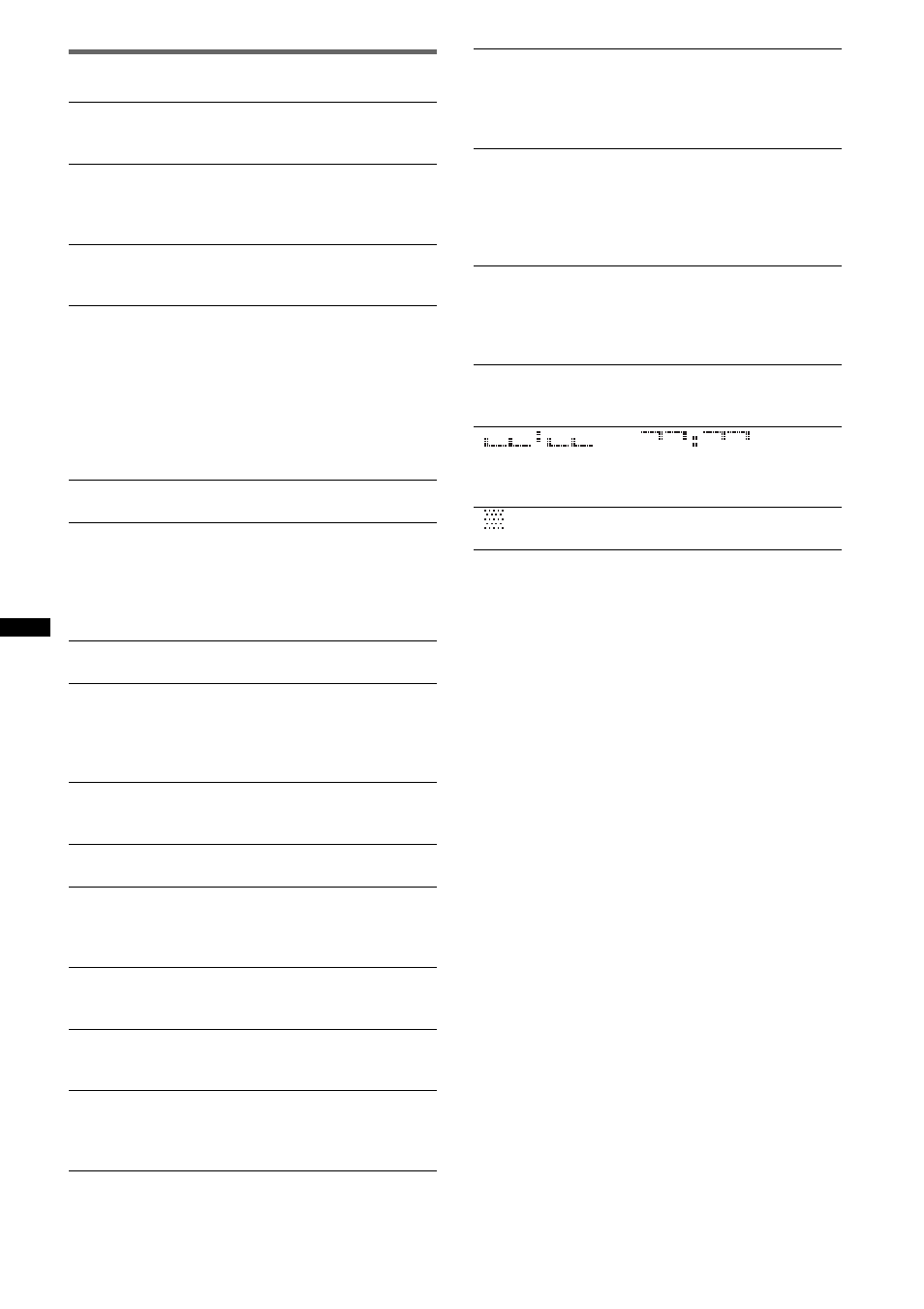
32
Error displays/Messages
If these solutions do not help improve the situation,
consult your nearest Sony dealer.
Checking
The unit is confirming the connection of a USB device.
t Wait until confirming the connection is finished.
Device Inside
If you turn the ignition switch to the OFF position
without removing the USB device or iPod, “Device
Inside” will appear in the display.
Error
USB device was not automatically recognized.
t Reconnect it again.
Failure (Illuminates until any button is pressed.)
The connection of speakers/amplifiers is incorrect.
t See the installation guide manual of this model to
check the connection.
Failure (Illuminates for about 1 second.)
When the SAT tuner is connected, storing an SAT
radio channel into a preset failed.
t Be sure to receive the channel that you want to
store, then try it again.
Hubs Not Supported
USB hub is not supported on this unit.
Invalid channel file
A file in the music folder may have been edited
without using “Content Transfer.”
t Perform “SensMe™ Setup” for the USB device or
Walkman again. For details on SensMe™ setup, see
page 15.
Local Seek +/–
The local seek mode is on during automatic tuning.
NO Device
USB is selected as source without a USB device
connected. A USB device or a USB cable has been
disconnected during playback.
t Be sure to connect a USB device and USB cable.
NO Music
The USB device does not contain a music file.
t Connect a USB device with a music file in it.
NO Name
An album/artist/track name is not written in the track.
No SensMe™ data on device.
The connected USB device does not contain data for
the SensMe™ function, or the data has been moved to
an improper location in the USB device.
NO Track
The selected item in the USB device does not contain
an album/track.
Not Found
There is no item beginning with the desired letter in
Alphabet search.
Not Supported
The connected USB device is not supported.
t For details on the compatibility of your USB
device, visit the support site.
Offset
There may be an internal malfunction.
t Check the connection. If the error indication
remains on in the display, consult your nearest
Sony dealer.
Overload
USB device is overloaded.
t Disconnect the USB device, then change the source
by pressing (SOURCE/OFF).
t Indicates that the USB device is out of order, or an
unsupported device is connected.
Read
The unit is reading all track and album information on
the USB device.
t Wait until reading is complete and playback starts
automatically.
Push Reset
USB device cannot be operated due to a problem.
t Press the RESET button (page 6).
“
” or “
”
During reverse or fast-forward, you have reached the
beginning or the end of the USB device and you cannot
go any further.
“
”
The character cannot be displayed with the unit.
