Topics – Sony PCV-RX660 User Manual
Page 47
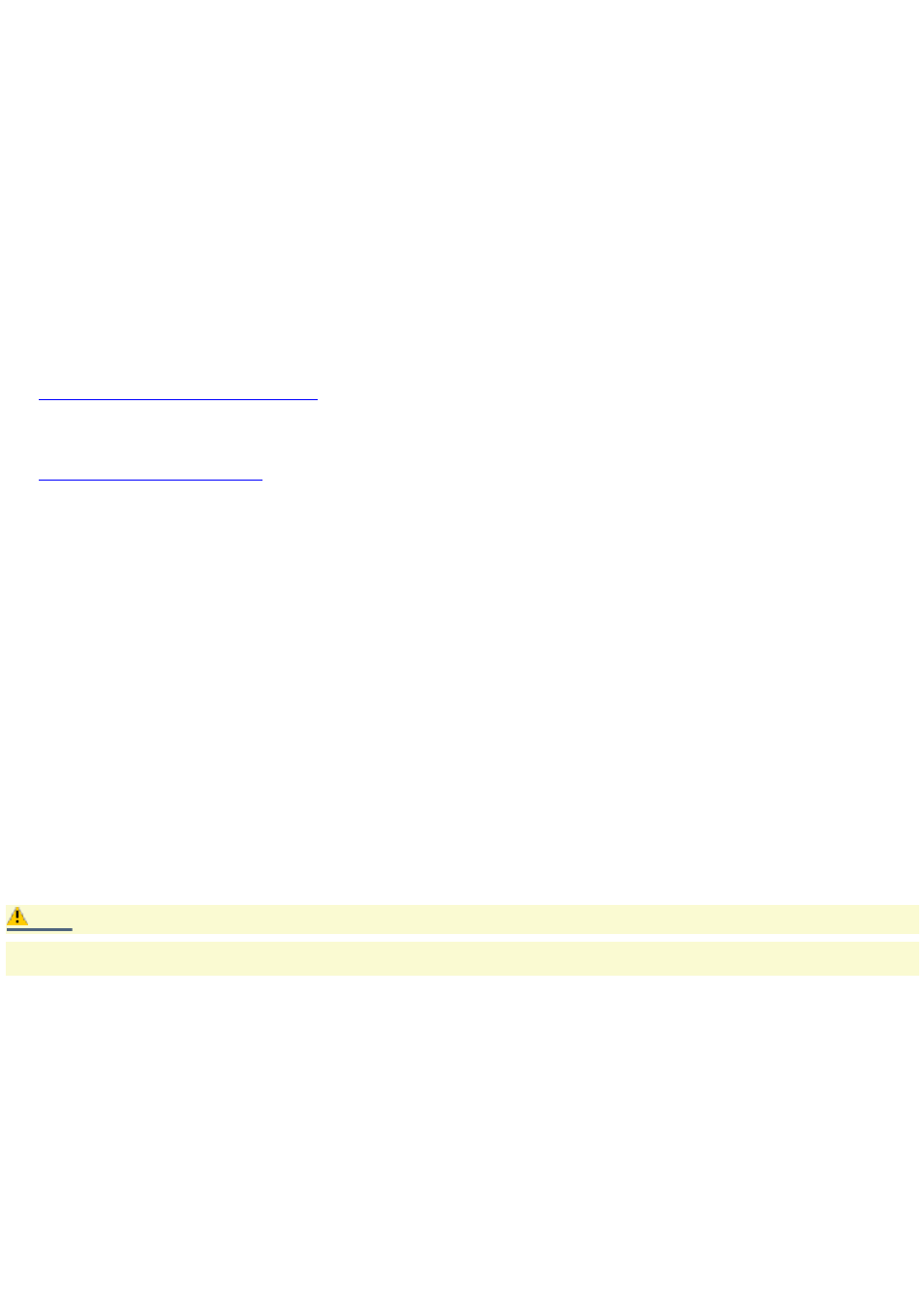
Topics
My com puter does not start.
Check that the computer is plugged into a power source and that it is turned on. Check that the power light is lit on
the front panel of the computer.
Confirm that a disk is not in the floppy disk drive (unless you are using a bootable floppy disk).
Confirm that the power cord and all cables are connected firmly.
If you plugged the computer into a power strip or Uninterruptible Power Supply (UPS), make sure the power strip or
UPS is turned on and working.
Check that the monitor is plugged into a power source and turned on. Check that the brightness and contrast
controls are adjusted correctly. See the manual that came with your display for details.
Check that the computer is not in stand by mode.
My files are corrupted or deleted. I want to recov er applications that cam e with m y com puter.
See
To Use the Application Recovery CD(s)
My driv ers are corrupted or deleted. I want to recov er driv ers that cam e with m y com puter.
See
My com puter or software application stopped responding.
You can try to locate and close the software application that has stopped responding.
1.
Press the Ctrl+Alt+Delete keys. The Windows Task Manager window appears.
2.
From the Applications tab, locate the application that has the status message, "Not responding."
3.
Select the application that has a Not Responding status and click End Task. Windows attempts to close the
application.
If your computer does not respond or the application does not close, try the following steps:
1.
Save any open files, if possible.
2.
Press the Alt+F4 keys. The Turn Off Computer window appears.
3.
Click the Restart button.
If your computer still does not respond and you cannot restart, shut down your computer by pressing and holding the
power switch for more than six seconds.
If the software application continues to stop responding or causes your computer to stop responding, contact the software
publisher or designated technical support provider.
Caution:
Pressing and holding the power switch for more than six seconds, may result in the loss of data from files that are
currently open.
Why does the Windows
®
operating system stop responding during shutdown?
The Windows operating system may not shut down properly for many reasons, including incompatible or conflicting drivers,
damaged files, or non-responsive hardware. For troubleshooting information, you can search Windows Help.
1.
Click Start in the Windows taskbar and select VAIO Help and Support. The VAIO Help and Support dialog box
appears.
2.
Select Fixing a Problem and then select Startup and Shut Down problems. A list of specific problem topics
appears on the right side of the dialog box.
3.
Select Startup and Shutdown Troubleshooter. Follow the on-screen instructions according to your specific
situation.
How do I change the parallel port type to ECP, EPP, or bi- directional?
You can change the parallel port type using the System Setup utility (CMOS Setup Utility). To access System Setup:
Page 47
