Sony PEG-NX80V User Manual
Page 10
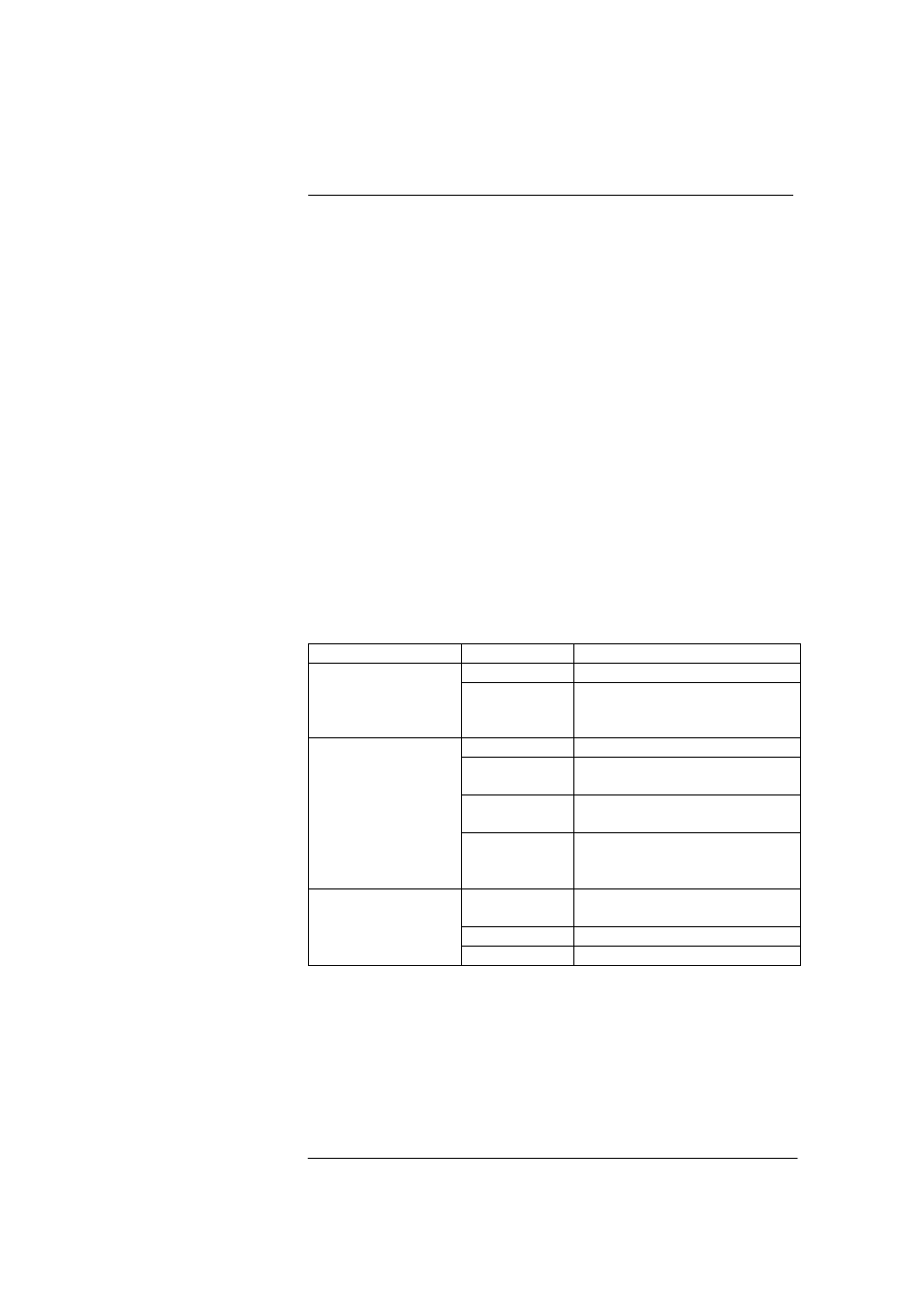
Picsel Viewer for
CLIÉ
User Manual
Page 10
You can also return to the previous document you viewed by tapping on
the ‘previous document’ thumbnail or page icon on the left of the
carousel, and after that, can move forward again to the ‘next document’
if you wish. You can go back several steps by tapping on the ‘previous
document’ repeatedly as it changes, although you may find the History
View more helpful. These thumbnails are displayed as page icons if you
move very quickly between documents.
The zoom scroll bar, to the left of the carousel, allows you to enlarge or
reduce the document without using the tap-and-drag gesture. Simply
stroke your pen up or down over the box in the scroll bar. Picsel Viewer
can also scale the document automatically to fit on the screen with the
‘fit page’ icon, or to fit the width of the document into the width of the
screen using the ‘fit width’ icon.
The visible part of the current page is shown on the current page
thumbnail as a red area which you can also move around with your
pen, should you wish to.
Keys
As well as tapping icons on the screen to perform actions in Picsel
Viewer, you can also press certain physical buttons, as follows:
Context Button
Action
Page Up
Previous page
All views including
Document, History,
Bookmark and
Folder Views
Page Down
Next page
Turn Jog Dial
Pan vertically or horizontally
Push Jog Dial Change between horizontal
and vertical panning
Push and
Turn Jog Dial
Zoom in or out
Document View
Back
(multiple
presses)
1. Zoom to fit width
2. Open Carousel
3. Exit Picsel Viewer
Back 1.
Open
Carousel
2. Exit Picsel Viewer
Turn Jog Dial
Change selected document
History, Bookmarks,
Folder Views
Push Jog Dial Open document
