Changing the window design of sony software, Changing designs of vaio wallpaper – Sony PCV-RX480DS User Manual
Page 21
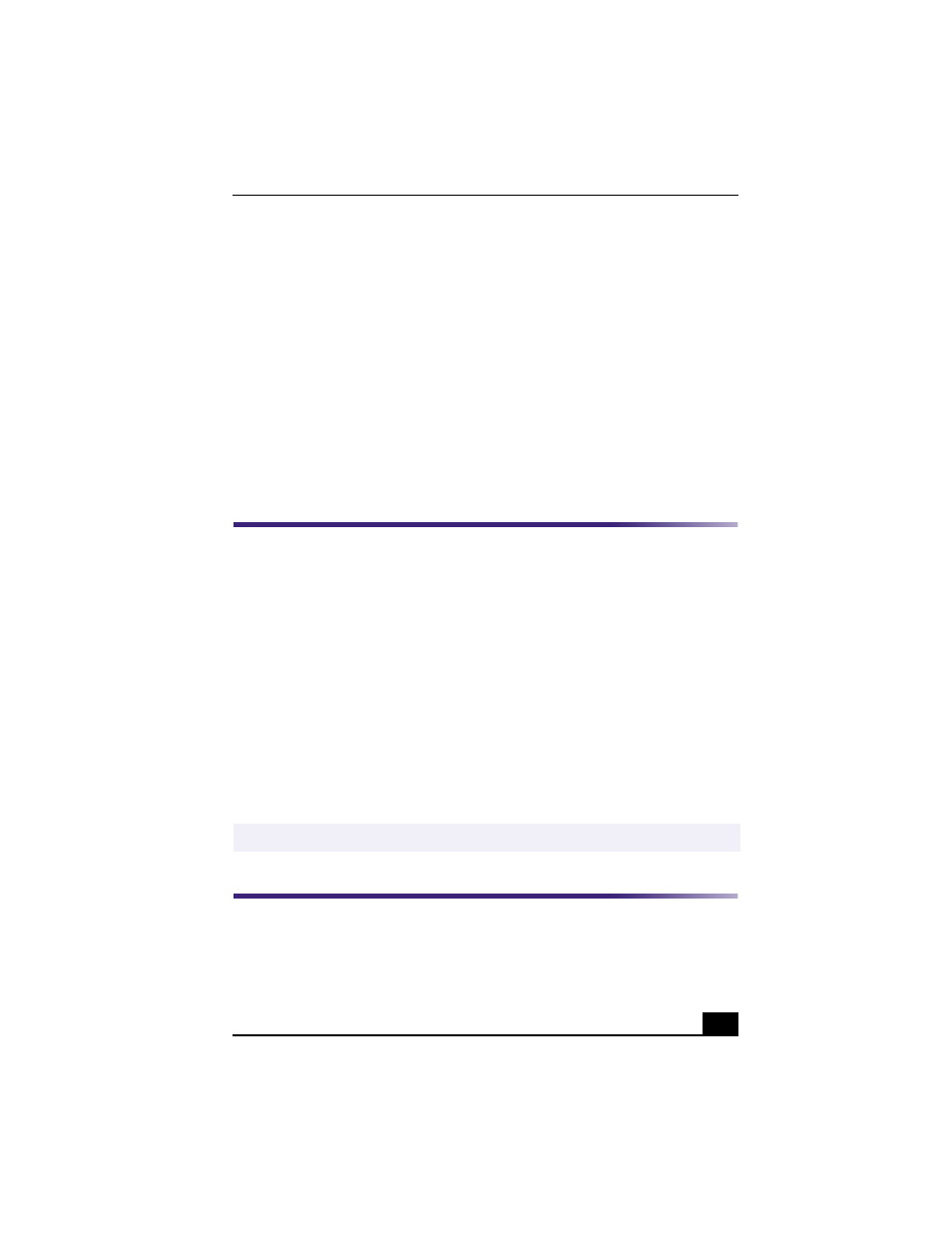
Changing the Window Design of Sony Software
21
10
To assign an application, click Modify.
The Select Application dialog box appears.
11
Select the desired application and click Next.
12
Click Next to confirm the application name.
The Input Application Name dialog box appears. You may change the name
and description of the application you want to launch.
13
Click Finish to complete this step.
The next time the device is connected and turned on, the assigned application will
launch automatically.
Changing the Window Design of Sony Software
To change the window design
1
From the Start menu, point to Settings, and then click on Control Panel.
2
Click UI Design Selector.
3
Click << or >> and select the desired design.
4
Click Apply.
5
The “UI Design Selector” window design changes. The window design for
your Sony software will match the “UI Design Selector” window.
6
To try another selection, click << or >> and then click OK.
7
The UI Design Selector closes and the Sony software window design
displays.
Changing Designs of VAIO Wallpaper
The background image for your VAIO computer’s operating system changes
automatically, based on the time of day and the season of the year.
✍
You may use the feature with UI Design Selector-compatible software only.
