Chapter 4, Capture & send – Asus MAXIMUS V E7627 User Manual
Page 176
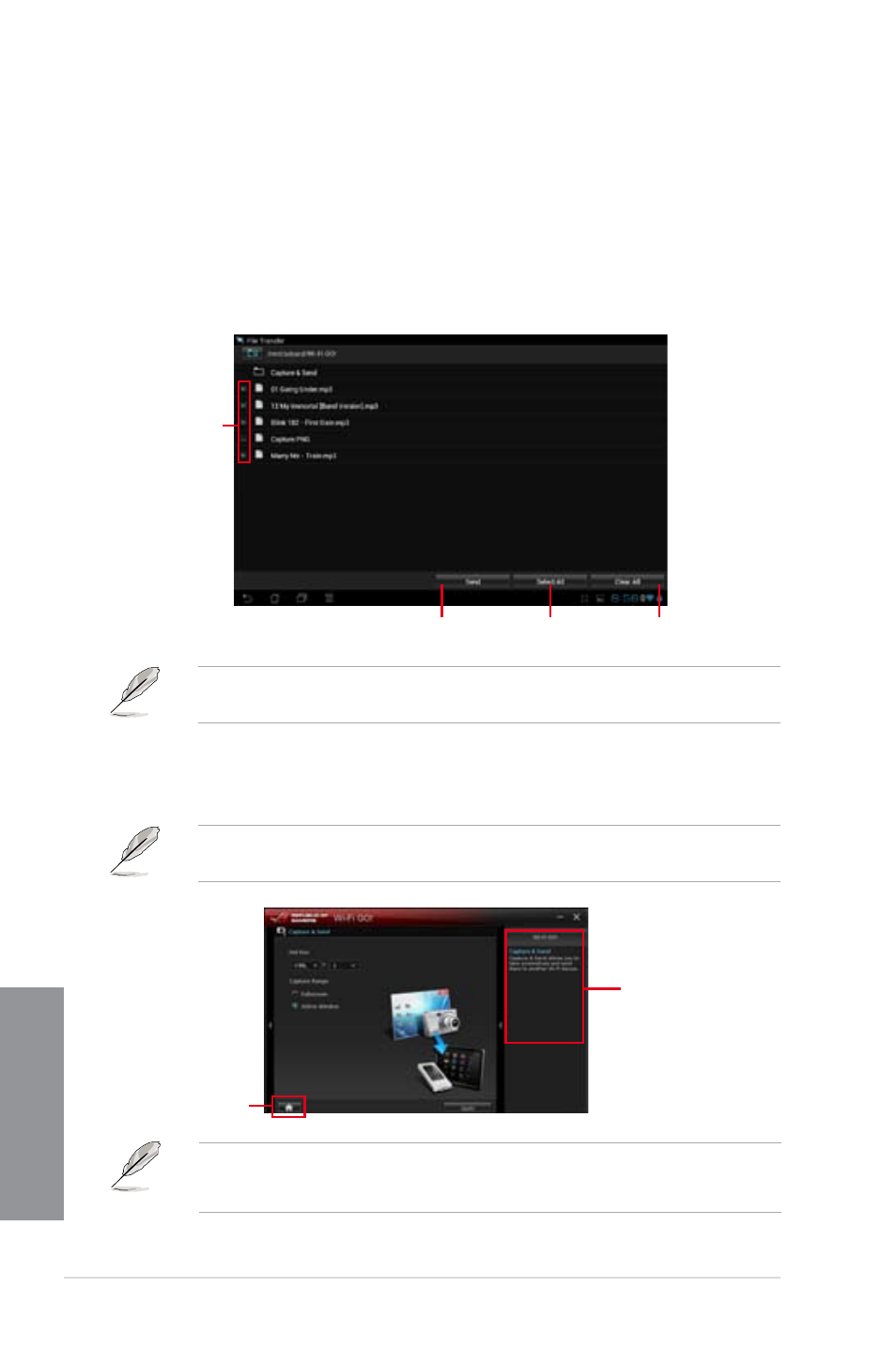
4-26
Chapter 4: Software support
Chapter 4
Using File Transfer via Wi-Fi GO! Remote
When File Transfer is enabled, the mobile device shows the files in your mobile device.
Tap to select
files for
transfer
Tap to send
selected files
Tap to select
all files
Tap to clear all
files
Using File Transfer
1.
Right-click the file and click Send to > [Device name].
2.
After the transfer is complete, click OK.
The Wi-Fi GO! Remote’s user interface shown above is for reference only and may vary
with the mobile device’s operating system.
Capture & Send
Allows you to capture screenshots and send them wirelessly to other mobile devices.
Click to go
back to main
menu
Application help
•
This function only supports Android 2.3 and later versions.
•
This function will be available on Wi-Fi GO! Remote 1.01.00 version.
Before using Capture and Send, ensure that your computer is connected to your mobile
device. For more details, refer to the section Wi-Fi GO! Remote.
