Setting up a client computer – Sony PCV-RZ50C User Manual
Page 154
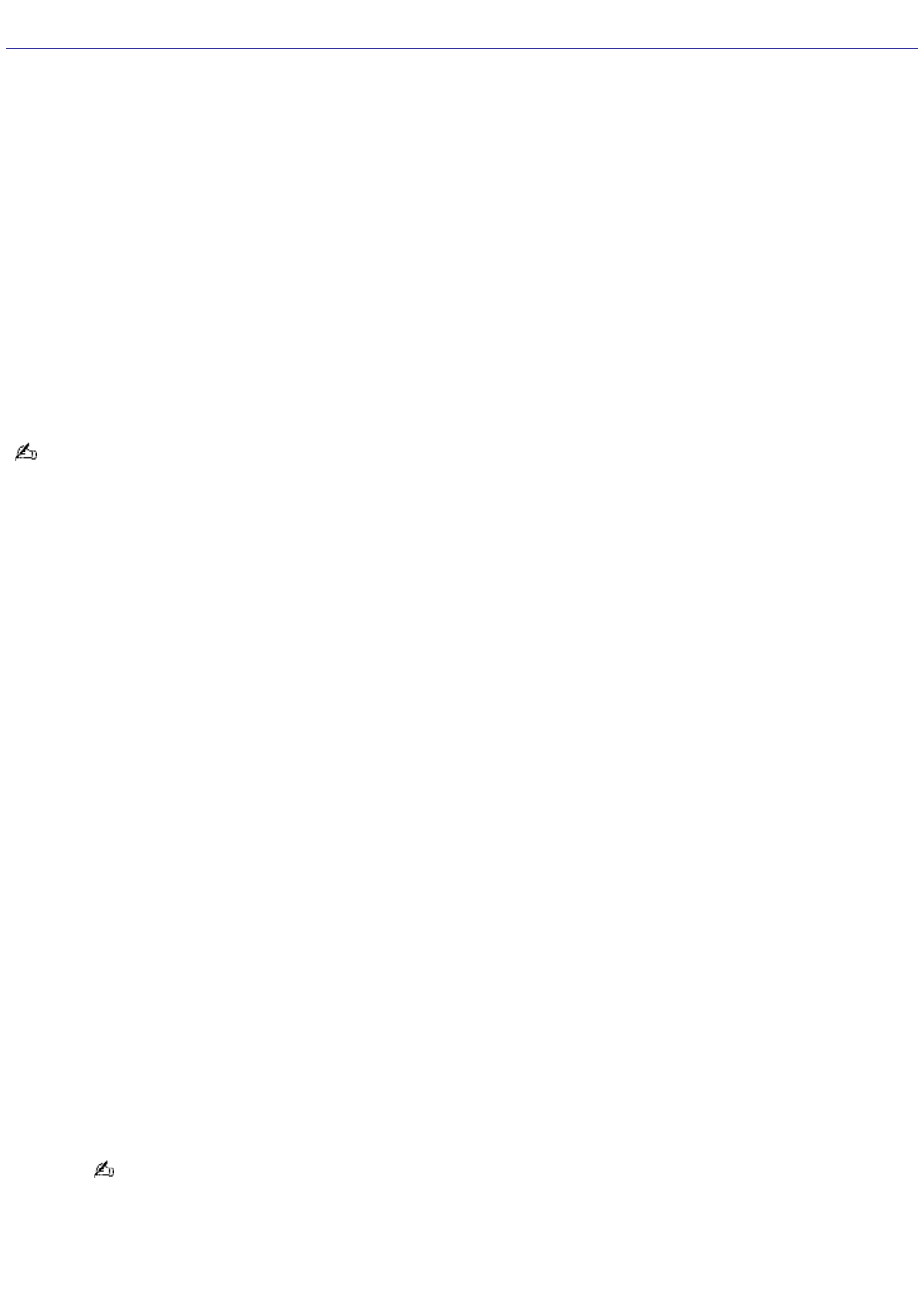
Setting Up a Client Computer
From the server, copy and distribute the VAIO Media installer file to the client computers.
To copy and distribute the installer file
1.
Click Start on the Windows
®
taskbar, and point to All Programs.
2.
Point to VAIO Media, and click Install VAIO Media to other VAIO PCs.
The Using Other PCs window appears.
3.
Click Get Installer.
A file download message box appears.
4.
Click Save.
5.
Save the file, VM26Inst.exe, to a blank storage media, such as a CD-R, CD-RW or Memory Stick
®
media, to
transfer and set up the installer program on each client computer.
The VM26Inst.exe file is 19 MB in size. Verify your storage media's data capacity before attempting to save the
program.
To register a client computer
Your server computer must be turned on during client registration to enable the registration of each client computer. You
can register only one client at a time. If more than one client computer is actively seeking registration, the server computer
recognizes and registers only one of the client computers. You must restart the registration process for the other client.
Begin the client computer registration process after you have installed the VM26Inst.exe file to the client.
1.
Save the installer program to the client computer, and then double-click to open and install it. Follow the
on-screen installation instructions.
2.
Restart the client computer after installing the file. VAIO Media software appears in the Start menu.
3.
Click Start on the Windows
®
taskbar, and point to All Programs.
4.
Point to VAIO Media, and then click Register to VAIO Servers.
5.
Follow the on-screen instructions to complete the VAIO Media Registration wizard.
6.
On the server computer, follow these steps:
1.
From the Start menu, point to All Programs, and then point to VAIO Media.
2.
From the VAIO Media submenu, point to Server Administration, and click to open VAIO Media
Console.
The VAIO Media Console window appears.
3.
From the Access Control Settings tab, select the check box, Access this computer from other
devices connected to the network.
4.
Select the option, Restrict access this computer to manually-registered devices [Recommended].
This option only allows registered computers access to the server.
To allow VAIO
®
computers access to the server, select the option, Allow all connectable devices to access
this computer.
5.
Click Register.
The Device Registration window appears.
Page 154
