Scheduling a tv recording (single or series) – Sony PCV-RZ56G User Manual
Page 107
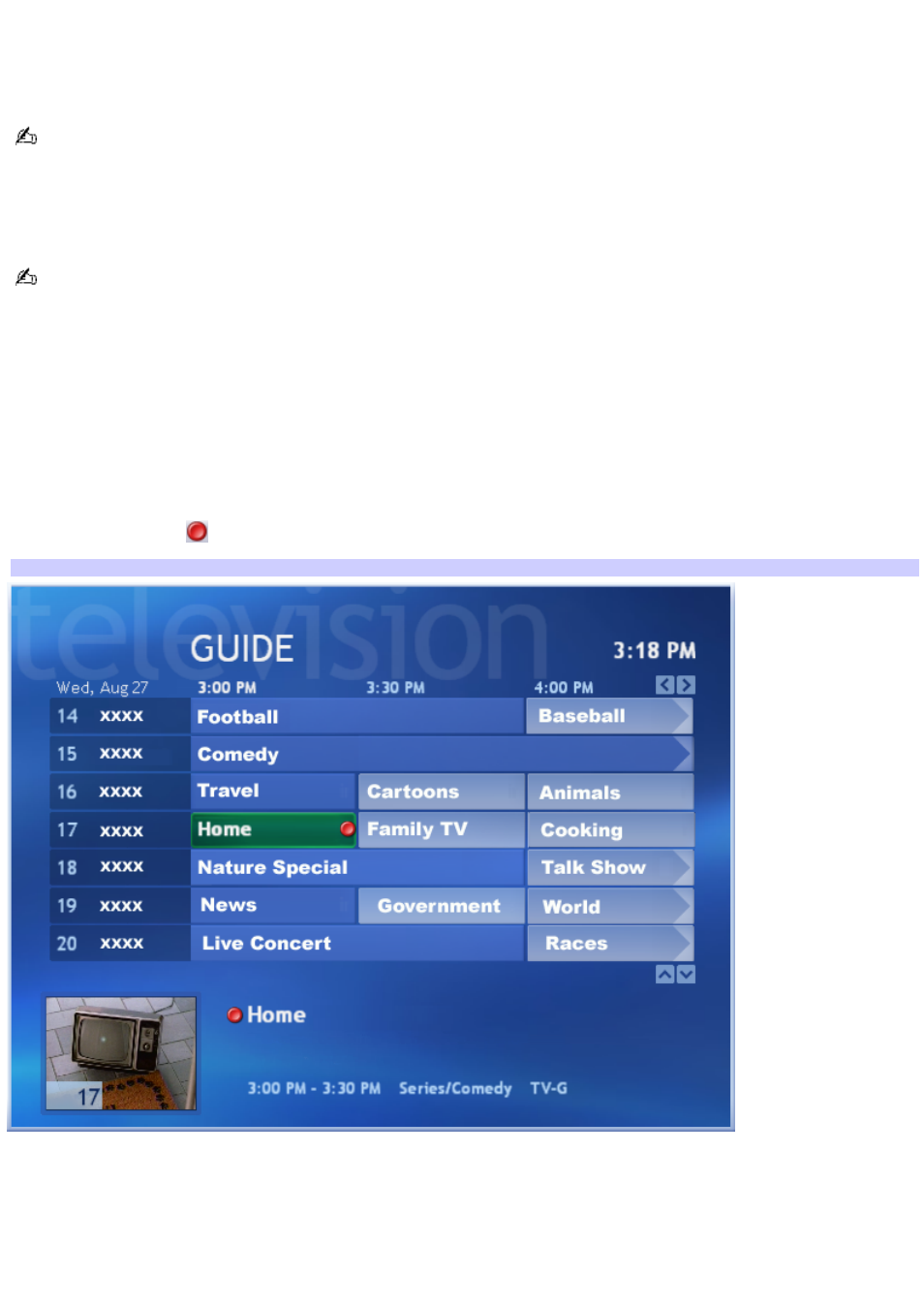
Scheduling a TV recording (single or series)
Your computer must be on, in Stand by or in Hibernate mode, to enable a scheduled TV recording. If the Media Center
program is running, it does not permit your computer to automatically enter Stand by mode.
You can press the STANDBY button on the remote control, if you wish to place your computer directly into Stand by
mode.
If a recording conflict occurs, Media Center looks for alternative times to record a TV program or an episode in a series.
Recording a TV program series enables you to record each episode of that program from any available channel that is
scheduled to broadcast it. Media Center does not record duplicate episodes.
A scheduled recording continues, even if you close the Media Center software program.
To record a single TV program
1.
Open the GUIDE window, by pressing GUIDE on your remote control or by selecting My TV from the Media
Center Start window, and then selecting GUIDE.
2.
Press the Right Arrow button to view the programs that are scheduled for broadcast at a later date or time.
3.
Press the Up, Down, and Left Arrow buttons to locate and select the TV program you want to record.
4.
Press REC on the remote control.
The Record button
appears next to the program title.
Recording Program
To record a TV program series
1.
Open the GUIDE window, by pressing GUIDE on your remote control or by selecting My TV from the Media
Center Start window, and then selecting GUIDE.
2.
Press the Right Arrow button to view the programs that are scheduled for broadcast at a later date or time.
3.
Press the Up, Down, and Left Arrow buttons to locate and select the TV program you want to record.
Page 107
