Using the video label feature, Press menu, Press v/v to select (setup), then press – Sony KLV-26HG2 User Manual
Page 33: Press v/v to select “video label,” then press, Press v/v to select the label, then press, Press menu to exit the menu screen
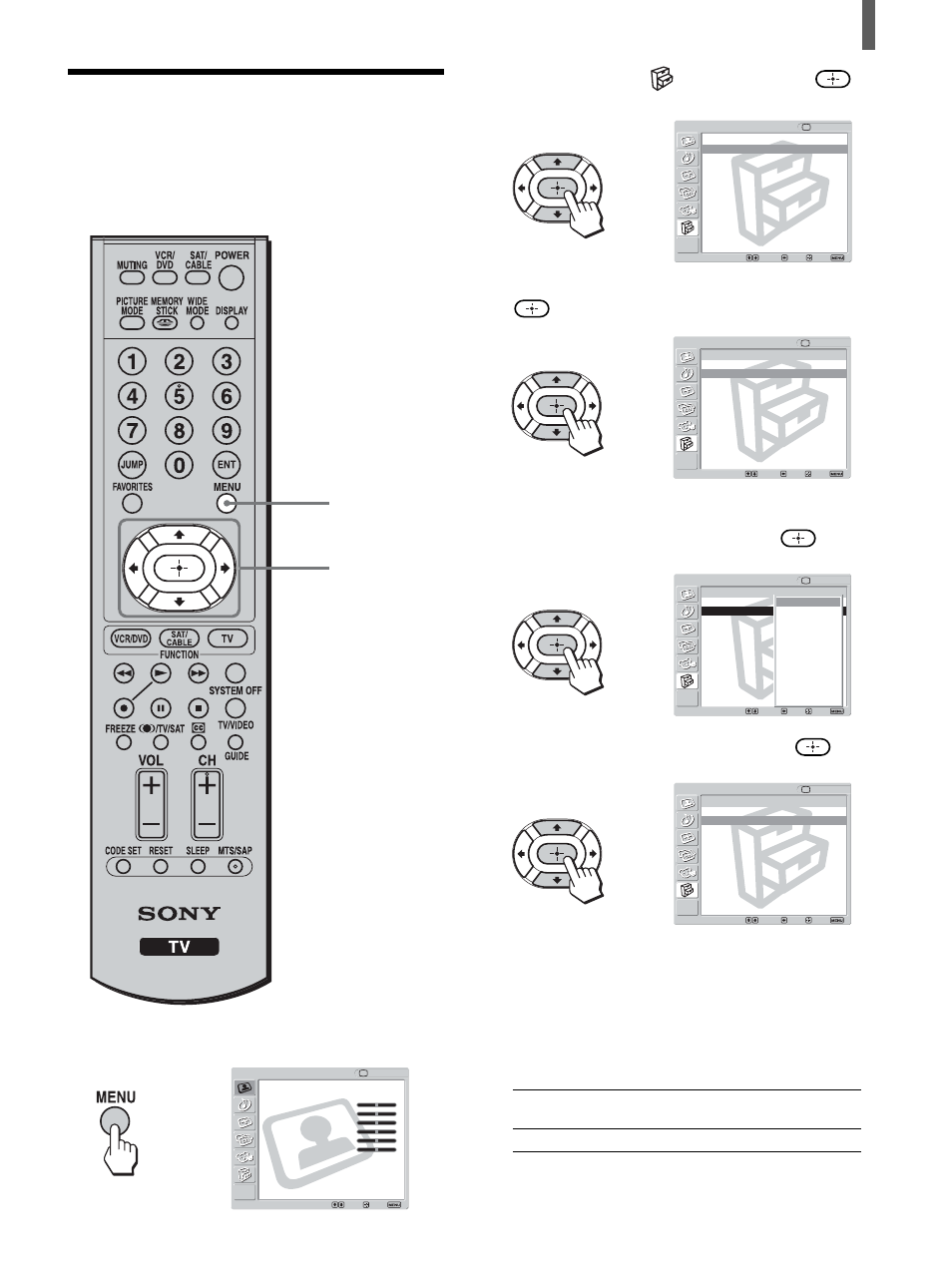
33
Watching the TV
Using the Video Label
Feature
You can make settings for each video input by
choosing the label displayed on the screen.
1
Press MENU.
2
Press
V/v to select
(Setup), then press
.
3
Press
V/v to select “Video Label,” then press
.
4
Press
V/v to select the video input (Video 1-4)
you want to assign a label, then press
.
5
Press
V/v to select the label, then press
.
6
Repeat steps 4 and 5 to assign labels to more
video inputs.
You can select from the following labels for each
input.
Video 1, 2
VHS, DVD, Receiver, Satellite, Cable Box,
8mm, DTV, Game, LD, Web, Beta
Video 3, 4
DVD, Satellite, Cable Box, DTV, HD
7
Press MENU to exit the menu screen.
,
2 - 6
1, 7
,
Video Label
Return
Video 1 : Video 1
Video 2 : Video 2
Video 3 : Video 3
Video 4 : Video 4
Setup
TV
Select:
Back:
Exit:
Set:
,
Video Label
Return
Video 1 : Video1
Video 2 : Video2
Video 3 : Video3
Video 4 : Video4
Setup
TV
Select:
Back:
Exit:
Set:
Video 1
VHS
DVD
Receiver
Satellite
Cable Box
8mm
DTV
Game
LD
Web
Beta
,
Video Label
Return
Video 1 : DVD
Video 2 : Video 2
Video 3 : Video 3
Video 4 : Video 4
Setup
TV
Select:
Back:
Exit:
Set:
Video
Exit:
Set:
Select:
Return
Mode:
Vivid
Picture:
50
Brightness:
50
Color:
25
Hue:
0
Sharpness:
3
Backlight:
5
Color Temp.:
Cool
CineMotion:
Off
Dynamic Picture: On
TV
Return
Caption Vision:
Off
Video Label
Language: English
Auto YC:
Menu Color:
White
Setup
TV
Select:
Back:
Exit:
Set:
,
