Setup 3: connect the audio cords – Sony SDM-S95ER User Manual
Page 8
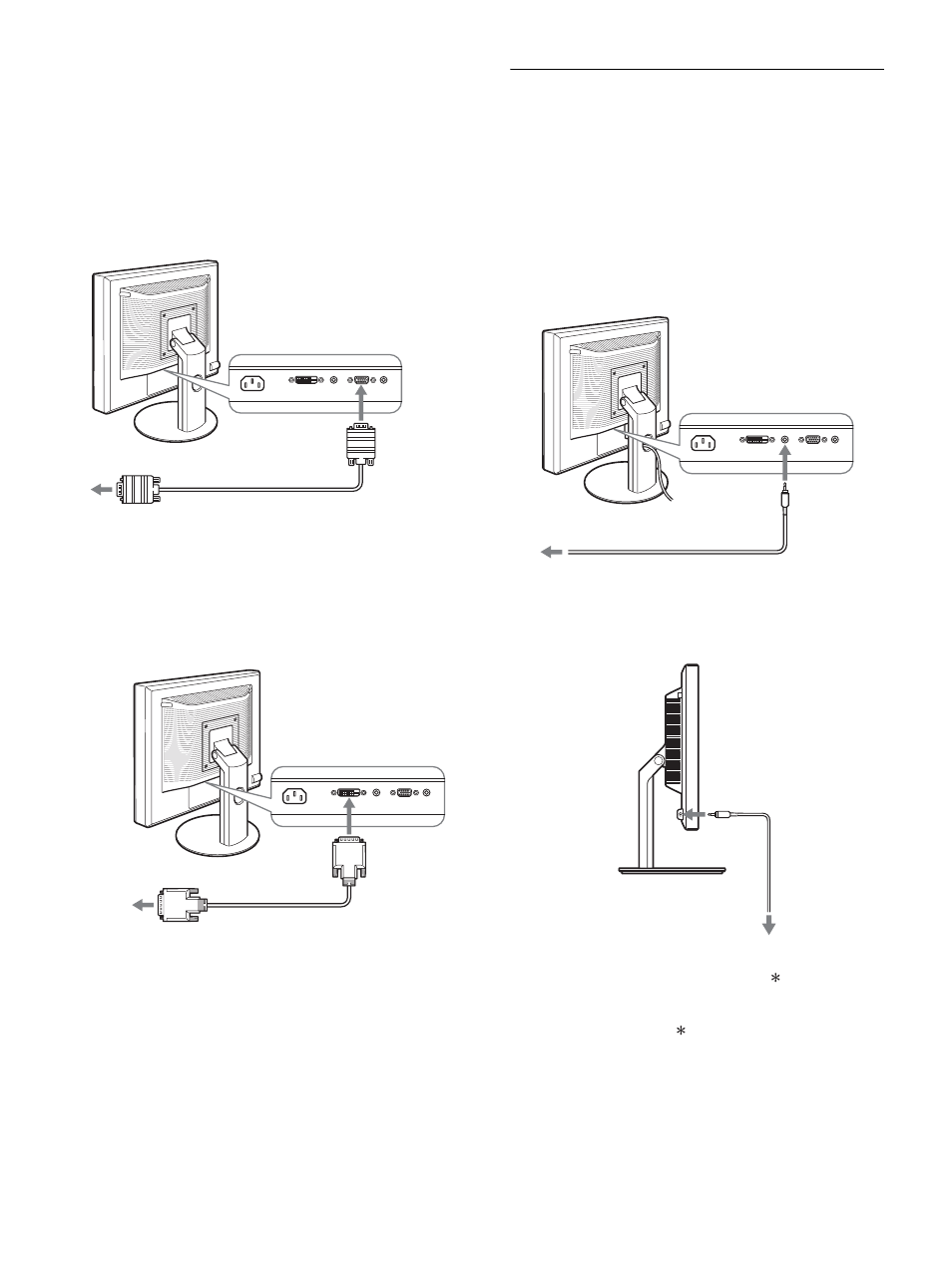
8
2
Connect the video signal cables to the display.
If you use the fixed stand, draw the video signal cables
through the stand hole first and then connect them to the
display. For more details see “Setup 5: Secure the cords.”
x Connect a computer equipped with an HD15
output connector (analog RGB)
Using the supplied HD15-HD15 video signal cable (analog
RGB), connect the computer to the display’s HD 15 input
connector (analog RGB).
x Connect a computer equipped with a DVI
output connector (digital RGB)
Using the supplied DVI-D video signal cable (digital RGB),
connect the computer to the display’s DVI-D input connector
(digital RGB).
Setup 3: Connect the audio cords
If you are not intended to output audio, you do not need
this connection.
If you use the fixed stand, draw the audio cords through the stand
hole first and then connect them to the display. For more details
see “Setup 5: Secure the cords.”
1
Connect the display’s audio input jack and audio
output jack of the computer or other audio
equipment using the audio cord (not supplied).
2
Connect the audio cable (not supplied) securely to
the display’s audio output jack.
Audio output will be changed when the display’s audio input and
audio output connection has been completed.
Connect audio equipment that is within the input range shown in
the display’s audio input specifications. Too high of an input may
cause damage to the display.
to the computer’s HD15 output
connector (analog RGB)
HD15-HD15 video signal
cable (analog RGB)
(supplied)
to the HD 15
input connector
(analog RGB)
to the computer’s DVI output
connector (digital RGB)
DVI-D video signal
cable (digital RGB)
(supplied)
to the DVI-D
input connector
(digital RGB)
to the audio
input
to audio output of the computer
or other audio equipment
audio cord (not supplied)
to the audio output
audio cable
(not supplied)
