Menu position menu, Input sensing menu, Language menu – Sony SDM-S95ER User Manual
Page 15: Reset menu (reset to the default setting), Menu lock menu, 0 reset menu (reset to the default setting), Menu position menu input sensing menu
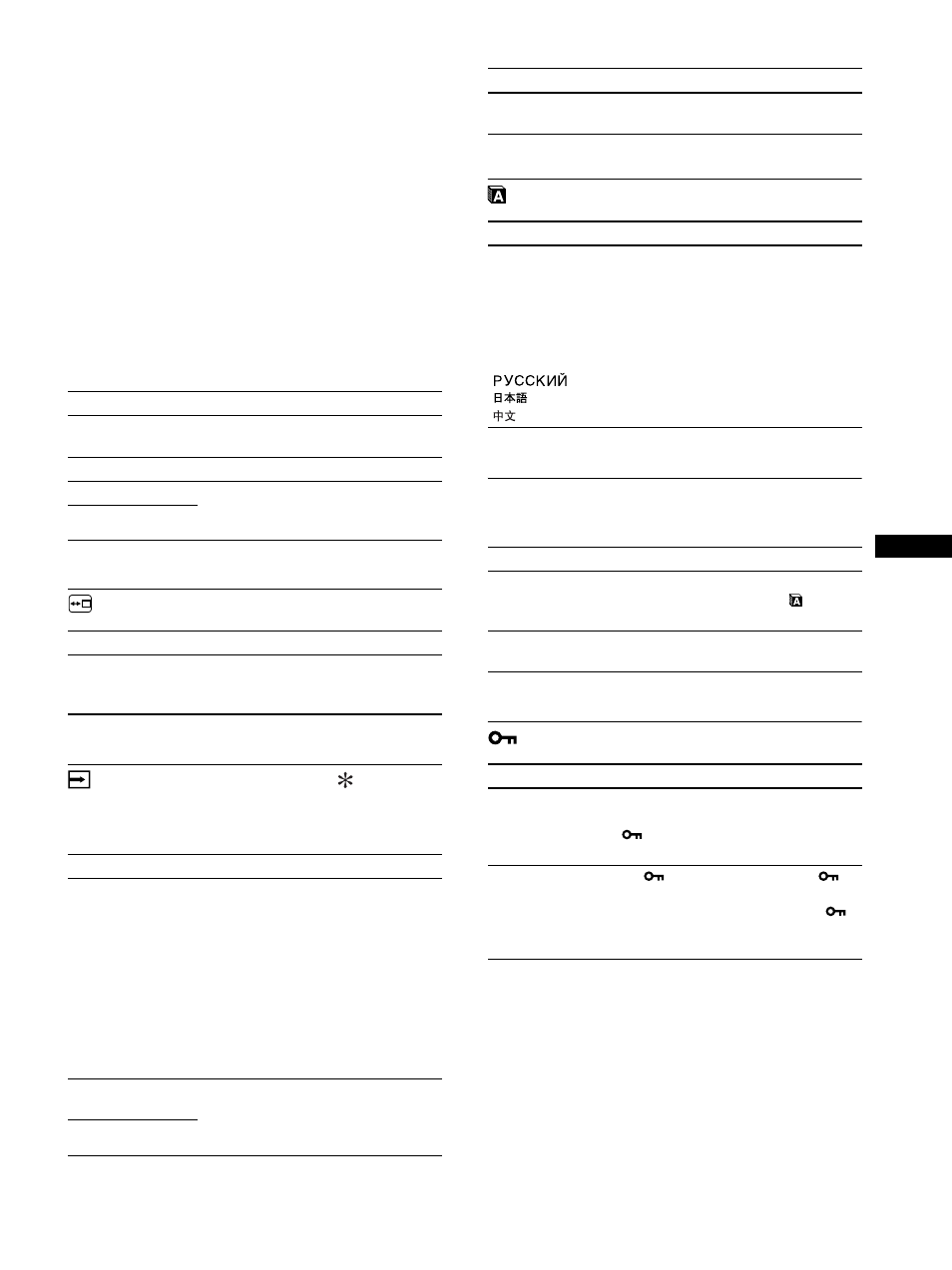
15
US
For Windows User
When Auto run operates:
1 Click “DISPLAY ADJUSTMENT TOOL (UTILITY)”.
2 Click “Adjust” and confirm the resolution and then click
“Next”.
3 Test pattern for PITCH, PHASE, H CENTER and V
CENTER appears in order.
When Auto run fails to operate:
1 Open “My Computer” and right click the CD-ROM icon.
Go to “Explorer” and open the CD-ROM icon.
2 Open [Utility] and then select [Windows].
3 Start [Win_Utility.exe].
Test pattern appears.
For Macintosh user
1 Open [Utility] and then select [Mac].
2 Start [Mac_Utility.exe]
Test pattern appears.
MENU POSITION menu
INPUT SENSING menu
Those models of digital input search any input signals. You can
switch the signals back and forth automatically.
LANGUAGE menu
0 RESET menu (reset to the
default setting)
MENU LOCK menu
Items
Press the
m/M buttons
PHASE
Minimize the horizontal stripes on the
screen.
PITCH
Vertical stripes become vanished.
H CENTER
Adjust the picture position when your
picture does not appear on the center of
the screen.
V CENTER
Items
Press the
m/M buttons
MENU POSITION
You can change the menu displayed
position on the screen. You can choose
one of 9 positions.
Items
Features
AUTO ON
When the selected input has no signal, or
when you select an input with the OK
button and if it has no input signal, an
on-screen message appears. Then the
display checks the input signal and
switch to other input automatically.
When an input is changed, the selected
input is displayed on the upper left
corner of the screen.
When there still is no input signal, the
display goes into the power saving mode.
INPUT 1
When turning on the display, INPUT1 or
INPUT2 will be displayed as priority
setting (INPUT SENSING will not
function).
INPUT 2
AUTO OFF
The input is not changed automatically.
Press the OK button to change the input.
Items
Press the
m/M buttons
ENGLISH
FRANÇAIS
DEUTSCH
ESPAÑOL
ITALIANO
NEDERLANDS
SVENSKA
French
German
Spanish
Italian
Dutch
Swedish
Russian
Japanese
Chinese
Items
Features
OK
To reset all the adjustment data to the
default setting except for the
(LANGUAGE) setting.
CANCEL
To cancel resetting and return to the
menu screen.
Items
Features
ON
Only the 1 (power) switch will operate.
If you attempt any other operation, the
(MENU LOCK) icon appears on the
screen.
OFF
Set
(MENU LOCK) to off. If
(MENU LOCK) has been set to ON,
when you press the MENU button,
(MENU LOCK) is automatically
selected.
Items
Features
