Sony PEG-TJ27 User Manual
Page 3
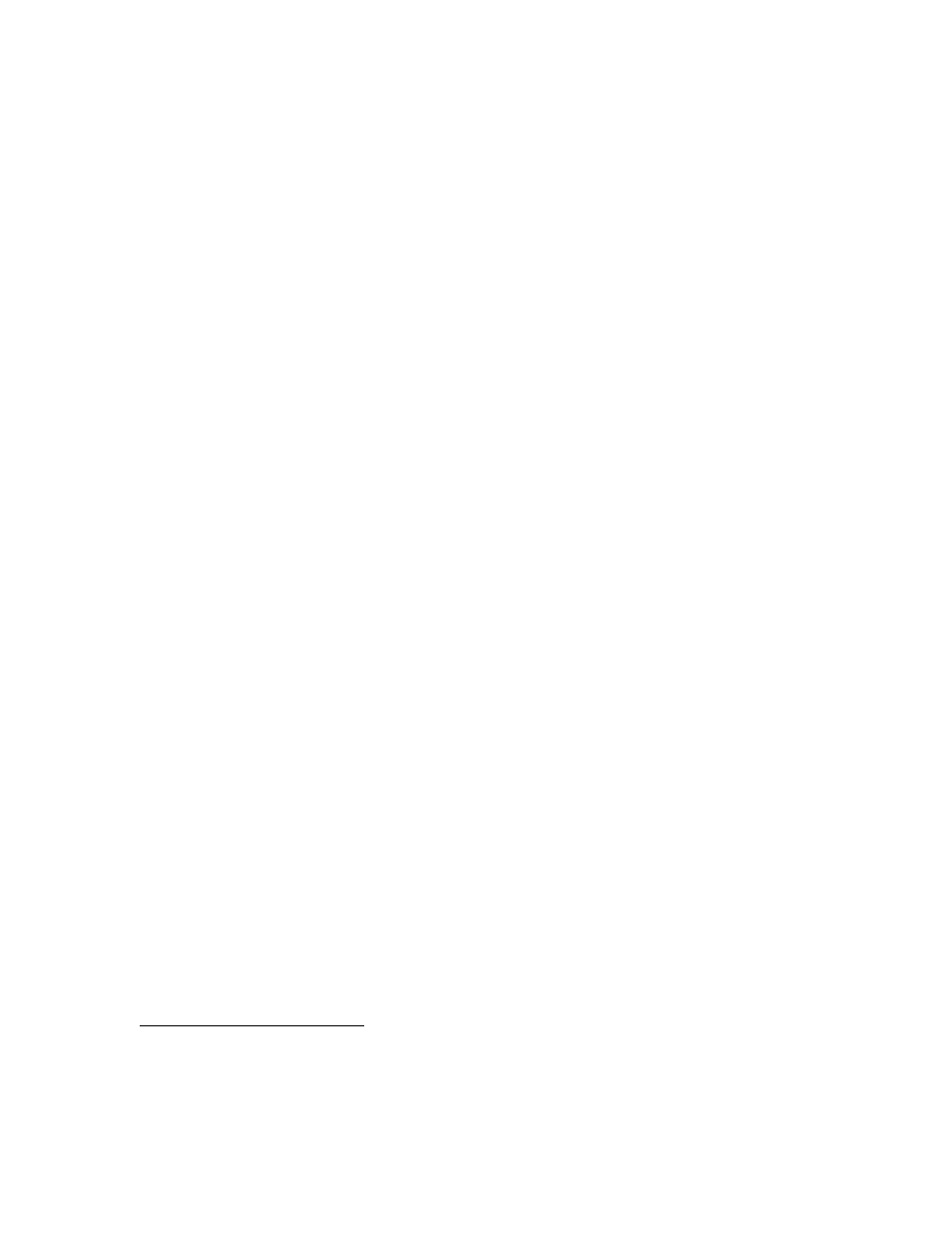
Page 3 of 6
Kinoma Player 2: Quick Start Guide
www.kinoma.com
6. A confirmation dialog will be displayed. Tap “Yes” to delete the Kinoma Player
application.
Installing Content
Digital media content encoded in the Kinoma movie format or QuickTime file format*
may be installed onto your handheld in a number of different ways.
- You can use the standard HotSync “Install Tool” application to install digital
media onto your handheld. The procedure for installing content is the same as the
procedure for installing applications, which is described in the previous section.
- You can copy the content onto a Memory Stick. Kinoma Player looks in certain
directories for Kinoma movies. Store your Kinoma movies in
“/PALM/PROGRAMS/KINOMA/”or “/PALM/LAUNCHER/”. Store your
QuickTime files
*
in “/MQ_ROOT/100MQV01/”.
- Kinoma Producer 2 is an application for Windows and Macintosh that lets you
encode digital media content into the Kinoma format for playback on Palm
handhelds. After it is encoded, Kinoma Producer 2 can install it via HotSync or by
loading it directly on a Memory Stick or SD Memory card.
- Sony customers may have additional options available for acquiring video:
o Image Converter is an application that runs on Windows and is bundled
with some CLIÉ handhelds.
o Some models of VAIO personal computers include the GigaPocket video
recording application which includes a plug-in that encodes video for
CLIÉ handhelds.
o Some CLIÉ handhelds have a video recording function which may be used
to record video using the built-in camera.
Using Kinoma Player
Kinoma Player has two main modes of operation. The first mode is browsing and
selecting a digital media document to play. The second mode is viewing the selected
digital media document.
Browsing and selecting digital media
When you first launch the Kinoma Player it begins in browse mode.
*
Note that Kinoma Player can only play QuickTime files which are produced by Mobile
Movie products. These QuickTime files typically have a “.MQV” extension.
