Sony PCV-RZ20CGP User Manual
Page 15
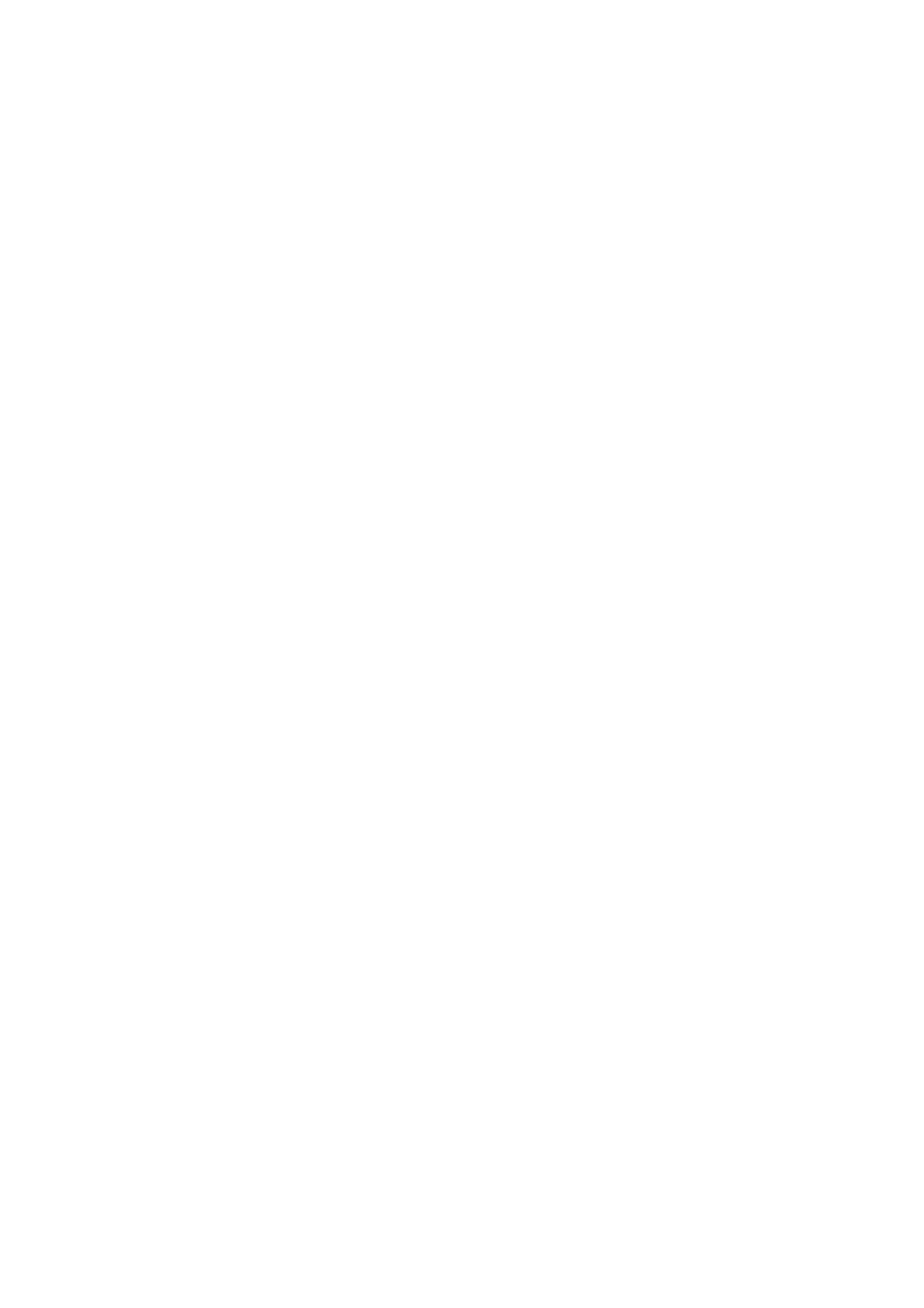
(Note: This function is not available for other software.)
9
STANDBY button
Press to place the system into Stand by mode.
(Note: You can not place the computer into Stand by mode when certain Giga Pocket functions are running.)
10
MODE switch
Set the switch from 1 to 3, to change the remote commander's control between computers. The target computer's remote
commander software determines the assigned number.
(Note: The default setting is 1, if you are using a single computer.)
11
MENU button (upper)
Press to view a shortcut menu of available software applications. Press again to hide this window.
(Note: For Giga Pocket software, the Select Video Capsules window displays.)
START button
Press to start the selected software.
CLOSE button
Press to close the current software.
FUNCTION button
When Giga Pocket software is selected with the Menu button, press to switch from the TV/recording deck to the playback
deck.
When using SonicStage software, press to switch from the music drive (hard disk drive) to the CD.
12
CHANNEL button
Press to change channels automatically (no number input required).
(Note: This function is available for Giga Pocket software only.)
13
VOLUME button
Press to raise or lower the volume.
14
REC button
Page 15
