Annotating an e-book – Asus DR-900 User Manual
Page 11
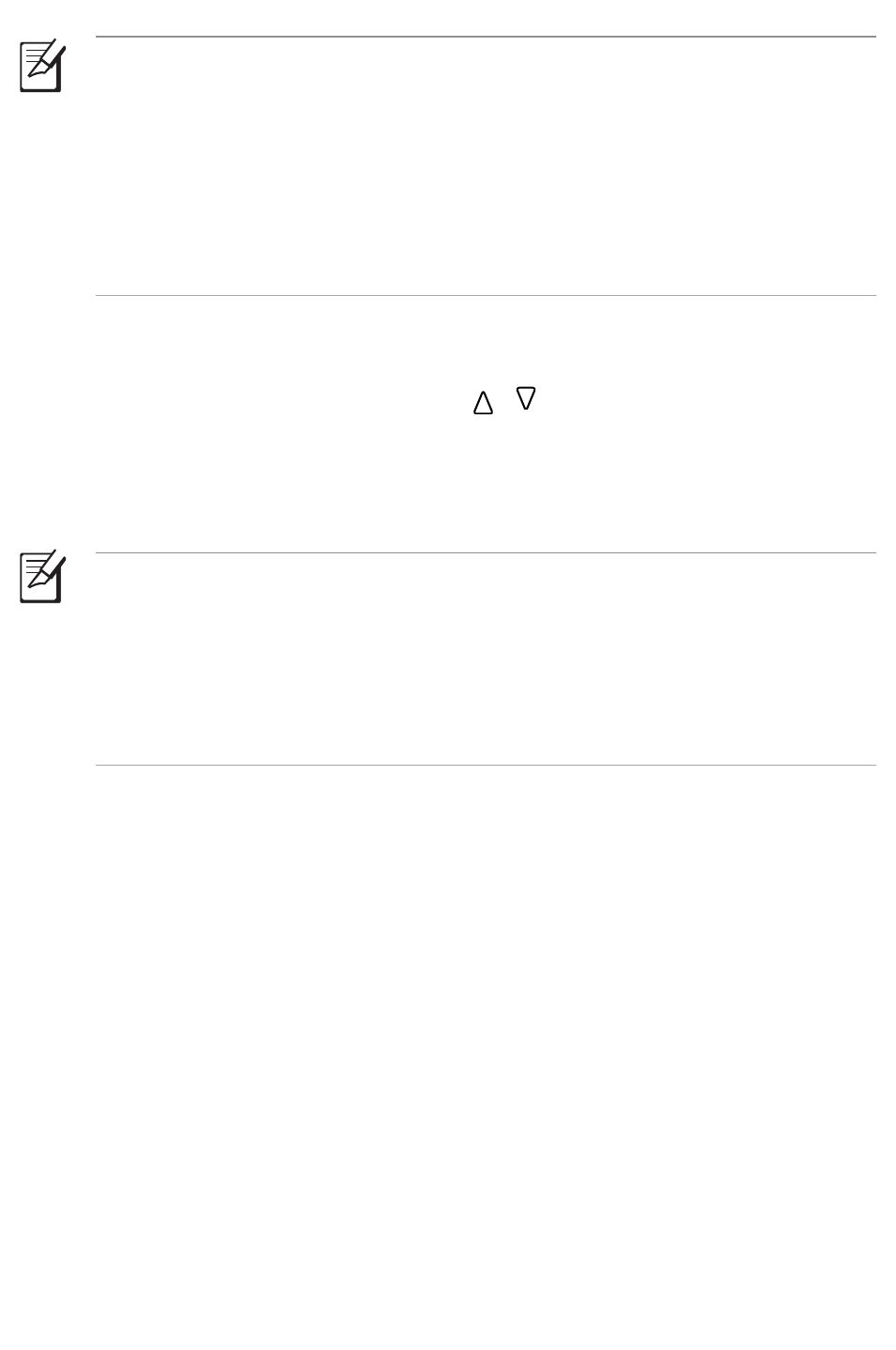
3. Do any of the following:
• Press the Page up / Page down keys ( / ) to go to the next page or go
back to the previous page.
• Tap Rotate to change the page orientation.
• Tap Zoom and select an option from the Zoom menu list.
NOTES:
• Added Time contains e-books that are sorted based on the time that a certain
e-book is copied or downloaded to your device.
• Read Time contains e-books that are sorted based on the time that a certain
e-book was last read on your device.
• Tag contains e-books that are sorted based on types or categories. Refer to the
next section Tagging a book for more details.
NOTES:
• You may highlight words or lines and write annotations while reading an
e-book. For more details, refer to the next sections.
You may use the Go to function to jump or go to a specific page in an open
e-book. For more details, refer to the section Using the Go to, Import, and
Export functions.
Annotating an e-book
Your device allows you to annotate or write notes about certain lines on pages in
an e-book.
Annotating an e-book
To annotate an e-book:
1. From the open e-book, press the Function key on your device to display the
function bar.
2. From the Function bar, tap Annotation.
3. On the e-book, tap the line that you want to annotate.
4. Tap the annotation icon at the left side of the line that you tapped.
