Connecting the wireless mouse – Sony PCV-V310P User Manual
Page 45
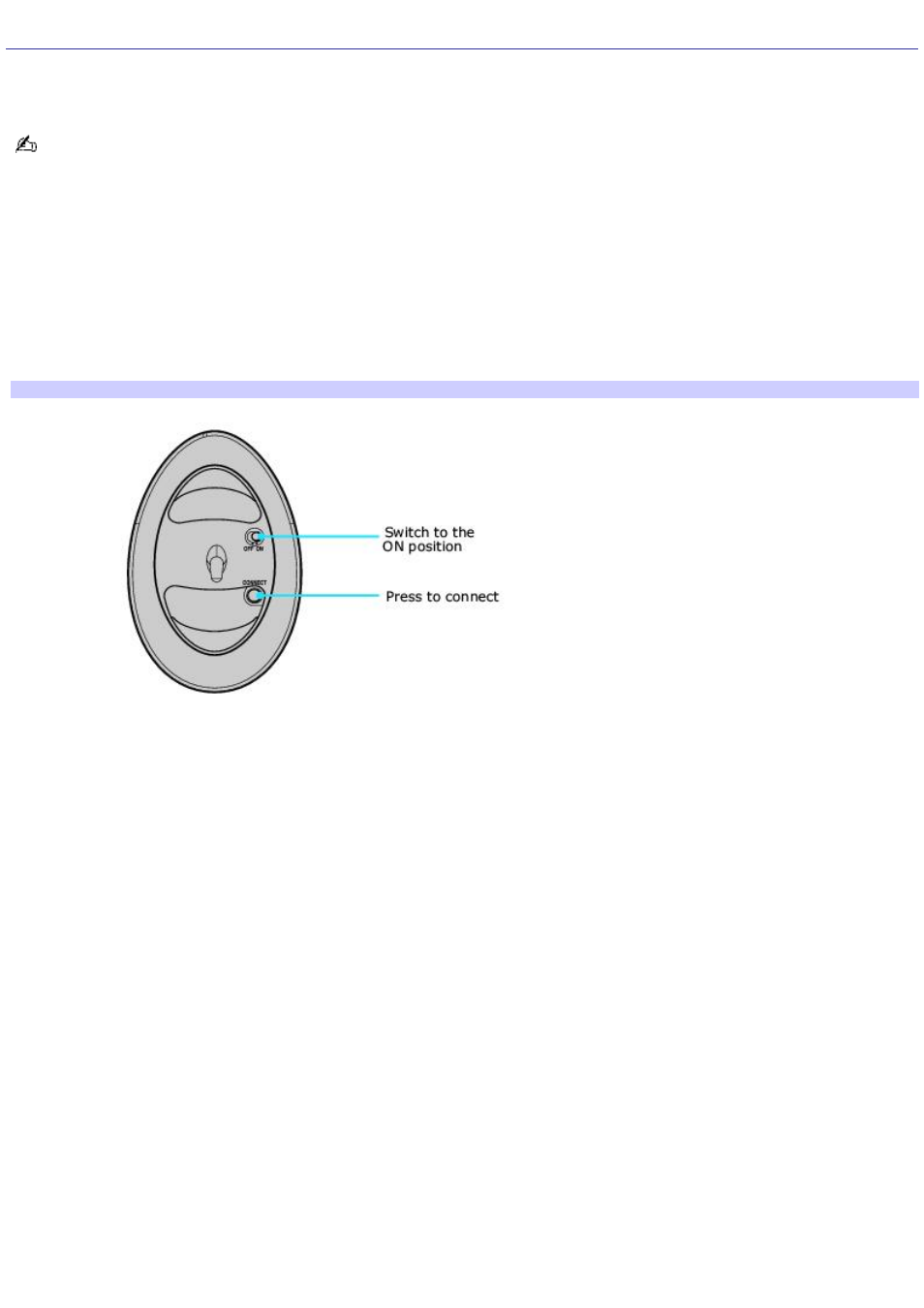
Connecting the Wireless Mouse
Your VAIO
®
computer is supplied with a wireless mouse. Before attempting to use the wireless mouse, you must enable
communication between the computer and the mouse.
When attempting to connect the wireless mouse, confirm that the AA batteries (supplied) are properly inserted into
the mouse before your computer is turned on.
To connect the wireless optical mouse
1.
Turn on your computer.
2.
Press the CONNECT button on the left panel of the computer.
3.
Turn the wireless mouse over.
4.
Slide the power button to the ON position and press the CONNECT button.
Connecting the m ouse
5.
Place the optical mouse on an appropriate surface to enable tracking.
Additional information about the wireless optical mouse
The wireless optical mouse requires an ideal surface texture in order to provide precision pointing and tracking.
Use surfaces such as plain paper, card stock, or fabric that have minimal repetitive patterns.
Avoid surfaces such as mirrors, smooth glass, or magazines that have half- tone printing.
The wireless optical mouse requires unobstructed communication with the system unit for proper operation.
Do not exceed a maximum distance of 2 feet between your VAIO
®
computer and your wireless mouse.
Confirm that the supplied AA batteries are properly installed.
Press the Connect buttons located on the left panel of the computer and on the bottom of the mouse, to establish
the communication between the equipment.
Verify the infrared receiver on the computer's front panel is free of obstructions that may prevent proper operation.
Avoid using radio-controlled toys or equipment, CB radios, and other wireless devices in the area near your wireless
mouse. These devices may cause interference, causing your mouse to stop working properly.
Do not place metal furniture near your computer or wireless mouse, as this may create interference, causing your
mouse to stop working properly.
Page 45
