About using the optical disc drive(s) – Sony PCV-RX991 User Manual
Page 70
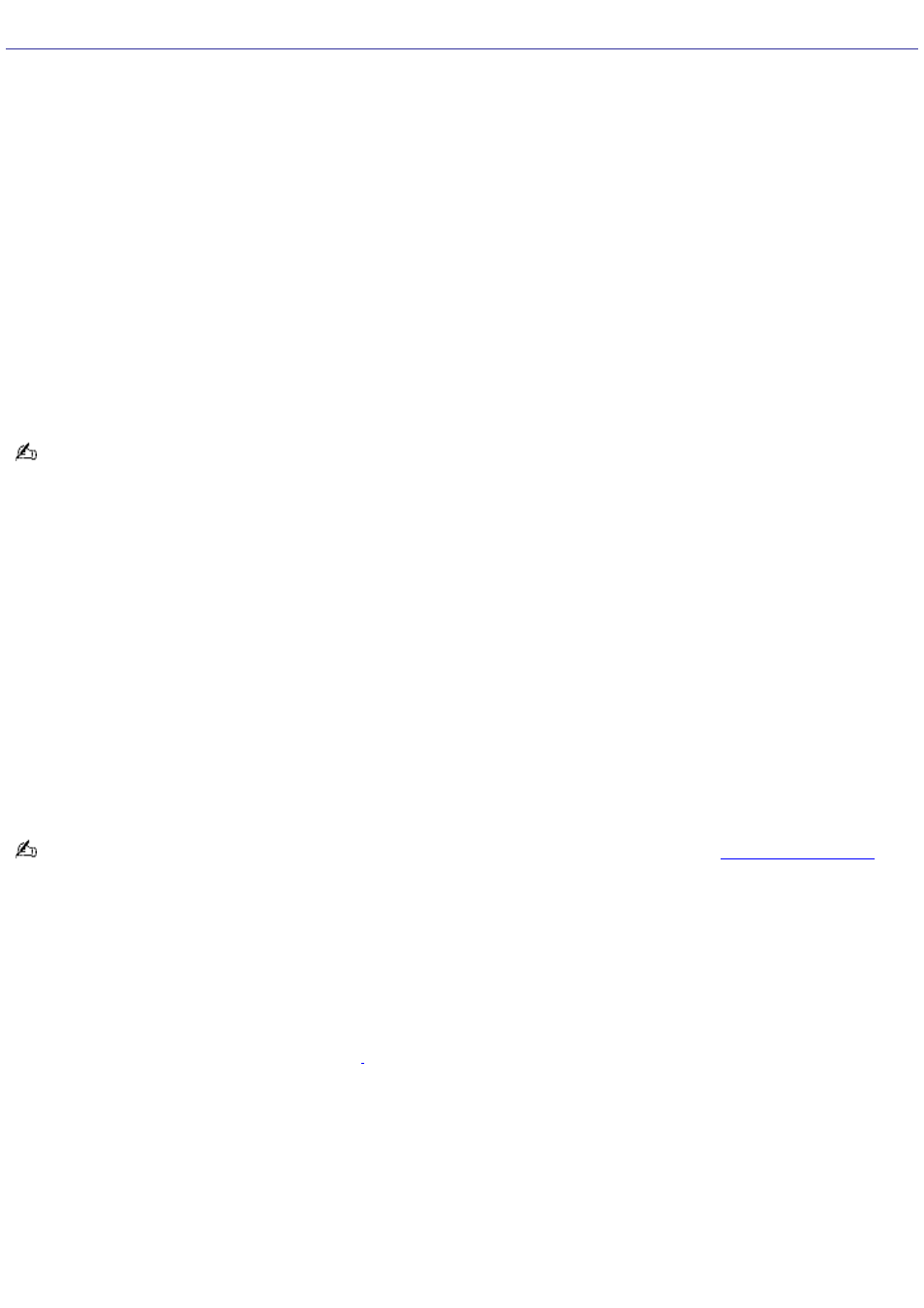
About Using the Optical Disc Drive(s)
Your computer may not be equipped with all of the hardware features listed in this section. To view the specific hardware
configuration for your system, see the online specifications sheet.
Why doesn't my optical drive tray open?
To use the Eject button
1.
Make sure the computer is turned on.
2.
Press the Eject button on the drive.
To use the My Computer icon
1.
Click Start in the Windows taskbar, then select My Computer.
2.
Right-click the appropriate optical drive icon.
3.
Select Eject from the shortcut menu.
Avoid using adhesive labels to identify your CD or DVD media. Adhesive labels may come off while the CD or DVD media
is in use in your optical drive(s) and may cause damage to the unit.
The message, "You must insert the application CD into your drive" appears and the software does not start.
Some software applications require specific files that are located on the application's CD. Try inserting the disc and
starting the program again.
Check to make sure you inserted the CD correctly, with the label side facing up.
Why can't I play a DVD or CD media?
After inserting your CD or DVD, wait a few seconds for the system to detect it before trying to access it.
Confirm that the disc is in the tray with the label side facing up.
Install your CD or DVD software according to the manufacturer's instructions.
If your drive reads some DVDs or CDs, but not others, check the shiny side of the disc for dirt or scratches.
To recover the CD or DVD software applications that are preinstalled on your computer, see
for
more information.
Why isn't my DVD playing properly?
If a region code warning appears when you are using the DVD player application, it may be that the region code of the DVD
you are trying to play is incompatible with the region code setting of your optical drive. A region code is listed on the disc
packaging. Region code indicators such as "1" or "ALL" are labeled on some DVDs to indicate the type of player that can
play the disc. Unless a "1" or "ALL" appears on the DVD or on its packaging, you cannot play the disc on this system.
If you hear audio but cannot see video, your computer's video resolution may be set too high. To improve video resolution,
verify that your screen area is set to 1024 x 768
, using 32-bit color (preset factory default). To verify or change your video
resolution:
1.
Click Start in the Windows taskbar and then select Control Panel.
2.
Select Appearance and Themes, then select Change the screen resolution.
3.
Click the Settings tab.
4.
Change the Screen resolution and Color quality to the desired levels.
5.
Click Apply and then click OK.
Page 70
