Sony PCV-RZ20C User Manual
Page 69
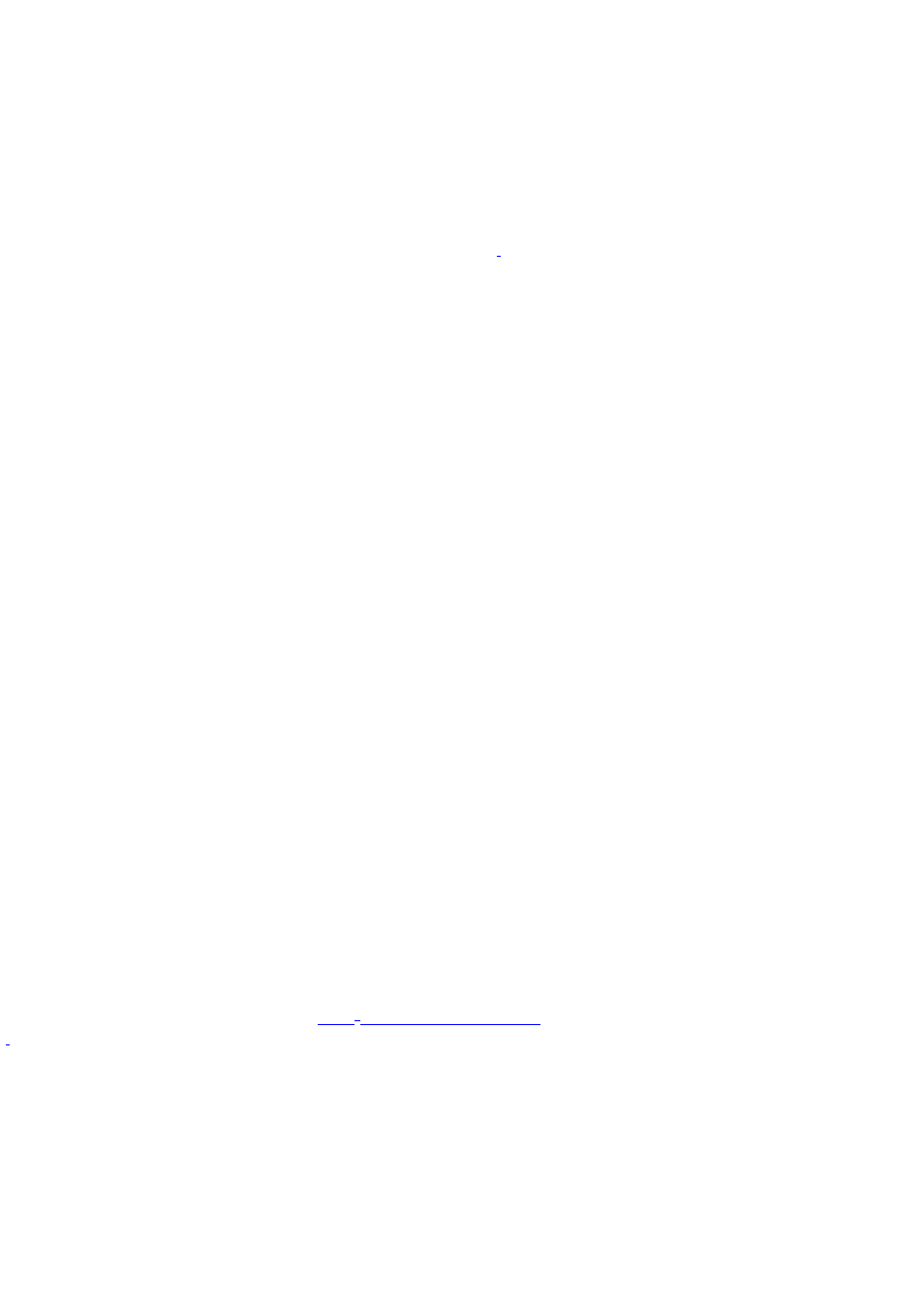
CD.
3.
Point to select a file or folder, or select several files or folders by holding down the CTRL key while pointing to
each of the files you want.
4.
Under File and Folder Tasks, click Copy this file, Copy this folder, or Copy the selected items.
If the files are located in My Pictures, under Picture Tasks, click Copy to CD or Copy all items to CD. Skip to step
6.
If your files are located in My Music, under Music Tasks, click Copy to audio CD or Copy all items to audio CD.
Skip to step 6.
5.
In the Copy Items dialog box, click the read/write drive icon
, and click Copy.
6.
Under Other Places, click My Computer, and click the CD-RW or DVD-RW drive.
Windows displays the temporary area that holds the files until they are copied to the CD.
7.
Confirm that the files and folders you want to copy are displayed under Files Ready to Be Written to the CD.
8.
Click Write to CD, under CD Writing Tasks. The CD Writing Wizard starts.
9.
Follow the instructions in the wizard to complete writing the files or folders to the CD.
When the writing process is finished, the wizard displays a check box that enables you to copy another CD. To
create additional copies, click Yes, write these files to another CD, insert a blank CD-R or CD-RW disc, and click
Next.
To copy files to a DVD using preinstalled software
If your VAIO
®
computer is equipped with a DVD-RW or DVD±RW drive, you can copy files to DVD recordable media, using the
preinstalled RecordNow software. To learn more about using RecordNow, refer to the software's Help.
1.
Click Start in the Windows
®
taskbar and click All Programs.
2.
Point to VERITAS Software, point to RecordNow, and then click RecordNow.
3.
If the RecordNow Wizard starts, click Help. If the RecordNow Wizard does not start right away, click Index on
the Help menu.
Where can I find a listing of my computer's preinstalled software titles?
You can find details about the software that is preinstalled on your system by viewing the online specifications sheet. This
online document describes the preinstalled software on your VAIO computer.
To access the online specifications sheet
1.
Click Start in the Windows
®
taskbar and click Help and Support.
2.
From the VAIO Help and Support menu, click VAIO User Guide.
3.
Click the Welcome link. The Welcome page displays on the right-side frame.
4.
Locate the link in the text, "View the
T he read/write drive letter des ignation may vary, depending your s ys tem's hardware c onfiguration.
Page 69
