Sony MRW620-U1 User Manual
Internal multi-card reader/writer, Mrw620-u1, Overview
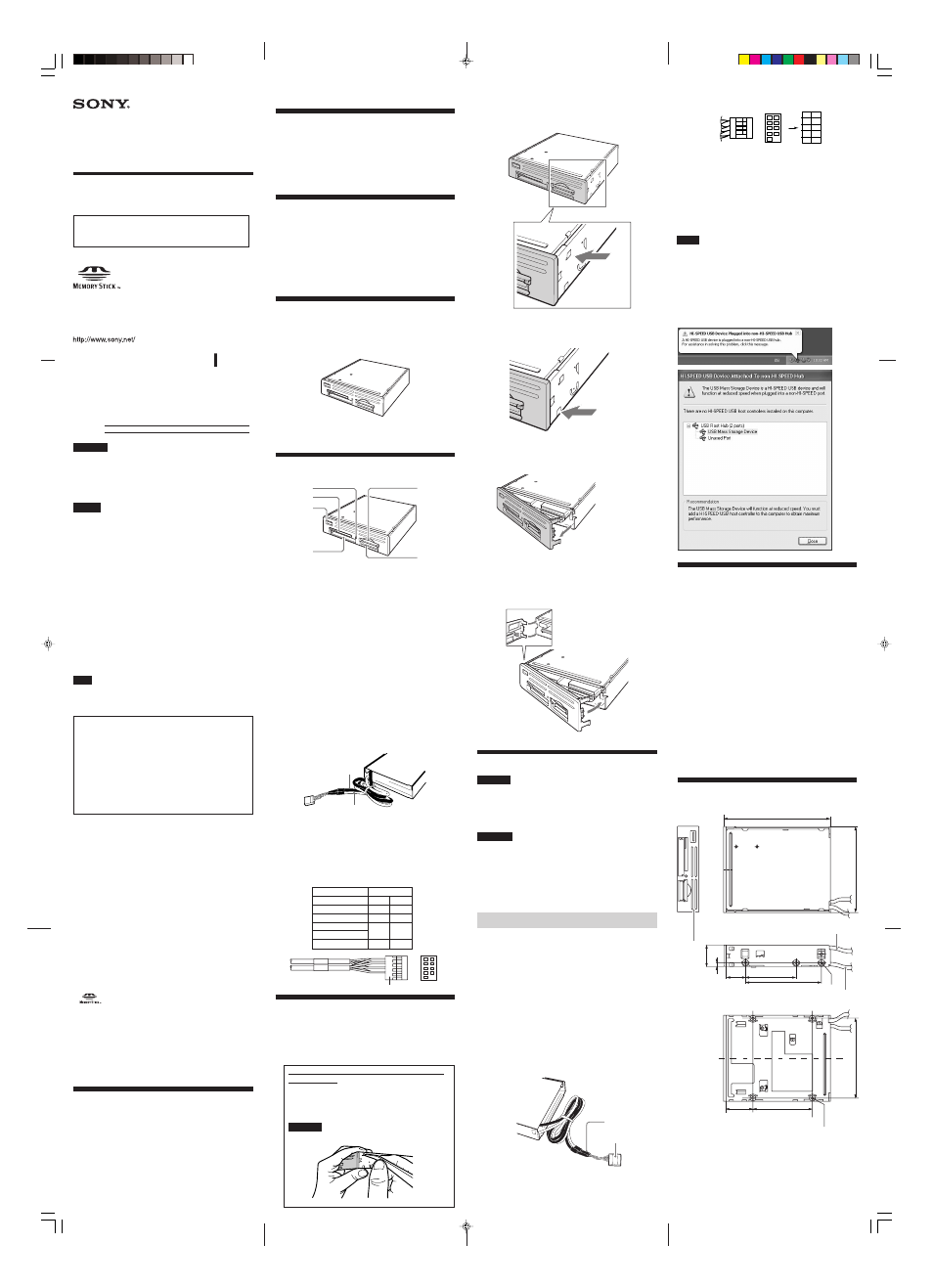
MRW620-U1/3-295-886-13(1)
MRW620-U1/3-295-886-13(1)
3-295-886-13 (1)
Operating Instructions
Before operating the unit, please read this document
thoroughly, and retain it for future reference.
Internal
Multi-Card Reader/Writer
© 2008 Sony Corporation
Printed in China
MRW620-U1
This product and manual are intended for persons who have expert
knowledge of personal computers (PCs). Read your PC and
motherboard manuals carefully before connecting the product to your
PC. If you have any questions, contact your Sony representative.
Overview
The MRW620-U1 (hereafter referred to as the “reader/writer”)
has the following features:
s
Quick and simple data transfer - easily transfer images from camera to PC
s
Compatible with “Memory Stick,” “Memory Stick PRO,” “Memory
Stick Duo,” CompactFlash, Microdrive, xD-Picture Card,
SmartMedia, MultiMediaCard, SD Memory Card
s
Changeable front panel: Customize your own PC
s
Quick and easy installation
System Requirements
The reader/writer requires the following minimum system
configuration:
• OS
– Windows
®
7
– Windows Vista
®
– Windows
®
XP Home or Professional
– Windows
®
2000 Professional (Service Pack 4 or later)
– Windows
®
Me
• Motherboard Interface
– USB header
Package Contents
When you unpack the box, make sure that it contains all the
accessories listed below.
If anything is missing or damaged, contact your retailer.
• MRW620-U1 Internal Multi-Card Reader/Writer
• Front Panel (lvory)
• Operating Instructions
• Mount Screw (M 3 x 5) x 4
• Warranty Card
Parts and Functions
Front
3
2
1
6
5
4
1
Access Indicator
The indicator blinks when the reader/writer accesses data
on a memory card.
2
SmartMedia / xD-Picture Card Slot
Insert either a SmartMedia memory card or xD-Picture Card
here.
3
USB Port
Insert a USB device here.
4
CompactFlash / Microdrive Slot
Insert either a CompactFlash or Microdrive memory card here.
Remove all other memory cards before using a Microdrive,
because of its large power consumption.
5
MultiMediaCard / SD Memory Card Slot
Insert either a MultiMediaCard or an SD Memory Card here.
When inserting a miniSD Card, use an adaptor (not
supplied).
6
“Memory Stick” Slot
Insert a “Memory Stick” media here.
When inserting a “Memory Stick Duo” (without MagicGate),
“MagicGate Memory Stick Duo,” “Memory Stick Duo” (with
MagicGate), “Memory Stick PRO Duo,” “Memory Stick PRO-
HG Duo,” or “Memory Stick Micro” (“M2”), use an adaptor
(not supplied).
Rear
8
USB Cable: Black
(for USB devices)
USB Cable: Beige
(for memory cards)
7
7
USB Cable (Black)
Connected to the USB header on your motherboard.
For the detail, see “Installing the Reader/Writer.”
8
USB Cable (Beige)
Connected to the USB header on your motherboard.
For the detail, see “Installing the Reader/Writer.”
Pin Assignments
2
4
6
8
1
3
5
7
10
Connector
Replacing the Front Panel
Front panel in alternate colors (ivory) is included for use with
different computer case color. If you want, replace the standard
black front panel with one of the replacements, as follows.
1
Hold the reader/writer face front and gently
remove the panel.
How to release Front Panel hook from the
hooking hole
Insert sharp object such as tweezer into the
gap and push gently on the hook to release
the front panel
CAUTION
Apply too much force may break front panel hook.
Owner’s Record
The model and serial numbers are located on the bottom of the
reader/writer. Record the serial number in the space provided
below. Refer to these numbers whenever you call upon your
Sony representative regarding this product.
Model No. MRW620-U1
Serial No.
WARNING
You are cautioned that any changes or modifications not expressly approved
in this manual could void your authority to operate this equipment.
To reduce the risk of fire or electric shock, do not expose this apparatus to
rain or moisture.
To avoid electrical shock, do not open the cabinet. Refer servicing to
qualified personnel only.
Caution
This equipment has been tested and found to comply with the limits for
a Class B digital device, pursuant to Part 15 of the FCC Rules. These
limits are designed to provide reasonable protection against harmful
interference in a residential installation. This equipment generates, uses,
and can radiate radio frequency energy and, if not installed and used in
accordance with the instructions, may cause harmful interference to
radio communications. However, there is no guarantee that interference
will not occur in a particular installation. If this equipment does cause
harmful interference to radio or television reception, which can be
determined by turning the equipment off and on, the user is
encouraged to try to correct the interference by one or more of the
following measures:
• Reorient or relocate the receiving antenna.
• Increase the separation between the equipment and receiver.
• Connect the equipment into an outlet on a circuit different from that
to which the receiver is connected.
• Consult the dealer or an experienced radio/TV technician for help.
You are cautioned that any changes or modifications not
expressly approved in this manual could void your authority to
operate this equipment.
Note
If you have any questions about this product, you may call the
telephone number listed in “Technical Support.” The telephone number
below is not for customer service but only for official purposes.
Declaration of Conformity
Trade Name:
SONY
Model No.:
MRW620
Responsible Party: Sony Electronics Inc.
Address:
16530 Via Esprillo, San Diego, CA 92127
U.S.A.
Telephone No.:
858-942-2230
This device complies with Part 15 of the FCC Rules. Operation
is subject to the following two conditions:
(1) This device may not cause harmful interference, and (2)
this device must accept any interference received, including
interference that may cause undesired operation.
NOTICE TO USERS
All rights reserved. This manual described herein, in whole or in
part, may not be reproduced or translated to any machine-
readable form without prior written approval from Sony
Corporation.
IN NO EVENT SHALL SONY CORPORATION BE LIABLE FOR ANY
INCIDENTAL, CONSEQUENTIAL OR SPECIAL DAMAGES,
WHETHER BASED ON TORT, CONTRACT, OR OTHERWISE,
ARISING OUT OF OR IN CONNECTION WITH THIS MANUAL, THE
DEVICE DRIVERS OR OTHER INFORMATION CONTAINED
HEREIN OR THE USE THEREOF.
Sony Corporation reserves the right to make any modification to this
manual or the information contained herein at any time without notice.
SONY CORPORATION IS NOT RESPONSIBLE FOR ANY DAMAGE
TO OR LOSS OF ANY PROGRAMS, DATA, OR OTHER
INFORMATION STORED ON ANY MEDIA.
Copyright law prohibits unauthorized use of any recorded audio/video
for any other purpose than personal enjoyment. Please be warned that
the “Memory Stick” containing images and data protected by copyright
shall be strictly used within copyright law.
Trademarks
•
, “Memory Stick,” “Memory Stick Duo,” “MagicGate
Memory Stick,” “Memory Stick PRO,” “Memory Stick PRO
Duo,” “Memory Stick PRO-HG Duo,” “Memory Stick Micro,”
and “M2” are registered trademarks or trademarks of Sony.
• Microsoft
®
, Windows
®
, and the Windows logo are trademarks
or registered trademarks of Microsoft Corporation in the
United States of America and/or other countries.
• Other system names, product names, and company names
appearing in this manual are trademarks or registered
trademarks of their respective holders, even though not
indicated by the ® or ™ marks.
About this Document
This document is intended for customers who specialize in the
assembly of build-to-order and other PCs. End users should observe the
following items when using this product and manual.
• Read your PC and motherboard manuals thoroughly.
• When connecting this Reader/Writer’s USB cable to your
motherboard, first read the motherboard manual to learn the
position and pin assignment of the USB header.
Inserting the USB cable of this Reader/Writer into other
terminals, into a USB header with a different pin assignment
on the motherboard, or inserting it incorrectly may cause
serious damage not only to the Reader/Writer but also to the
PC and other connected devices.
a) Push front panel first hook gently to release it from
the hole.
b) Push front panel second hook gently to release it
from the hole.
Second hook is off
from the hole.
c) Pull out the right side of the front panel as
illustrated, then remove the panel.
2
Install the new front panel (left side first, as
illustrated), and then push the right side
until you hear a click.
Installing the Reader/Writer
CAUTION
• Read your PC and motherboard manuals thoroughly.
• Before installing the reader/writer in your computer, be sure
to turn off the power and remove the AC power cord from the
outlet. (Recent computers remain internally live even after
Windows is shut down.)
WARNING
When connecting the reader/writer’s USB cable to your motherboard,
first read the motherboard manual to learn the position and pin
assignment of USB header. Installing the USB cable to this reader/
writer into other terminals such as IEEE1394 header, into a USB
header with a different pin assignment on the motherboard, or inserting
it incorrectly may cause serious damage not only to the reader/writer
but also to the computer and other connected devices, in the worst case
it makes fire or smoke.
To Install the Reader/Writer
1
Unplug your computer from the AC power
outlet.
2
Follow your computer and motherboard
manual to prepare a drive bay for this
reader/writer.
3
Insert the reader/writer into the drive bay of
your computer.
4
Secure the reader/writer with four screws.
5
Connect the USB cable to the USB header
on the motherboard.
Make sure it is connected in the correct directions.
USB Cable
Connector
1
1
3
5
7
2
4
6
8
0
3
5
7
2
4
6
8
10
Connector
USB Header
6
Reinstall the cover on your computer.
7
Plug your computer to the AC power outlet.
8
Start your computer.
The reader/writer is automatically detected. You do
not need to install any device drivers.
Notes
• On some computers, a message may appear asking you to
insert the operating system disc. When this happens, follow
the computer’s instructions.
• On some computers, the “HI-SPEED USB Device Plugged into
non-HI-SPEED USB Hub” message may appear, indicating
that a hi-speed USB device has been connected to a USB port
which does not support hi-speed USB. If your computer has
multiple USB headers, try connecting to a different header.
Otherwise, close the message and continue using the reader/
writer with the current header.
Specifications
USB transfer rate
Full-speed (12 Mbps)
Hi-speed (480 Mbps)
This hi-speed transfer rate is theoretical value for the USB standard.
Actual performance is dependent on the device.
Power requirements
4.75 V to 5.25 V DC
Current consumption
Max. 500 mA *
1
Access indicator
Blinks on access
Operating environment
Temperature: 5 °C to 40 °C (41 °F to 104 °F)
Humidity: 30% to 80% RH
Storage environment
Temperature: -30 °C to + 60 °C (-22 °F to +140 °F)
Humidity: No condensation
Mass
Approx. 200 g (7.1 oz.)
*
1
Except when using Microdrive
Dimensions
125.6
101.6
5
22.5
25.4
60
90
94
32.5
70
3-M3
No tapping
(4 portions)
USB Cable: Black
(for USB devices)
USB Cable: Beige
(for memory cards)
(Units : mm)
Fornt panel
Signal
PIN No.
VCC
2
1
–DATA
4
3
+DATA
6
5
Ground
8
7
Shield
(Non Connection)
10
First hook is off
from the hole.
Then remove
Front Panel
(Remove slowly in this
direction with light force)
3295886131.p65
4/3/10, 2:16 PM
1
