Sony PCV-L630 User Manual
Page 725
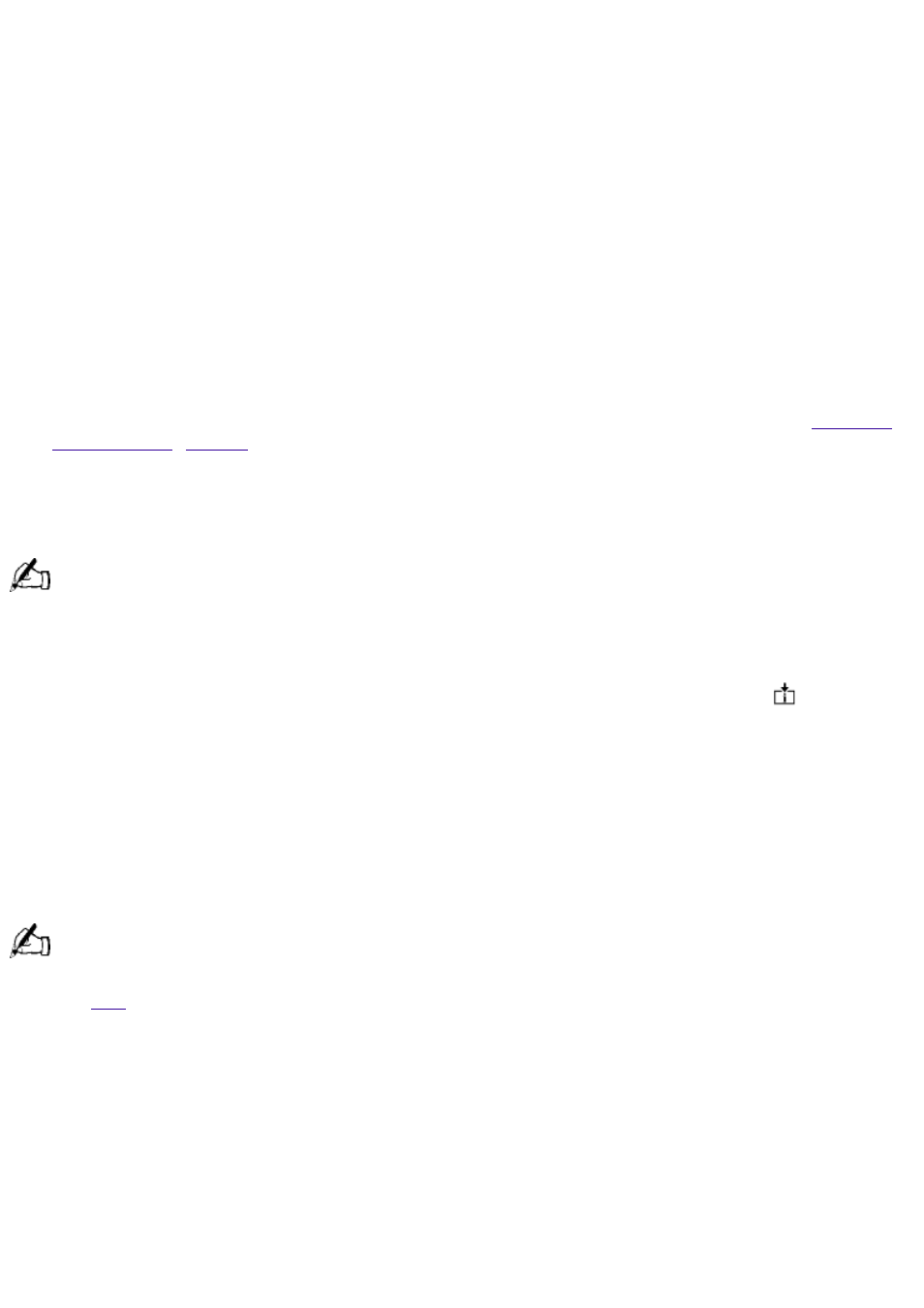
programmed to launch a preset application with a single press of the key. If you wish, you can use
the VAIO Action Setup software to change the Programmable Power Keys' preset functions.
The Programmable Power Keys are located at the top of your keyboard, and are numbered P1
through P6. The keys work even when the computer is turned off. Pressing one of these keys turns
on the computer and launches the preset application.
The six Programmable Power Keys come to you preprogrammed to perform the functions listed in
the table below.
Key Function
P1 (INTERNET)
Starts Microsoft
®
Internet Explorer for Windows
®
98.
P2 (MAIL) Starts Microsoft
®
Outlook
®
Express
P3 (WORK)
Starts Microsoft
®
Word
P4 (FINANCE)
Starts Intuit
®
Quicken
®
Basic 2000.
P5 (SETUP)
Starts PPK Setup.
P6 (HELP) Opens a menu of help options.
Memory Stick
You can use VAIO Action Setup to preset your computer to automatically launch an application
when you insert a Memory Stick. For more information on Memory Stick media, see
Internal Timer
The VAIO Action Setup software allows you to set your computer's internal timer to launch certain
applications automatically. The timer can start applications even when the power is off.
Some software applications take longer than others to launch. It is advisable to confirm in advance the
amount of time your selected application takes to start.
AutoAlert E-mail Notification System
VAIO Action Setup also enables you to set up your computer to notify you with an
Information
LED when new mail arrives in your e-mail mailbox. The Information LED turns red to indicate that
new e-mail has arrived. For this AutoAlert E-mail Notification System to work, you must use
Microsoft
®
Outlook
®
Express as your default e-mail software, and you must have an Internet
Service Provider with dial-up capabilities set up.
As an alternative, you can program your AutoAlert E-mail Notification System to set the
Information LED to turn on when it has successfully completed the task of dialing up and connecting
to receive mail. In this case, the Information LED turns on to indicate that your e-mail account has
been accessed successfully, regardless of whether or not you have mail; this works with Microsoft
Outlook Express.
The e-mail software you choose to use with PPK must be set as your default e-mail software.
for an illustration showing the Information LED's location.
AutoAlert E-mail Notification System Software Restrictions
If you use software that uses a phone line
The computer may not be able to disconnect the phone line due to communication and server
conditions.
Be sure to monitor the status of the software when running the AutoAlert E-mail Notification
System, and manually disconnect the phone line if you notice a malfunction. Furthermore, when
using the timer to start the software, it is advised that you set the computer to shut down or
enter system standby mode after a certain length of time. This allows the computer to disconnect
the phone line if the computer fails to disconnect the line normally.
If you are using the timer to download e-mail automatically
Page 725
