Sony WEGA KV-27FS13 User Manual
Page 31
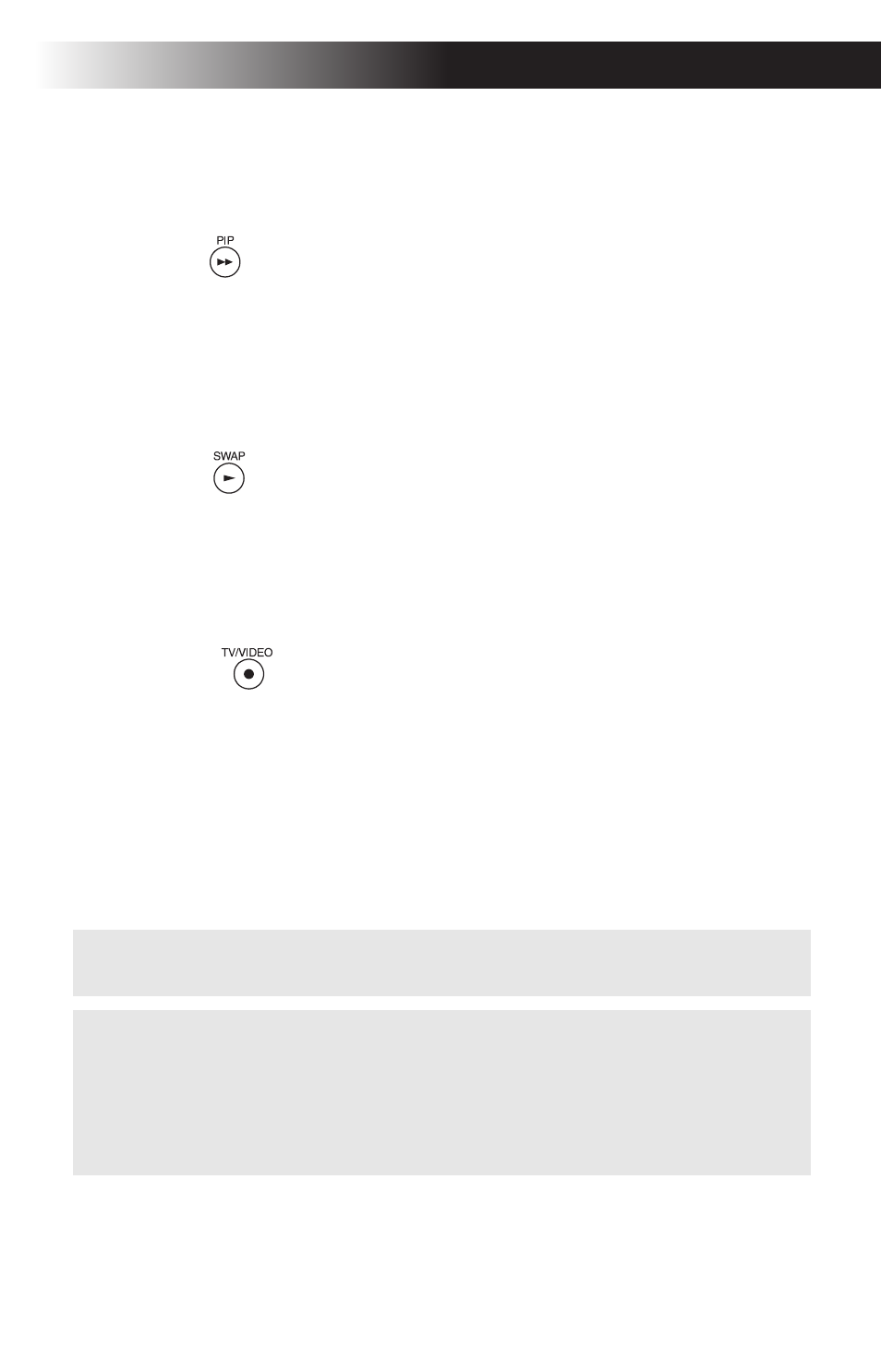
Using the Remote Control and Basic Functions
19
To use PIP
1
Press the TV FUNCTION button on your remote to view a working
channel.
2
Press the
button and the window picture appears.
3
Use the yellow labeled buttons on your remote control to control the
PIP features. See page 18 for descriptions on the PIP control buttons.
To check your PIP
1
Press the TV FUNCTION button on your remote to view a working
channel.
2
Press the
button and select that same channel again. You should
now have the same program playing in both your main window and
your picture window.
3
Use the yellow CH+/- to change the channel in the picture window.
4
Now use the main CH+/- on the bottom of your remote control to
change the channel in the main window.
5
Press the
button to switch to other video inputs for other
equipment that is connected to any of the VIDEO IN jacks at the back
of your TV. You should see a different picture in your PIP window for
each connected video equipment component. Make sure the
connected equipment is turned on and working when you perform
this test.
6
If the PIP feature does not work properly with the TV or the
connected video equipment component, refer to the Troubleshooting
section on pages 42-43 for possible solutions.
Any video equipment you have connected to the AUX input cannot be viewed
in the PIP window.
If you’re viewing all channels through a cable box, the PIP feature will not
work. The cable box only unscrambles one signal at a time, so the window
picture will be the same as the main picture. However, you can watch a cable
channel and another video source. Make sure your DVD, VCR, or satellite
receiver is connected to the VIDEO IN jacks on the back of the TV, not the
AUX input.
