Setting up your computer with vaio central, Changing the default sony logo lamp activity – Sony VGC-LT18E User Manual
Page 109
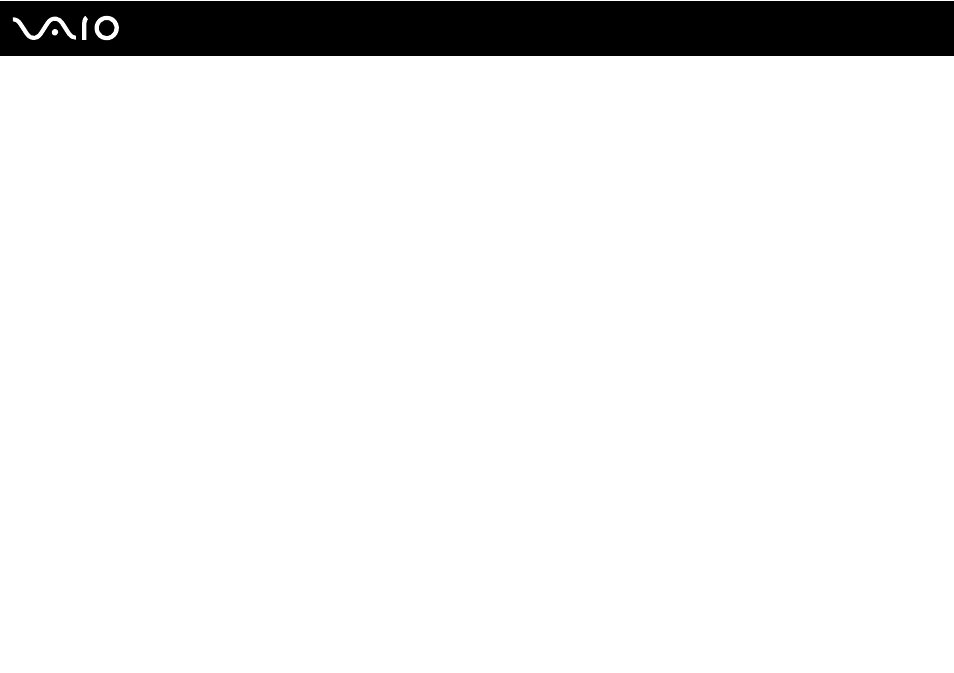
Customizing Your VAIO Computer
Setting Up Your Computer with VAIO Central
The VAIO Central utility allows you to access system information and to specify preferences for system behavior.
To use VAIO Central
1
Click Start, All Programs, and VAIO Central.
The VAIO Central window appears.
2
Click the Categories tab.
3
Select the desired control item and change the settings.
4
Once finished, click OK.
The setting of the desired item has been changed.
✍
Some of the control items will not be visible if you open VAIO Central as a standard user.
Changing the default SONY logo lamp activity
The SONY logo lamp illuminates when you turn on your computer. You can change this default activity of the lamp to make
it stay unlit by following these steps:
1
Click Start, All Programs, and VAIO Central.
The VAIO Central window appears.
2
Click the Categories tab.
3
Double-click Display and Logo Lamp Control.
4
Follow the on-screen instructions.
