Sony ERS-7M3 User Manual
Page 10
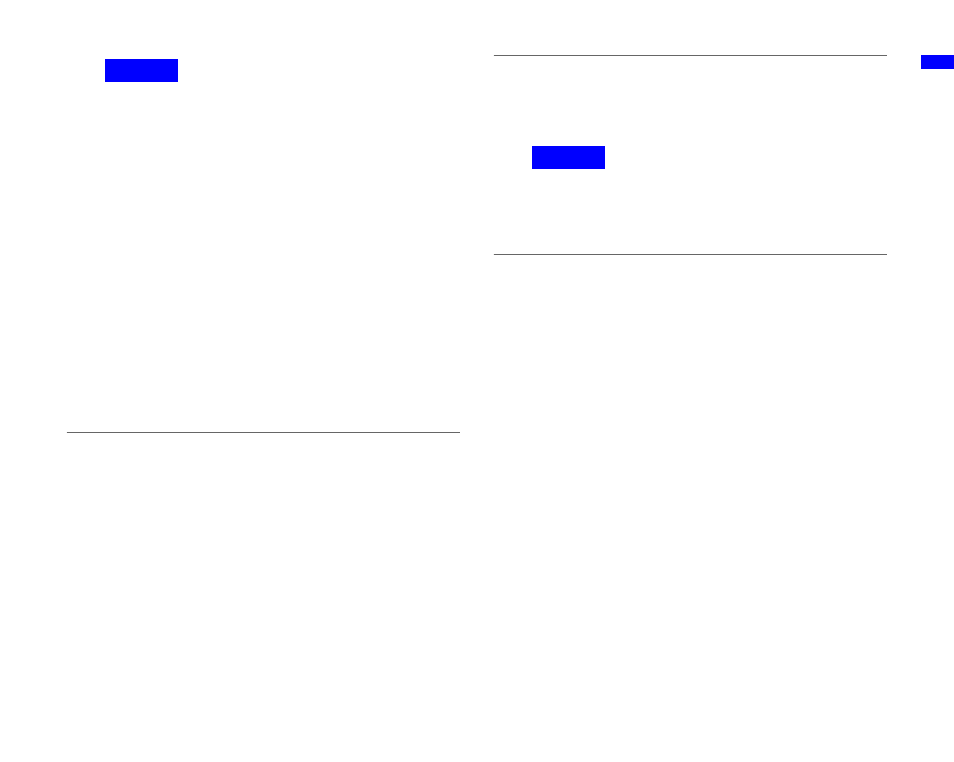
Ne
tw
ork Configuration
10
Caution
If you are using Windows
®
XP SP2 (Service Pack2) and Windows
Firewall is set to block the UPnP Framework service, the AIBO
search function will not be able to detect the AIBO robot. Follow
the steps below to add the UPnP Framework to the list of
unblocked services.
1
Click “Start”
t “Control Panel”.
2
Double-click “Windows Firewall”.
3
Click the “Exceptions” tab on the “Windows Firewall” window.
4
Place a check mark by “UPnP Framework” in the “Programs
and Services” list, and click “OK”.
5
Close the “Control Panel” window.
Configuring network settings with
“AIBO WLAN Manager 3”
Use “AIBO WLAN Manager 3” to configure the AIBO
MIND 3 software “Memory Stick™” media to match your
network settings.
1
If using the Windows XP operating system,
click “Start”
t
“All Programs”
t
“AIBO
WLAN Manager”
t
“AIBO WLAN Manager
3”.
If using an operating system other than Windows XP,
click “Start”
t
“Programs”
t
“AIBO WLAN
Manager”
t
“AIBO WLAN Manager 3”.
“AIBO WLAN Manager 3” starts, and the “AIBO
WLAN Manager 3” dialog box appears.
2
Insert the AIBO MIND 3 software “Memory
Stick” media into the “Memory Stick” media
reader/writer.
Caution
Make sure the AIBO MIND 3 software “Memory Stick” media
safety switch is not in the “LOCK” position. If the switch is set to
“LOCK”, then the AIBO
®
Entertainment Robot’s network settings
and pictures will not be stored.
3
Configure each setting to match your network
environment, and click Write.
Configuration options will differ depending on whether
your network is using a DHCP Server*.
The DHCP server allows an IP address to be
automatically allocated to a device on the network.
* For details on DHCP server functionality, refer to the instruction
manuals included with your modem or access point.
