Sony PCV-LX920 User Manual
Page 37
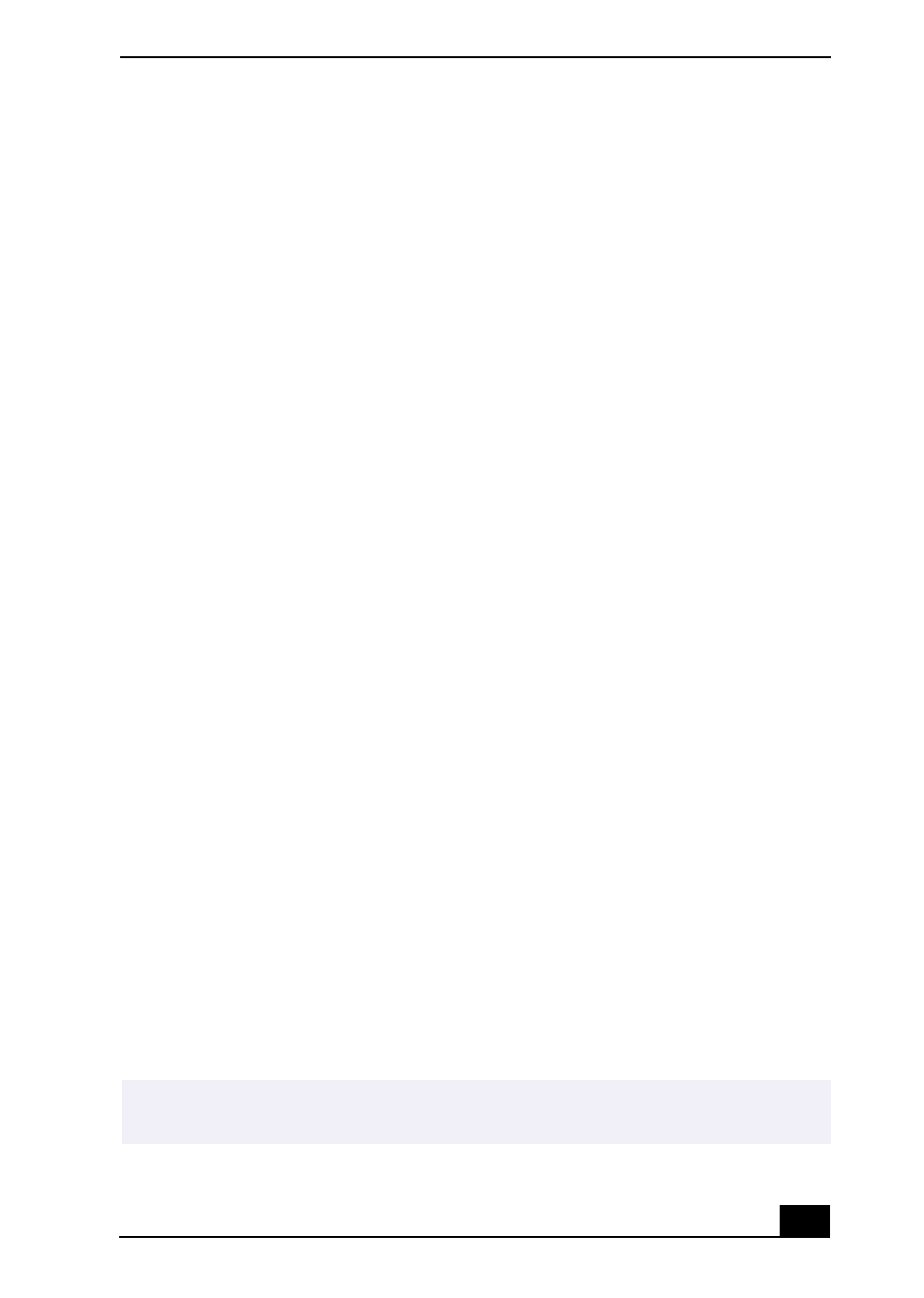
Topics
37
❑
If your problem is fax-related, check that there are no problems with the fax
machine you are calling and that it is compatible with fax modems.
❑
For optimum performance, verify that your ISP point of presence (POP)
phone number is compliant with V.90 standards.
❑
If you are having a problem connecting with your ISP, check that they are
not experiencing technical problems.
❑
Try connecting your modem through another phone line, if available.
Topic: My modem does not work.
Your modem may be experiencing equipment or software conflicts. If your
modem is not functioning properly, check the following:
❑
Check that the phone line is plugged into the Line jack.
❑
Check that the phone line is working. You can check the line by plugging in
a standard telephone and listening for a dial tone.
❑
Check that the access phone number (POP) is correct.
❑
All software applications that are preinstalled by Sony are compatible with
your computer modem. If you have installed other software, contact the
software publisher for information on how to configure the software to
recognize the modem.
❑
If it appears that your modem is not functioning properly, check the device
status.
1
Click Start in the Windows® taskbar, then click Control Panel.
2
Click Printers and Other Hardware and then select Phone and Modem
Options.
3
From the Modems tab, click to select your modem.
4
Click Properties. The Modem Properties window appears.
5
Review the information in the Device status section. If your modem is
not working properly, click the troubleshoot button. The VAIO® Help
and Support Center window appears.
6
Follow the onscreen instructions to resolve the problem.
✍
You may need to reinstall the modem drivers. See “To Use the Driver Recovery CD(s)
for more information.
