Sony SDM-HS95PS User Manual
Page 11
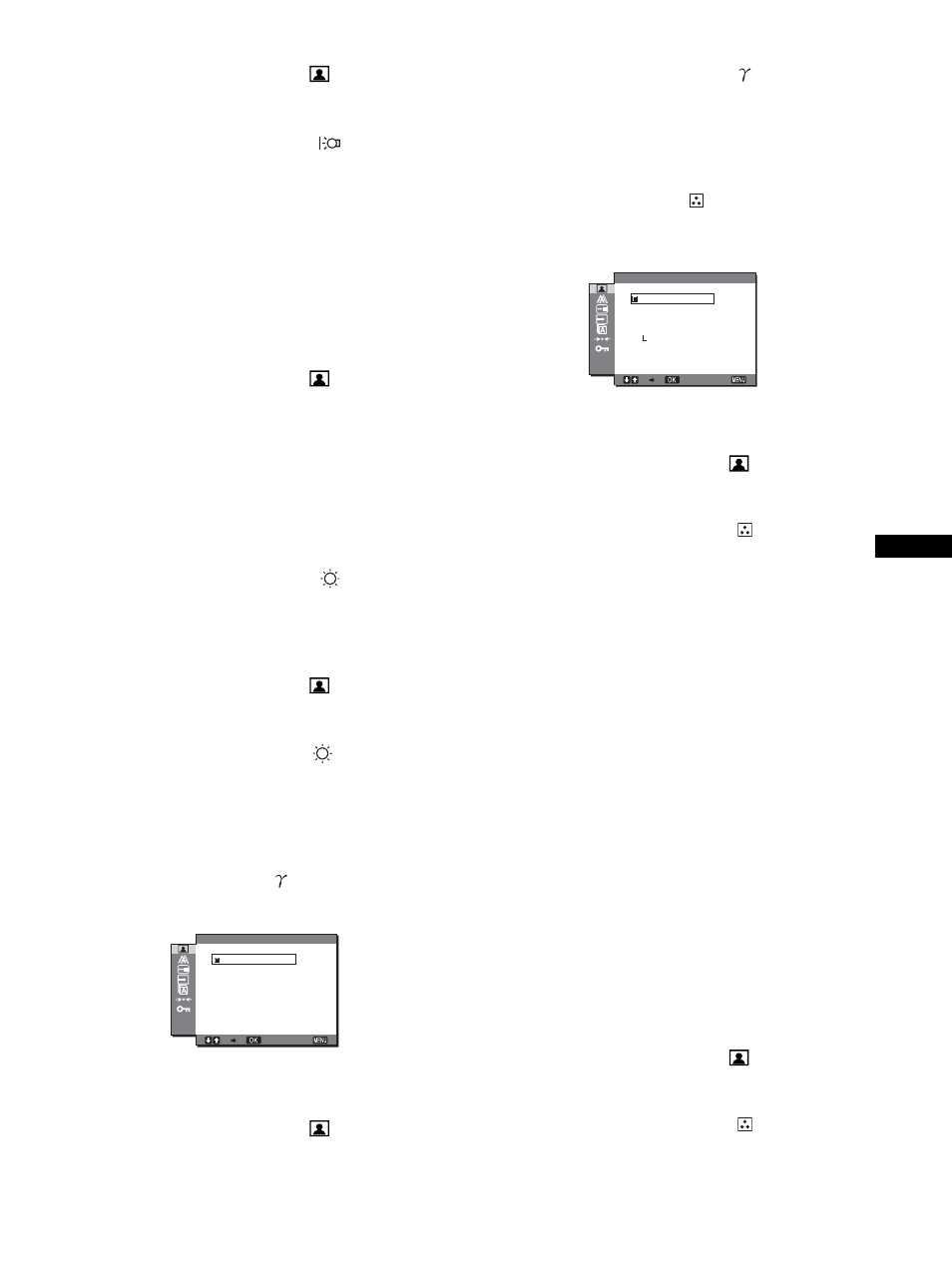
11
GB
2
Press the
m/M buttons to select
(PICTURE) and
press the OK button.
The PICTURE menu appears on the screen.
3
Press the
m/M buttons to select “
BACKLIGHT”
and press the OK button.
The “BACKLIGHT” menu appears on the screen.
4
Press the
m/M buttons to adjust the light level and
press the OK button.
x Adjusting the CONTRAST 6
Adjust the picture contrast.
1
Press the MENU button.
The main menu appears on the screen.
2
Press the
m/M buttons to select
(PICTURE) and
press the OK button.
The PICTURE menu appears on the screen.
3
Press the
m/M buttons to select “6 CONTRAST” and
press the OK button.
The “CONTRAST” menu appears on the screen.
4
Press the
m/M buttons to adjust the contrast and
press the OK button.
x Adjusting the BRIGHTNESS
Adjust the picture brightness (black level).
1
Press the MENU button.
The main menu appears on the screen.
2
Press the
m/M buttons to select
(PICTURE) and
press the OK button.
The PICTURE menu appears on the screen.
3
Press the
m/M buttons to select “
BRIGHTNESS”
and press the OK button.
The “BRIGHTNESS” menu appears on the screen.
4
Press the
m/M buttons to adjust the brightness and
press the OK button.
x Adjusting the GAMMA
You can associate the picture’s color shade on the screen with the
picture’s original color shade.
1
Press the MENU button.
The main menu appears on the screen.
2
Press the
m/M buttons to select
(PICTURE) and
press the OK button.
The PICTURE menu appears on the screen.
3
Press the
m/M buttons to select “
GAMMA” and
press the OK button.
The GAMMA menu appears on the screen.
4
Press the
m/M buttons to select the desired mode
and press the OK button.
x Adjusting the COLOR
You can select the picture’s color level for the white color field
from the default color temperature settings.
Also, if necessary, you can fine tune the color temperature.
1
Press the MENU button.
The main menu appears on the screen.
2
Press the
m/M buttons to select
(PICTURE) and
press the OK button.
The PICTURE menu appears on the screen.
3
Press the
m/M buttons to select “
COLOR” and
press the OK button.
The COLOR menu appears on the screen.
4
Press the
m/M buttons to select the desired color
temperature and press the OK button.
Whites will change from a bluish hue to reddish hue as the
temperature is lowered from 9300K (default setting) to
6500K.
While “AUTO” is selected for the brightness of screen, you
can set the color temperature to “sRGB.”
When you select “sRGB,” the colors adjust to the sRGB
profile. (The sRGB color setting is an industry-standard color
space protocol designed for computer products.) If you select
“sRGB,” the color settings of your computer must be set to the
sRGB profile.
Notes
• If a connected computer or other equipment is not sRGB-compliant,
color cannot be adjusted to the sRGB profile.
• While COLOR is set to sRGB, you cannot adjust CONTRAST,
BRIGHTNESS or GAMMA.
• You cannot select “sRGB” when the MODE menu is set to “AUTO.”
Fine tuning the color temperature
The color temperature can be set for each mode
(GAME/MOVIE/PC/AUTO).
1
Press the MENU button.
The main menu appears on the screen.
2
Press the
m/M buttons to select
(PICTURE) and
press the OK button.
The PICTURE menu appears on the screen.
3
Press the
m/M buttons to select “
COLOR” and
press the OK button.
The COLOR menu appears on the screen.
E X I T
1 2 8 0
1 0 2 4
6 0 H z
x
/
GAMMA 1
GAMMA 2
GAMMA 3
GAMMA
M O V I E
E X I T
1 2 8 0
1 0 2 4
6 0 H z
x
/
9 3 0 0 K
6 5 0 0 K
s R G B
U S E R
A D J U S T
M O V I E
C O L O R
