Sony ICD-BP150VTP User Manual
Digital voice editor 2, Step 2: setting the clock, Installing the software
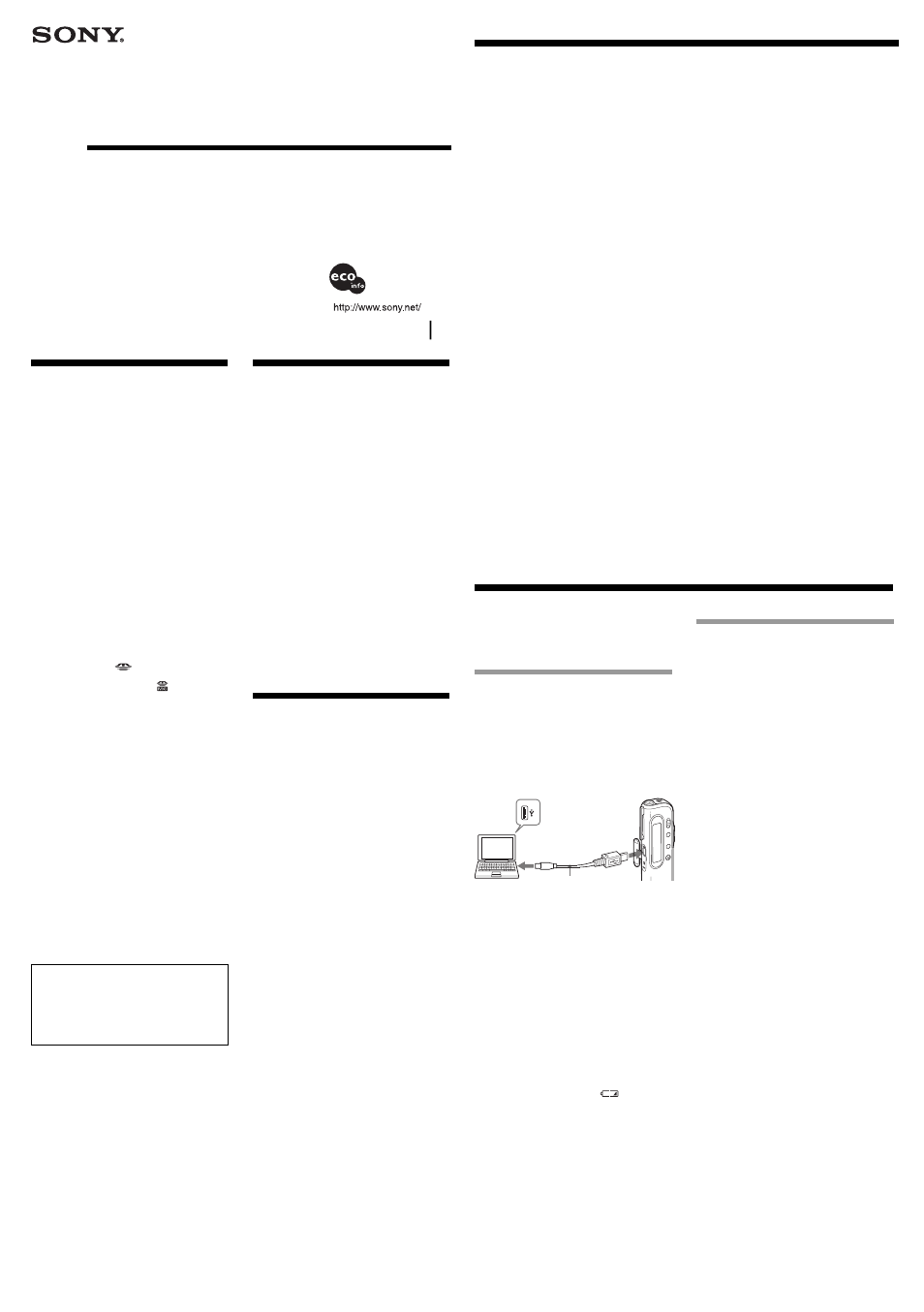
Step 2: Setting the Clock
B
Getting Started
Installing the Software
Install the “Digital Voice Editor” software in your
computer’s hard disk.
Notes
• When you install the “Digital Voice Editor” for ICD-MS/P/
S/BP Series, you can create compatible file formats
(mentioned in “About the File Formats” in the reverse side)
except for the DVF (LPEC: for ICD-ST series) files. (You can
play back the DVF (LPEC: for ICD-ST series) files.)
When you install the “Digital Voice Editor” for ICD-MS/
ST/S/BP Series, you can create all the compatible file types
except for the DVF (TRC) files. (You can play back the
DVF (TRC) files.)
When installing both types of the “Digital Voice Editor”,
make sure to select overwrite installation to handle all
the compatible file formats.
•Do not connect the IC recorder to the computer before
installing the Software.
• Be sure to close all running programs before installing the
“Digital Voice Editor” software.
• When installing or uninstalling the software in Windows
®
2000 Professional, make sure to log on Windows as the user
name of “Administrator. ”
• When installing or uninstalling the software in Windows
®
XP Professional/Home Edition, log on as a user name with
the “Computer administrator” user account. (To find if the
user name has a “Computer administrator” user account,
open the “User Accounts” from the “Control Panel” and
refer to the section beneath the user name being displayed.)
• When the “Memory Stick Voice Editor 1.0/1.1/1.2/2.0”
software has already been installed, installing the supplied
software will automatically remove the “Memory Stick
Voice Editor” software. (Messages are not removed.)
• After installing, the Microsoft DirectX module is also installed
depending on the operation system of your computer. This
module is not deleted after uninstalling the software.
• After installing the “Digital Voice Editor” software, do not
install the “Memory Stick Voice Editor 1.0/1.1/1.2/2.0”
software. The “Digital Voice Editor” will not work
properly. With the supplied software, you can save or edit
the messages in the “Memory Stick”.
1
Turn on your computer and start up
Windows.
2
Insert the supplied CD-ROM into the CD-
ROM drive.
The installer starts up automatically and the
welcome window appears.
If the installer does not start up, double click [DVE
Setup.exe] in the [English] folder.
To USB connector
of IC recorder
USB connecting
cable (supplied)
To USB connector
of your computer
If you have already installed a previous
version of the “Digital Voice Editor” or any
version of the “Memory Stick Voice Editor”
The dialog box to uninstall the previous version
is displayed. Follow the instructions on the
screen to uninstall the software and then the
installation of the current version starts.
When the dialog box to select the IC
recorder is displayed
Erase the check for the IC recorder that you do not
use and then click [Next]. Only the necessary
driver for the IC recorder you use will be installed.
3
Follow the displayed instructions.
When the [Restart] dialog box appears, click
[OK] to restart the computer.
Now the installation is completed.
Installing a driver of other IC recorder
When you use the IC recorder whose driver has not
been installed, you can install the necessary driver
with the supplied CD-ROM. When the dialog box to
select the application components is displayed, select
the driver installation.
Uninstalling the software
When you wish to uninstall the software, follow the
steps below.
1
Click [Start] and select [Programs], [Sony
Digital Voice Editor 2] and then [Uninstall].
The uninstaller starts up.
2
Follow the displayed instructions.
Note
If you wish to move the software to another drive or directory
after it is installed, you need to uninstall the software and
then reinstall it. The software does not work properly if you
just move the files.
1 Tips
• You can also start up the uninstaller by clicking [Start] and
then selecting [Settings], [Control Panel], and [Add/
Remove Programs].
• Uninstallation does not remove the message files.
Inserting a “Memory Stick” to
your computer (ICD-MS series)
Remove the “Memory Stick” from the IC recorder
and insert it to your computer by using either of the
following methods:
If your computer has a “Memory Stick” slot
Insert the “Memory Stick” directly into the slot.
If your computer does not have a “Memory
Stick” slot
Use either of the devices below to insert the “Memory
Stick” to your computer. In either case, you need to
install the driver for the device. For details, refer to
the instruction manual of the device you use.
• Using the Sony PC Card Adaptor (ex. MSAC-PC3)
Insert the “Memory Stick” into the PC Card
Adaptor. Then insert the PC Card Adaptor into
the PC card slot of your computer.
Note
When using the PC Card Adaptor, make sure to release the
LOCK switch of the “Memory Stick”.
• Using the USB-compatible Sony Memory Stick
Reader/Writer (ex. MSAC-US2)
Connect the Memory Stick Reader/Writer to the
USB connector of your computer with the supplied
cable. Insert the “Memory Stick” into the Memory
Stick Reader/Writer.
Using the IC recorder as a removable
disk
– Data storage function (ICD-S series)
– “Memory Stick” reader/writer function (the
IC recorder equipped with a USB connector)
When connecting the IC recorder and your computer
through the USB connectors, you can temporarily
save an image or text file of your computer onto the
IC recorder or the “Memory Stick” as follows:
1
Connect the IC recorder and your computer
through the USB connectors.
2
Open “My Computer” in the Windows and
check to see that a new removable disk is
correctly recognized.
3
Use the Explorer or another to copy files of
your computer onto the removable disk.
Notes
• A file saved without using the “Digital Voice Editor”
cannot be played or displayed on the IC recorder even if it
is of a compatible file format.
• When you view the contents of the removable disk with the
Explorer, the VOICE folder will be displayed. Make sure to
use the “Digital Voice Editor” software to move, copy, add,
or delete a file in the VOICE folder.
• According to the size of the files copied, the maximum
recordable time of the IC recorder may reduce.
• Do not format the removable disk on your computer.
Notes
• Be sure to install the “Digital Voice Editor” software before
connecting the IC recorder to your computer. Otherwise, a
message like [Found New Hardware Wizard] may appear
when you connect the IC recorder to your computer. In this
case, click [Cancel].
• When you connect the IC recorder ICD-BP series to the USB
connector of your computer for the first time in Windows
®
XP Professional/Home Edition, the [Hardware Installation]
warning message may appear. In this case, you may ignore
the message without problem and click [Continue Anyway]
to proceed with the software installation or proceed with
using the software.
• Do not connect more than two USB devices to your
computer. Normal operation will not be guaranteed.
• Use of this IC recorder with a USB hub or a USB extension
cable is not guaranteed.
• A malfunction may occur depending on the USB devices
connected at any one time.
• Before connecting the IC recorder to the computer, check
the remaining battery power of the IC recorder (more than
one segment of the battery indicator “
” should be on) .
If the batteries are exhausted, communication between the
IC recorder and the computer may not succeed.
• When you connect the IC recorder to the computer, make
sure that the IC recorder is in the stop mode.
• We recommend you disconnect the cable from the computer
when you do not use the “Digital Voice Editor”.
Connecting the IC Recorder to your Computer
You can transfer the IC recorder data onto your
computer either by connecting the IC recorder to the
computer or inserting the “Memory Stick” into the
computer.
Connecting through the USB
connectors (for the IC recorder
equipped with a USB connector)
Use the USB connecting cable supplied with the IC
recorder to connect the USB connectors of the IC
recorder and your computer.
The IC recorder is recognized by the computer as
soon as the cable is connected. You can connect or
disconnect the cable when the IC recorder and the
computer are turned on or off.
3-244-680-13 (1)
Digital Voice Editor 2
Operating Instructions
Printed on 100% recycled
paper using VOC (Volatile
Organic Compound)-free
vegetable oil based ink.
Before You Begin
This manual describes how to connect your Sony IC
recorder ICD-S series, ICD-ST series, ICD-MS series,
ICD-BP series, and ICD-P series to your computer,
how to install the “Digital Voice Editor” software,
and the overview of the “Digital Voice Editor”
software. Before you start, read the operating
instructions of your IC recorder.
The “Digital Voice Editor” software allows you to
transfer the messages to your display monitor, to
save them on your computer’s hard disk, and to play
back and edit them.
• Transferring the messages recorded on the IC
recorder to your computer
• Saving the messages on your computer’s hard disk
• Viewing, playing, or editing the messages on your
computer
• Transferring messages back to the IC recorder
• Sending a voice e-mail message using MAPI e-mail
software.
• Using the transcribing keys to play back a message
and transcribe it using a word-processor or an
editor's window.
• Transcribing your IC recorder message using
Dragon NaturallySpeaking
®
speech-recognition
software (Only when Dragon NaturallySpeaking
version 5.0 (or higher) Preferred or Professional
Edition is installed on your computer).
For details on each operation , refer to the online help
files.
System Requirements
Your computer and system software must meet the
following minimum requirements.
• IBM PC/AT or compatible
– CPU: 266MHz Pentium
®
II processor or higher
– RAM: 64MB or more
– Hard disk space: 70MB or more depending on
the size and number of sound files you store.
– CD-ROM drive/“Memory Stick” drive
*1
– USB connector
*2
(compatible with the standard
USB 1.1)
– Sound board: Sound Blaster 16 compatible
– Display: High color (16 bit) or more and 800 x
480 dots or more
• OS: Microsoft
®
Windows
®
XP Home Edition/XP
Professional/2000 Professional/Millennium
Edition/98/98 Second Edition standard
installation
*3
(You cannot use this software with
Windows
®
95 or Windows
®
NT.)
*1 If you do not connect your IC recorder to your computer
via USB connectors, you need a computer with a “Memory
Stick” slot or optional “Memory Stick” adaptors as shown
below to transfer the “Memory Stick” data to your
computer:
– PC Card Adaptor for “Memory Stick” (ex. MSAC-PC3)
– Memory Stick Reader/Writer (ex. MSAC-US2)
Depending on the adaptors, more system requirements may
be needed. We do not recommend the use of a floppy disk
adaptor for “Memory Stick”.
*2 You need the USB connector to connect your IC recorder
equipped with a USB connector. You also need the
connector to use the Memory Stick Reader/Writer (ex.
MSAC-US2).
*3For usual use of the software in the Windows
®
2000
Professional, make sure to log on Windows as a user name
belonging to the “Administrators” or “Power Users”
account. You cannot use the software with a user name
belonging to the “Users” account.
For usual use of the software in the Windows
®
XP
Professional/Home Edition, make sure to log on Windows
as a user name belonging to the “Computer administrator”
user account. You cannot use the software with a user
name belonging to the “Users” account.
Notes
• You cannot use the software with a Macintosh machine.
• A handmade computer, a computer whose operating
system is installed or upgraded by the user, or a computer
with multi-boot operating environment are not supported.
Note on transcribing a message
When you use Dragon NaturallySpeaking
®
speech-
recognition software to transcribe a message, your computer
must also meet the system requirements that the Dragon
NaturallySpeaking requires. For details, see “Guide for Voice
Recognition”. You cannot use the transcribing function with
the ICD-P series.
Note on sending a voice e-mail
When you use Microsoft
®
Outlook Express 5.0/5.5/6.0 to
send a voice e-mail of a message, your computer must also
meet the system requirements that the Outlook Express
requires.
Sony Corporation
2002 Printed in Japan
Notice for Users
Program © 1999, 2000, 2001, 2002, 2003 Sony
Corporation
Documentation ©2003 Sony Corporation
All rights reserved. This manual or the software
described herein, in whole or in part, may not be
reproduced, translated or reduced to any machine
readable form without prior written approval from
Sony Corporation.
IN NO EVENT SHALL SONY CORPORATION BE
LIABLE FOR ANY INCIDENTAL,
CONSEQUENTIAL OR SPECIAL DAMAGES,
WHETHER BASED ON TORT, CONTRACT, OR
OTHERWISE, ARISING OUT OF OR IN
CONNECTION WITH THIS MANUAL, THE
SOFTWARE OR OTHER INFORMATION
CONTAINED HEREIN OR THE USE THEREOF.
Sony Corporation reserves the right to make any
modification to this manual or the information
contained herein at any time without notice.
The software described herein may also be governed
by the terms of a separate user license agreement.
Trademarks
• “Memory Stick” and
are trademarks of Sony
Corporation.
• “MagicGate Memory Stick“ and
are trademarks
of Sony Corporation.
• “LPEC” is the trademark of Sony Corporation.
• IBM and PC/AT are registered trademarks of
International Business Machines Corporation.
• Microsoft, Windows and Outlook are trademarks of
Microsoft Corporation, registered in the U.S.A. and
other countries.
Copyright ©1995 Microsoft Corporation.
All rights reserved.
Portion Copyright ©1995 Microsoft Corporation
• Apple and Macintosh are trademarks of Apple
Computer Inc., registered in the U.S.A. and other
countries.
• Pentium is a registered trademark of Intel
Corporation.
• NaturallySpeaking, Dragon Systems are trademarks
owned by ScanSoft, Inc. and are registered in the
United States and/or other countries.
• All other trademarks and registered trademarks are
trademarks or registered trademarks of their
respective holders. Furthermore, “™” and “
®
” are
not mentioned in each case in this manual.
The “Digital Voice Editor” uses software modules as
shown below:
Microsoft
®
DirectX
®
Media Runtime
©2001 Microsoft Corporation. All rights reserved.
Information
IN NO EVENT SHALL SELLER BE LIABLE FOR
ANY DIRECT, INCIDENTAL OR
CONSEQUENTIAL DAMAGES OF ANY NATURE,
OR LOSSES OR EXPENSES RESULTING FROM
ANY DEFECTIVE PRODUCT OR THE USE OF ANY
PRODUCT.
Notes
• The illustrations in this manual may differ from the actual
software.
• Explanations in this manual assume that you are familiar
with basic operations of Windows. For how to use your
computer and operating system, please refer to the
respective manuals.
• The illustrations in this manual is for Sony IC recorders
ICD-S series, ICD-ST series, ICD-MS series, ICD-BP series,
and ICD-P series.
