Sony XAV-701HD User Manual
Page 19
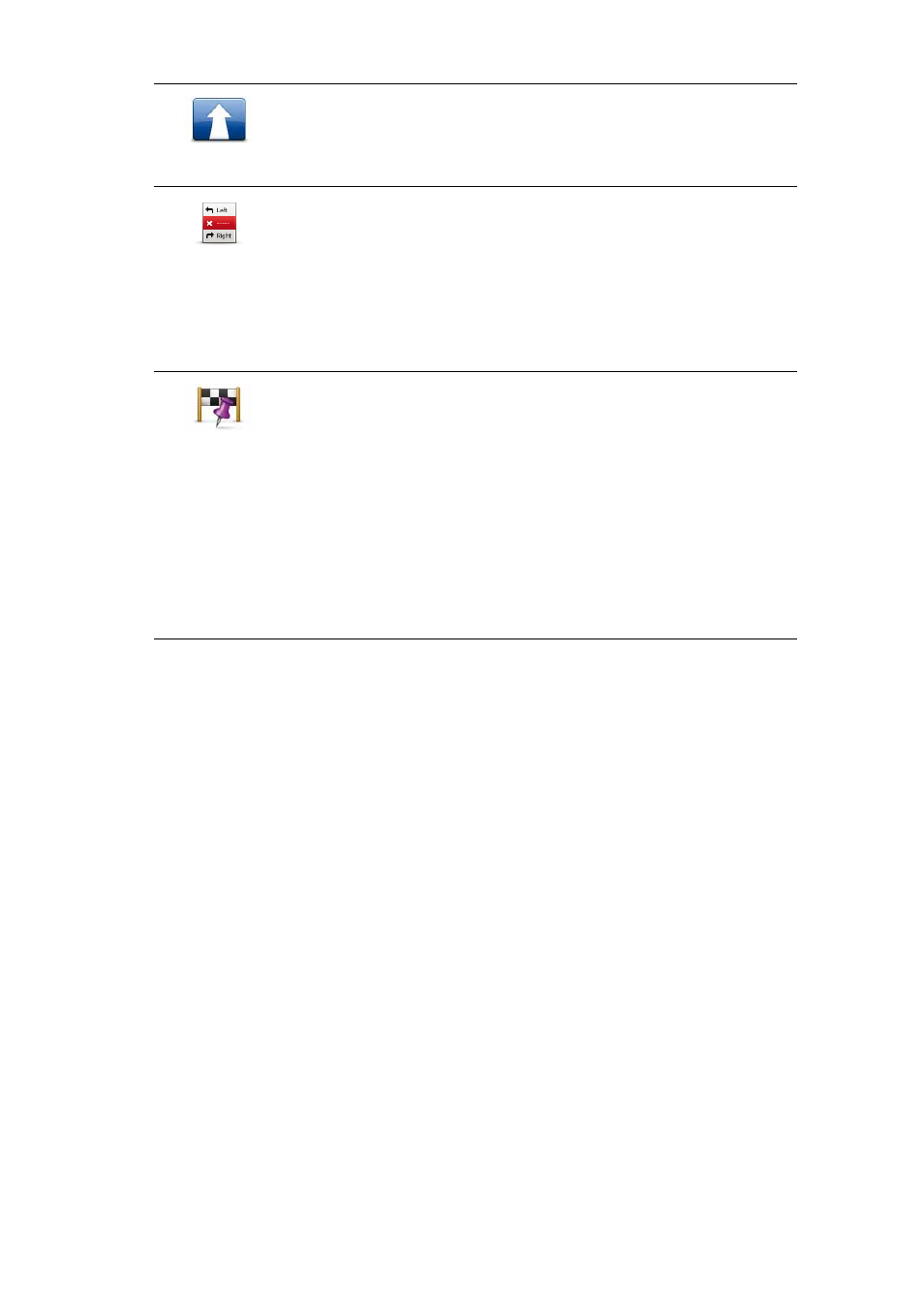
19
Change
destination
Tap this button to change the current destination.
When you change the destination, you are shown the same options
and asked to enter the new address in the same way as when you
plan a new route.
Avoid part of
route
Tap this button to avoid part of the current route.
You are shown a list of the street names on your route. When you
tap one of the street names, your navigation module calculates a
detour to avoid the selected street. The route summary shows both
the new route and your original route. Tap the panel at the right to
select one of the routes and then tap Done.
If you do not want to use either of the routes shown in the route
summary, tap Change route to find another way to alter your route.
Travel via...
Tap this button to change your route by selecting a location you
want to travel past, perhaps to meet someone along the way.
When you select a location to travel past, you are shown the same
options and asked to enter the new address in the same way as
when you plan a new route.
Your navigation module calculates the route to your destination via
the selected location.
The selected location is shown on the map using a marker. You can
only select one location to travel past on a route.
Unlike when you reach your destination, no warning is given when
you travel past a marked location.
