About the mouse and keyboard – Sony PCV-RX770 User Manual
Page 60
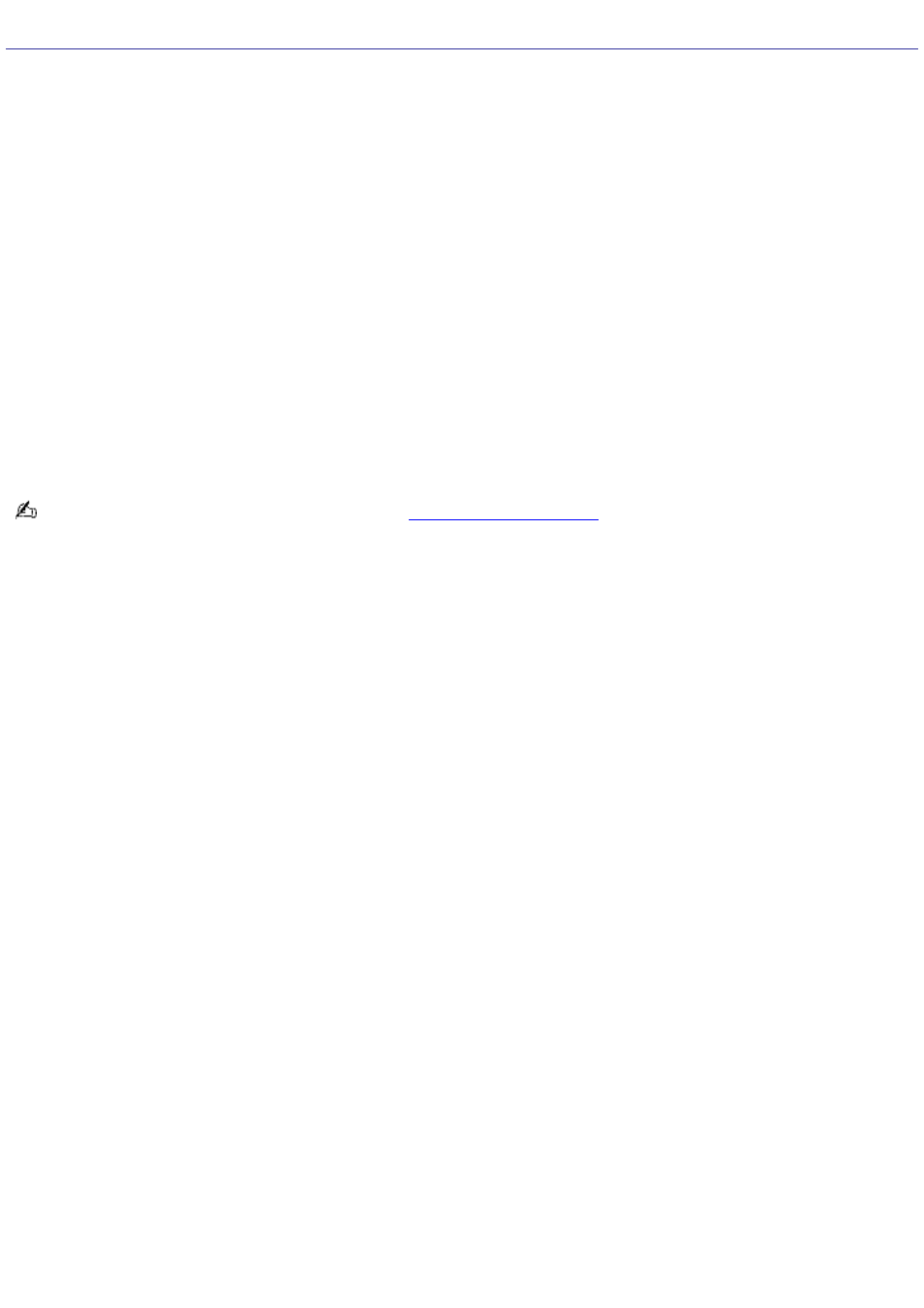
About The Mouse And Keyboard
Why doesn't my mouse work properly?
Check that the mouse is plugged securely into the Mouse port.
Save and close all open applications. Turn off your computer, wait approximately 10 seconds, and then restart your
computer.
There may be dust or dirt inside the mouse mechanism. To clean the mouse, follow these steps:
1.
Save and close all applications, and turn off your computer.
2.
Turn the mouse upside down.
3.
Remove the mouse ball cover on the back of the mouse by turning clockwise the ring that covers the
mouse ball.
4.
Turn the mouse upright, and drop the mouse ball into your hand.
5.
Using a piece of tape, remove any dust or dirt on the mouse ball and inside the mouse ball socket.
6.
Return the mouse ball to the socket, and replace the mouse ball cover. Secure the cover by turning the
ring counter-clockwise.
You may need to reinstall the mouse drivers. See
in the online User Guide for more
information.
How do I set up my mouse for left-hand use?
1.
Click Start in the Windows taskbar, then click Control Panel.
2.
Click Printers and Other Hardware, then click Mouse. The Mouse Properties dialog box appears.
3.
From the Buttons tab, select "Switch primary and secondary buttons" under the Button Configuration options.
4.
Click Apply, then click OK.
Why doesn't my keyboard work properly?
Check that the keyboard is securely plugged into the Keyboard port.
Save and close all open applications. Turn off your computer, wait approximately 10 seconds, and then restart your
computer.
Page 60
