Updating the firmware by accessing, The support web site – Sony VGF-HS1 User Manual
Page 53
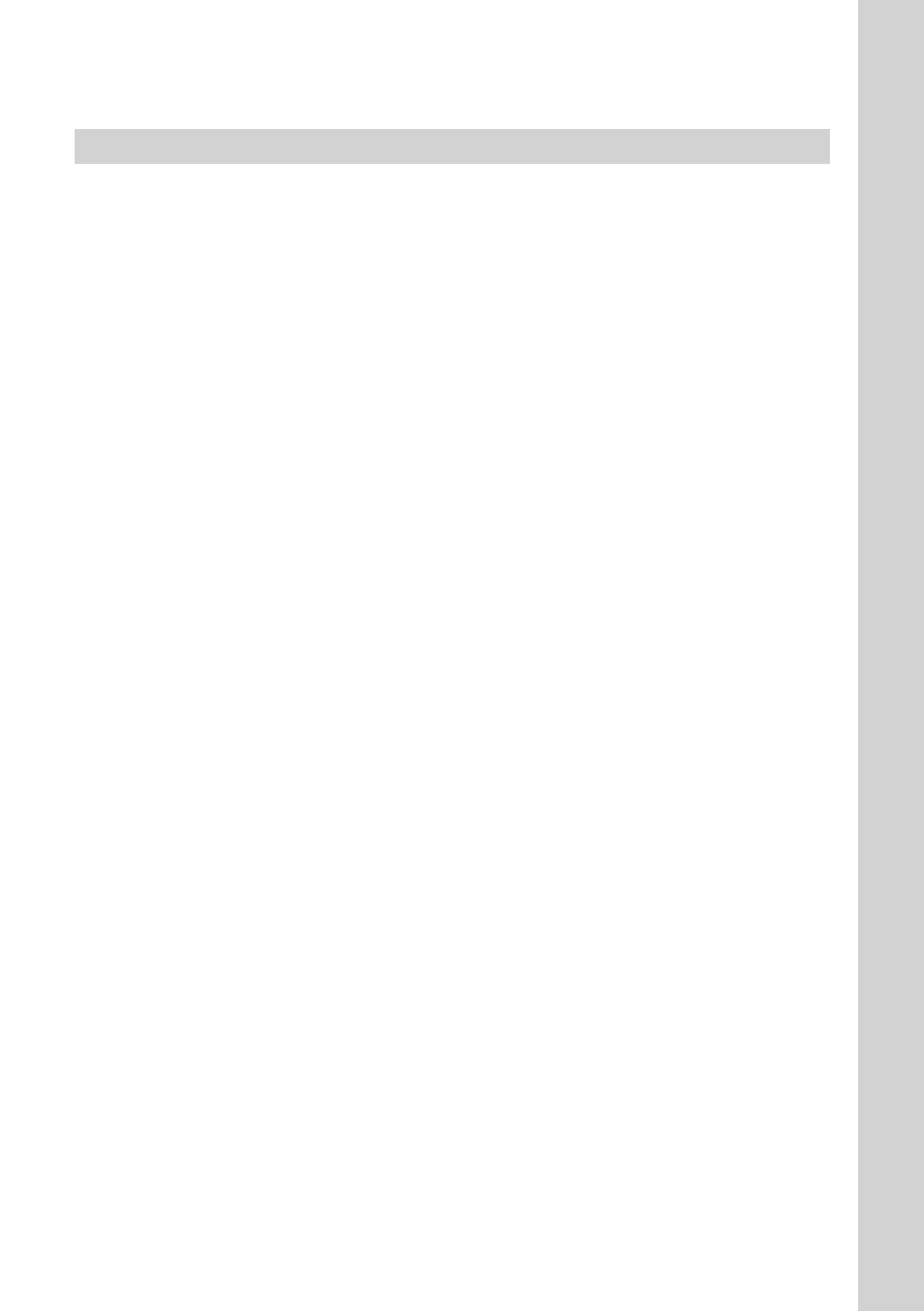
3
VGF-HS1 3-98-360-11(1)
O
thers
Updating the firmware by accessing the support Web site
When the firmware update files are not downloaded on your Home Server, follow the steps below to update
the firmware.
1
From the personal computer connected to the Home Server via the home network,
access the support Web site at:
http://esupport.sony.com/EN/VAIO/ for customers in the USA.
http://www.vaio-link.com/ for customers in Europe.
2
Download the latest update program of VGF-HS1 Series Home Server.
3
Access the Home Server Settings Page (page ).
4
Click “Firmware update” in the left pane.
The Firmware update page is displayed in the right pane.
5
Click “Browse...” to the right of the Firmware file field in the Manual update section.
6
Select the downloaded firmware file and click “Open.”
7
Click “Start update” in the Manual update section.
The firmware update begins and the power indicator light on the Home Server blinks alternately
in green and orange.
When the (POWER) indicator light stops blinking, the Home Server restarts.
The new firmware will be activated after the restart.
Tip
Updating the firmware may change the IP address of the Home Server Settings Page. Proceed with either of the
following procedures to access the Home Server Settings Page.
Accessing from the PC Link software
Start the PC Link software (page 18).
On the main window, click the server name of your Home Server in the Back Up section.
Accessing by entering the IP address
Press the DISPLAY button several times until the IP address appears on the display on the Home Server.
Start your browser software on the personal computer and enter the IP address in the URL address field.
