Erasing messages, Index to parts and controls, Erasing messages one by one – Sony ICD-B500 User Manual
Page 2: Erasing all messages in a folder
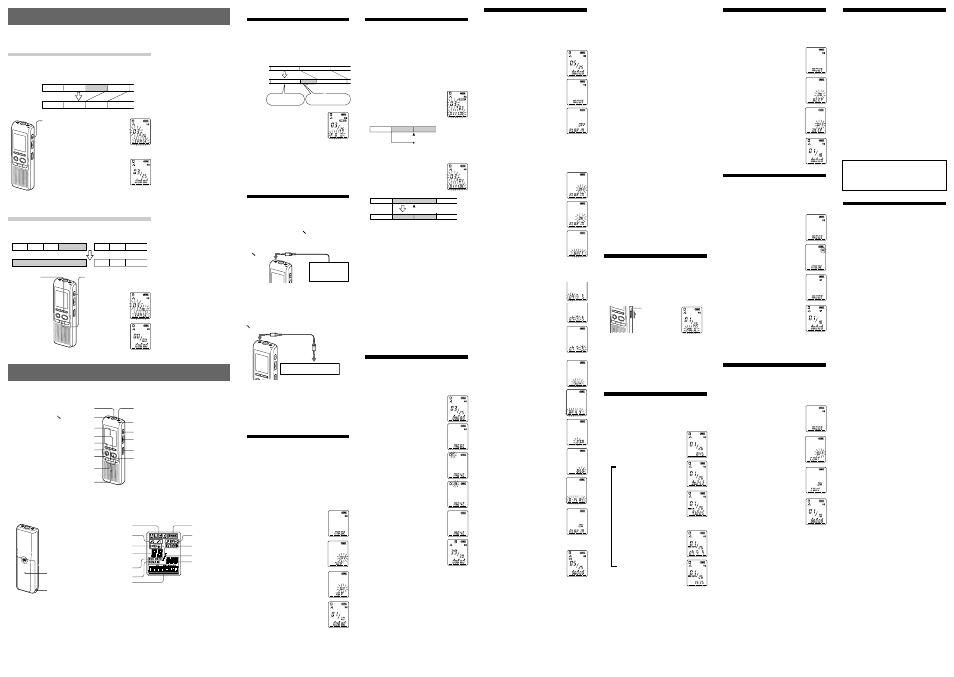
Turning off the Beep Sound
BEEP ON:
A beep will sound to indicate that operation
has been accepted.
BEEP OFF: No beep sound will be heard except for the
alarm and timer.
1
Press DISPLAY/MENU for more
than 1 second until “MODE”
appears in the display window.
2
Press – . or >+ to display
“BEEP ON (or OFF)” and press
Nx
PLAY/STOP.
“ON (or OFF)” will flash.
3
Press – . or >+ to select
“ON” or “OFF” and press
Nx
PLAY/STOP.
The setting is completed.
4
Press xSTOP to exit the menu
mode.
Changing the Recording Mode
HQ: You can record with the high quality sound
(monaural sound).
SP: You can record with better sound (monaural sound).
LP: You can record for longer time (monaural sound).
1
Press DISPLAY/MENU for more
than 1 second until “MODE”
appears in the display window.
2
Make sure that “MODE” is
displayed and press NxPLAY/
STOP.
“HQ (or SP, LP)” will flash.
3
Press – . or >+ to select
“HQ”, “SP” or “LP” and press
Nx
PLAY/STOP.
Now the setting is completed.
4
Press xSTOP to exit the menu
mode.
The setting becomes effective and
the normal screen will be
displayed.
If the unit is left unoperated for
more than 3 seconds, the display
will show the current time and the
selected recording mode will be
displayed.
Playing Back All Messages in a
Folder Continuously
CONT ON:
You can play back all messages in a folder
continuously.
CONT OFF: Playback stops at the end of each message.
1
Press DISPLAY/MENU for more
than 1 second until “MODE”
appears in the display window.
2
Press – . or >+ to display
“CONT” and press NxPLAY/
STOP.
“OFF (or ON)” will flash.
3
Press – . or >+ to select
“ON” or “OFF” and press
Nx
PLAY/STOP.
Now the setting is completed.
4
Press xSTOP to exit the menu
mode.
You can erase the recorded messages one by one or all messages in a folder at a
time.
Note that once a recording has been erased, you cannot retrieve it.
Erasing messages one by one
When a message is erased, the remaining messages will advance and
renumbered so that there will be no space between messages.
1
Press ERASE while playing back the
message you want to erase or press
ERASE for more than 1 second during
stop mode.
A beep will sound and the message
number and “ERASE” will flash while
the whole message is played back 10
times.
2
Press ERASE while the message is
being played back.
The message is erased and the
remaining messages will be
renumbered. (For example, if you erase
Message 3, Message 4 will be
renumbered as Message 3. When
erasing is completed, the unit will stop
at the beginning of the following
message.)
Erasing Messages
To cancel erasing
Press xSTOP before step 2.
To erase other messages
Repeat steps 1 and 2.
To erase a message
partially
First divide the message and then
follow the steps to erase the
message.
Erasing all messages in a folder
To cancel erasing
Press xSTOP before step 3.
B
Various Ways of Recording
Adding a Recording to a
Previously Recorded Message
You can add a recording to the message being played
back.
The added recording will be placed after the current
message and counted as a part of the message.
1
During playback, press zXREC/
PAUSE for more than 1 second.
The “REC” indication appears and
“ADD” will flash for 3 seconds in
the display window.
The OPR indicator will turn red.
The new recording will be added
at the end of the current message.
2
Press xSTOP to stop the recording.
Notes
• You cannot add a recording if the remaining memory is not
long enough.
• The added portion of a message will be recorded in the
same recording mode (HQ, SP, or LP).
Recording with an External
Microphone or from Other
Equipment
1
Connect a plug-in-power type microphone or
other equipment to the (microphone) jack.
When recording with an external
microphone
When you connect an external microphone, the built-in
microphone is automatically cut off. When a plug in
power type microphone is connected, power is
automatically supplied to the microphone from the IC
recorder.
When recording from other equipment
2
Follow the steps in “Recording Messages” on
the front side to record messages.
Notes
• Make sure that the plugs are connected securely.
• We recommend you make a trial recording to check the
connections and volume control.
• When connecting equipment other than Sony’s, refer to the
instruction manual of the equipment.
Starting Recording
Automatically in Response to
the Sound — Advanced VOR
function
VOR ON:
The VOR (Voice Operated Recording)
function is activated. Recording starts when
the unit detects sound and stops when no
sound is heard, eliminating recording from
soundless period.
VOR OFF:
The VOR function is disabled. Normal
recording operation is selected.
1
Press DISPLAY/MENU for more
than 1 second until “MODE”
appears in the display window.
2
Press – . or >+ to display
“VOR” and press NxPLAY/
STOP.
“OFF (or ON)” will flash.
3
Press – . or >+ to select
“ON” or “OFF” and press
Nx
PLAY/STOP.
Now the setting is completed.
4
Press xSTOP to exit the menu
mode.
B
Other Functions
Dividing a Message
You can divide a message during recording or playback,
so that the message is divided into two and the new
message number is added to the divided message. By
dividing a message, you can easily find the point you
want to play back when you make a long recording such
as a meeting.
You can divide messages until the total number of
messages in the folder becomes 99.
While recording or playing back a message, press
DIVIDE at the point you want to divide.
• When you press DIVIDE during recording:
The new message number is added at
the point you pressed the button, and
the new message number and “DIVIDE“
flash for 3 seconds. The message will be
divided into two; however, the messages
will be recorded without a break.
Message 1 Message 2 Message 3
A message is divided.
Recording continues
1 Tip
You can divide a message during recording pause.
• When you press DIVIDE during playback:
The message is divided into two at the
point you pressed the button, and the
new message number and “DIVIDE“
flash for 3 seconds. The message
numbers of the following messages
will increase by one.
Message 1
Message 2
Message 3
A message is divided.
Message 1
Message 2
Message 3
Message 4
The message numbers increase.
To play the divided message
Press –. or >+ to display the message number as the
divided messages each have message numbers.
1 To play the divided messages continuously
Select ON for CONT in the menu as described in “Playing
Back All Messages in a Folder Continuously”.
Notes
• If 99 messages have been recorded in a folder, you cannot
divide a message. In that case, reduce the number of
messages to 98 or less by erasing unnecessary messages or
by moving some of the messages to another folder before
dividing a message.
• If you divide a message with an alarm setting, the alarm
setting remains only with the former message divided.
• You cannot divide a message in the first or the last 1 second.
• If you divide a message frequently, the unit may become
unable to divide a message.
• Once a message is divided, you cannot combine the divided
messages with the IC recorder.
• If you divide messages too frequently while the unit is
recording them, the following phenomenon may occur: The
OPR indicator keeps flashing, and you cannot operate the
unit for a certain period. This is not a malfunction. Wait until
the OPR indicator goes off.
Moving Messages to a Different
Folder — Move Function
You can move the recorded messages to another folder.
Example: Moving Message 3 in Folder A to Folder C
1
While the unit is stopped, select
the message you want to move.
2
Press DISPLAY/MENU for more
than 1 second until “MODE”
appears in the display window.
3
Press – . or >+ to select
“MOVE” and press NxPLAY/
STOP.
The destination folder indication
flashes.
4
Press – . or >+ to select the
folder to which you want to
move the message (C in this
case).
5
Press NxPLAY/STOP.
The message is moved in the
destination folder.
6
Press xSTOP to exit the menu
mode.
To cancel moving the message(s)
Press xSTOP before step 5.
Note
The move function does not duplicate a message in another
folder. When you move a message to another folder, the one in
the previous folder will be deleted.
To cancel the alarm setting before the
playback starts
Press xSTOP while the alarm sound is heard. You can
stop even when the HOLD function is activated.
Notes
• You cannot set the alarm if you have not set the clock or there
is no message in the selected folder (the unit will not enter
the alarm setting mode when you press DISPLAY/MENU in
Step 2).
• If you try to set the alarm to play back a message at a
previously set time on another message, “PRE SET” will be
displayed, preventing new settings.
• If you try to set the alarm to the time before the current time,
“BACK-D” appears in the display window and you cannot
set the alarm.
• If the alarm time comes while another message is being
played back with an alarm, the playback stops and the new
message will be played back.
• If the alarm time comes during recording, alarm will sound
for 10 seconds after the recording is finished and playback
begins. “,” will flash when the alarm time comes.
• If more than one alarm time comes during recording, only
the first message will be played back.
• When the alarm time comes when the unit is in the menu
mode, alarm will sound and the menu mode will be
cancelled.
• If you erase the message you set the alarm to play back, the
alarm setting will be cancelled.
• If you divide a message with the playback alarm, playback
will stop at the point you divided a message.
• You can adjust the playback volume with the VOL control.
• If the alarm time comes during erasing, alarm will sound for
10 seconds after the erasing is finished and playback begins.
• Alarm setting will not be cancelled when the alarm playback
finishes. To cancel alarm setting, see below.
To cancel or change the alarm setting
1 Select the message you set the alarm to play back, and
press DISPLAY/MENU for more than 1 second to enter
the menu mode.
2 Press – . or > + to select “ALARM ON”.
3 Press NxPLAY/STOP to flash “ON”.
4 To cancel the alarm setting: Press – . or > + to
flash “OFF” and press NxPLAY/STOP.
To change the alarm setting: Press NxPLAY/STOP.
When the alarm date is displayed, follow the Steps 3 to
6 of “Playing Back a Message at a Desired Time with an
Alarm” to change the alarm setting.
5 Press xSTOP to exit the menu mode.
Preventing Accidental Operation
— HOLD function
Slide the HOLD switch to “ON”. “HOLD” will appear for
3 seconds, indicating that all the functions of the buttons
are locked.
When the HOLD function is activated during stop, all the
display will be turned off after “HOLD” is displayed.
HOLD
To cancel the HOLD function
Slide the HOLD switch to “OFF” .
Note
When the HOLD function is activated during recording, cancel
the HOLD function first to stop recording.
1 Tip
Even if the HOLD function is activated, you can stop the alarm
playback. To stop the alarm or playback, press xSTOP.
Selecting the Display Mode
You can select the display mode for the stop, recording
and playback modes.
Each time you press DISPLAY/MENU, the display mode
will change as shown below:
1 On the current time display
If the unit is left unoperated for more than 3
seconds in the stop mode, the display will
show the current time, regardless of the
display mode setting.
Counter:
B
Elapsed playback/recording
time in one message
m
Remaining time (REMAIN):
In the playback mode: The
remaining time of one message
indication. In the stop and
recording mode: The remaining
recording time indication.
m
Recorded date (REC DATE)*:
The date the current message
was recorded.
m
Recorded time (REC DATE)**:
The time the current message
was recorded.
* If the clock has not been set, “--Y--M--D” will be displayed.
**If the clock has not been set, “--:--” will be displayed.
Index to Parts and Controls
Main unit
MIC (built-in microphone)
Rear
Battery
compartment
Display window
Folder indication
e.g.
Folder A
Remaining battery
indicator
* There is a tactile dot beside the control to show the
direction to turn up the volume.
**The button has a tactile dot.
(microphone) jack
Display window
DISPLAY/MENU
DIVIDE
x
STOP
zX
REC (record) /PAUSE
– .(review/fast backward)/
>
+ (cue/fast forward) (SELECT)
Speaker
OPR (operation) indicator
ERASE
VOL (volume) control*
HOLD
Nx
PLAY/STOP (ENTER)**
Hook for handstrap
(not supplied)
Microphone sensitivity
Alarm indicator
Selected message number
REC DATE (recorded date)
indication
REMAIN indicator
Remaining memory
indicator
Recording mode
indication
REC (recording)
indicator
Repeat play indicator
Number of messages in
a folder/Menu
indication/Counter /
Remaining time
indication /Recording
date indication /Current
time indication /
Messages
During
playback of
Message 3
After
adding a
recording
Message 4
at Conference room A
Message 4
Added recording
Message 3
Message 3
Meeting at 2 o’clock
on December 1.
mini-plug (monaural)
External
microphone
(not supplied)
(micro-
phone)
Precautions
On power
• Operate the unit only on 3 V DC. Use two LR03 (size
AAA) alkaline batteries.
On safety
• Do not operate the unit while driving, cycling or
operating any motorized vehicle.
On handling
• Do not leave the unit in a location near heat sources, or
in a place subject to direct sunlight, excessive dust or
mechanical shock.
• Should any solid object or liquid fall into the unit,
remove the batteries and have the unit checked by
qualified personnel before operating it any further.
On noise
• Noise may be heard when the unit is placed near an AC
power source, a fluorescent lamp or a mobile phone
during recording or playback.
• Noise may be recorded when an object, such as your
finger, etc., rubs or scratches the unit during recording.
On maintenance
• To clean the exterior, use a soft cloth slightly moistened
in water. Do not use alcohol, benzine or thinner.
If you have any questions or problems concerning your
unit, please consult your nearest Sony dealer.
Backup recommendations
To avoid potential risk of data loss caused by
accidental operation or malfunction of the IC recorder,
we recommend that you save a backup copy of your
recorded messages on a tape recorder, etc.
Specifications
Recording media
Built-in flash memory 256 MB, Monaural
recording
Actual usable capacity may be smaller.
Recording time
HQ: 30 hours 25 minutes
SP: 81 hours 15 minutes
LP: 150 hours 15 minutes
Frequency range
HQ:
260 Hz - 6,800 Hz
SP:
220 Hz - 3,400 Hz
LP:
220 Hz - 3,100 Hz
Speaker
approx. 2.8 cm (1
1
/
8
in.) dia.
Power output
250 mW
Input/Output
•Headphone jack (minijack) for 8 - 300 ohms
ear receiver/headphones
•Microphone jack (minijack, monaural)
Plug in power
Minimum input level 0.6 mV
Power requirements
Two LR03 (size AAA) alkaline batteries: 3 V DC
Dimensions (w/h/d) (not incl. projecting parts and
controls)
34.6
Ч 109.5 Ч 18.0 mm (1
3
/
8
Ч 4
3
/
8
Ч
23
/
32
in.)
Mass (incl. batteries)
65 g (2.3 oz)
Supplied accessories
Operating instructions (1)
LR03 (size AAA) alkaline batteries (2)
Headphone (1) (excluding the U.S.A., Canada,
Europe and Tourist model)
Carrying pouch (1) (excluding the U.S.A.,
Canada, Europe and Tourist model)
Optional accessories
Electret Condenser Microphone ECM-DM5P,
ECM-CZ10, ECM-TL1 (for telephone recording)
Audio connecting cable RK-G64HG /RK-
G69HG (excluding Europe)
Active speaker SRS-T88, SRS-T80
Your dealer may not handle some of the above listed
optional accessories. Please ask the dealer for detailed
information.
Design and specifications are subject to change without
notice.
Message 3
Message 1 Message 2 Message 3 Blank space
Message 1 Message 2
Folder B
Blank space
Message 1 Message 2
Message 3
Erase Message 3
Before erasing
After erasing
Remaining messages are renumbered.
Message 1
Message 2
Message 3
Message 4
Message 5
Message 4
Message 3
Message 2
Message 1
Playing Back a Message at a
Desired Time with an Alarm
You can sound an alarm and start playback of a selected
message at a desired time. If you select “B-ONLY” in Step
6, an alarm sounds only and playback will not start.
1
Select the folder (See
“Selecting the Folder” on
the front side) and display
the message you want to
play back with an alarm.
2
Enter the alarm setting mode.
1
Press DISPLAY/MENU for
more than 1 second until
“MODE” appears in the
display window.
2
Press – . or >+ to select
“ALARM OFF”
(If the alarm has already set to
the selected message, “ALARM
ON” is displayed. If you do not
wish to change the setting, press
x
STOP and exit the menu
mode.)
Note
“ALARM OFF (or ON)” will not appear and the
alarm cannot be set if the clock has not been set or no
message has been recorded in the selected folder.
3
Press NxPLAY/STOP.
“OFF” starts to flash.
4
Press – . or >+ to select
“ON”.
“ON” starts to flash.
5
Press NxPLAY/STOP.
“DATE” will flash in the display
window.
3
Set the alarm date.
To play back on a desired date
(the message will be played back at the same time on
the same date every year until you erase the message)
1
Press NxPLAY/STOP while
“DATE” is flashing.
The year digits will flash.
2
Press – . or > + to
select the year digits and
press NxPLAY/STOP.
The month digits will flash.
3
Press – . or >+ to select
the month digits and press
Nx
PLAY/STOP.
The day digits will flash.
4
Press – . or >+ to select
the day digits.
To play back once a week
Press – . or >+ to select the
day of the week.
To play back at the same time
every day
Press – . or >+ to select
“DAILY”.
4
Press NxPLAY/STOP.
The hour digits will flash.
5
Set the alarm time.
1
Press – . or >+ to select
the hour digits and press
Nx
PLAY/STOP.
The minute digits will flash.
2
Press – . or >+ to select
the minute digits and press
Nx
PLAY/STOP.
“B-PLAY” will be displayed.
6
Set the alarm sound.
1
Press – . or >+ to select
the alarm sound either from
“B-PLAY” (playing back the
message after the alarm) or
“B-ONLY” (alarm only)
2
Press NxPLAY/STOP.
“ALARM ON” will be displayed.
7
Press xSTOP to exit the menu
mode.
“,” is displayed when the number of the message with
alarm setting is selected.
At the set time, the alarm will sound for about 10 seconds
and the selected message will be played back.
During playback, “ALARM” will flash in the display
window.
When the playback ends, the unit will stop automatically
at the beginning of that message.
To listen to the same message again
Press NxPLAY/STOP. The same message will be played
back from the beginning.
3
While the display
is flashing, press
ERASE.
1
Select the
folder you want
to erase using
DISPLAY/MENU.
(See “Selecting
the Folder” on
the front side.)
2
While pressing xSTOP, press
ERASE for more than 1 second.
“ALL ERASE” will flash for 10
seconds.
Tape recorder, TV, radio, etc.
Audio connecting
cable with
attenuator
(not supplied)
mini-plug (monaural)
(micro-
phone)
EAR,
EARPHONE, v
or REC OUT
mini-plug
(stereo or
monaural)
i
(headphone) jack
