Sony PCWA-C100 User Manual
Page 43
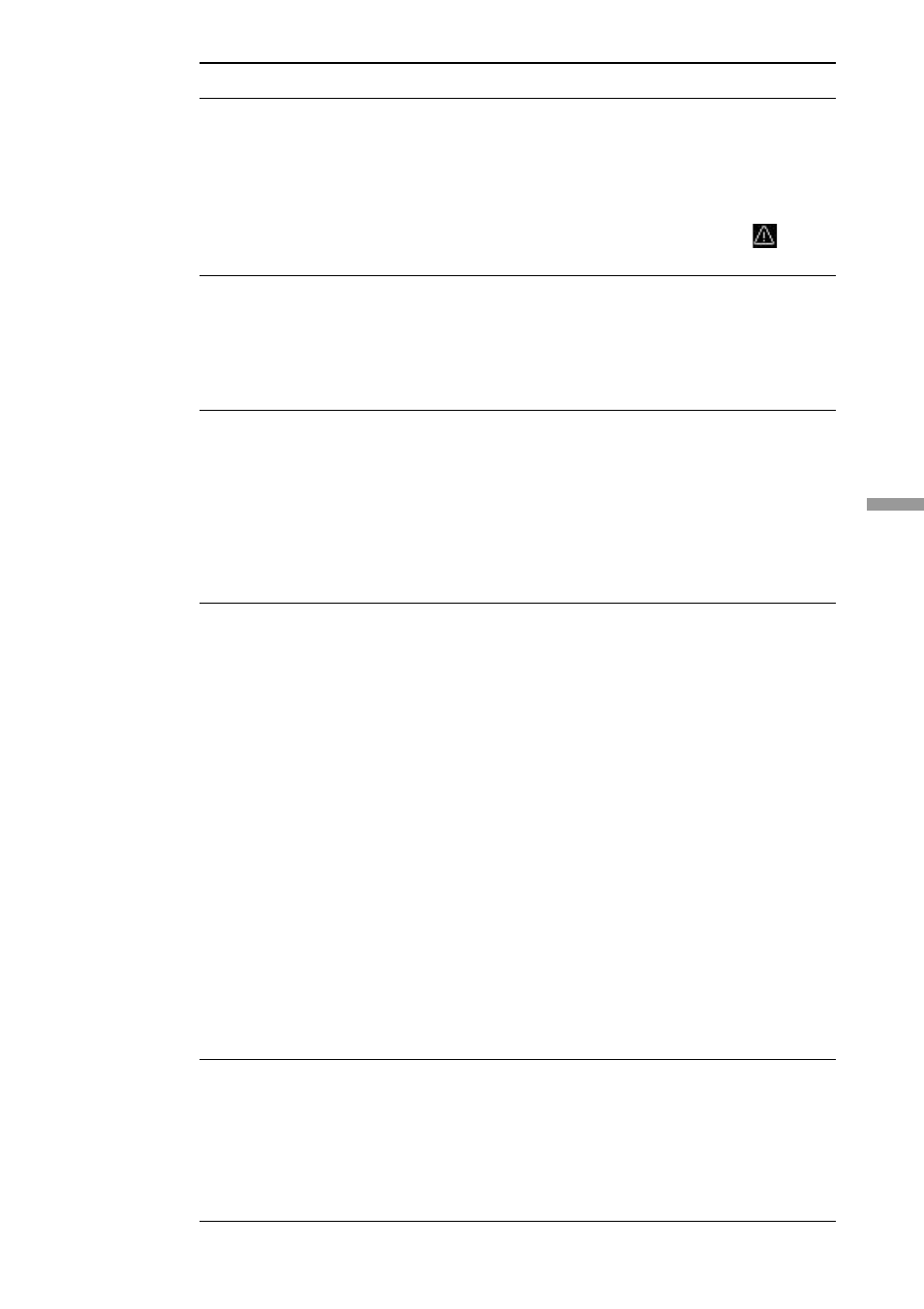
43
Additional information
Symptom
Cause/Remedy
I cannot access the
Internet.
The data transfer
speed is slow.
I cannot remember the
Encryption Key.
I cannot restore
communication with
the Access Point even
by doing a software
reset.
The Wireless Palette
still shows the
previous computer
name after a change.
c The Access Point is not properly configured. Configure
the Access Point with the connection mode of your choice
using one of the Access Point setup utilities.
c The Access Point and your computer are too far apart
[more than approximately 100 m (330 feet), in direct line
of sight]. When the Wireless Palette shows the
icon,
move your computer closer to the Access Point.
c There is radio interference with another Access Point. Try
assigning another channel number using one of the Access
Point setup utilities.
c There are too many clients logging on to the Access Point.
Try later.
1
Set the Access Point in the Software Reset mode.
2
Change the Encryption Key using the Access Point Setup
Utility.
For further information about the Software Reset mode,
see the “Troubleshooting” section of the Wireless Palette
Help file or the Custom Access Point Setup Utility Help
file.
c Use the following steps to reset the Access Point.
1
Use the Access Point Firmware Upgrade Utility to restore
the factory default settings of the Access Point.
How to Reset
– Connect the Access Point to the power supply while
pressing the reset switch on the bottom side of the
Access Point.
– Release the switch when the orange POWER indicator
lights.
For details, refer to the Custom Access Point Setup
Utility Help. Select Additional information, Helpful
information, then Reset mode and Software Reset
mode.
2
Use the Wireless Palette to register the settings of the
Access Point and establish communications with it.
3
Use the Access Point Setup Utility to make settings for the
Access Point.
c The Access Point has not yet recognized the new
computer name. Right-click the Wireless Network
Connection icon on the taskbar, then select View
Available Networks from the shortcut menu. Select the
network you want to access from the list, enter the
Encryption Key in Network key field and then click
Connect.
